Instagram has become an essential platform for influencers, businesses, and creatives alike. One of its most sought-after features is the ability to collaborate with others directly through posts and stories. However, if you’ve ever tried to invite a collaborator on Instagram and noticed that the option simply isn’t showing up, you’re not alone.
Many users face this frustrating issue, which can be caused by a variety of reasons. In this comprehensive guide, we will explore why the “invite collaborator on Instagram not showing up” issue occurs and offer practical solutions to fix it.
Boost your Instagram presence with a solid follower base .Buy Instagram Followers to instantly grow your audience and increase credibility.
Reasons Why You Can’t Invite Collaborators on Instagram
There are several reasons why the invite collaborator on Instagram not showing up issue can occur.
- Instagram Feature Availability: Not every Instagram user has access to collaboration features. This might be because of regional limitations, account type, or a recent update to Instagram. For instance, business accounts and creators may have access to more collaboration features than personal accounts. If you’re using a personal account, the feature may not be available.
- Account Privacy Settings: If either you or your collaborator has a private account, Instagram may restrict the collaboration feature for privacy reasons. In order for the feature to work smoothly, both accounts need to be set to public or at least not restrict collaboration with others.
- Instagram App Bugs or Glitches: At times, the issue can simply be due to a bug or glitch in the app. Instagram frequently updates its software, and these updates can sometimes cause temporary disruptions in the functioning of certain features.
- Outdated Instagram Version: Using an outdated version of Instagram may prevent you from seeing or using the collaboration features. Instagram often releases updates that fix bugs, add new features, and improve the app’s performance.
- Unlinked Facebook Account: Instagram’s collaboration features are often tied to Facebook for business purposes. If your account is not properly linked to Facebook, you may not have access to certain features, including collaborations.
Looking for the best tools to manage your Instagram growth? Explore our Instagram SMM Panel to get access to powerful features that can help you manage and grow your account effortlessly.
How to Fix the “Invite Collaborator on Instagram Not Showing Up” Issue
Now that we know some of the common causes, let’s dive into the solutions for fixing the “invite collaborator on Instagram not showing up” problem.
If you’re looking to create engaging content with other users, check out this guide on making a collab reel on Instagram to boost your engagement and grow your audience.
1. Switch to a Business or Creator Account
If you’re using a personal account, switching to a business or creator account can often resolve issues with missing features like collaboration invites. Here’s how to switch:
- Go to your Instagram profile.
- Tap on the three horizontal lines in the upper right corner to open the menu.
- Select Settings > Account.
- Tap Switch to Professional Account and choose either Business or Creator.
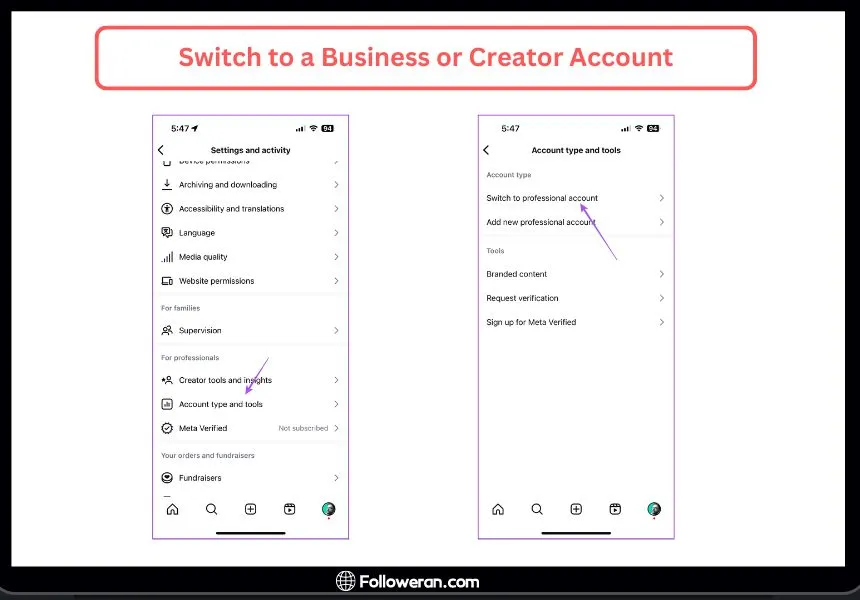
- Follow the prompts to finish setting up your account.
Once switched, the “invite collaborator on Instagram” option should appear on your posts and stories.
Want to increase the social proof of your posts? Buy Instagram likes to enhance the visibility and engagement of your content instantly.
2. Check Your Account Privacy Settings
As mentioned earlier, if either you or the collaborator has a private account, Instagram will restrict the ability to collaborate. To fix this:
- Go to your Instagram profile.
- Tap the three lines in the top-right corner to open the menu.
- Tap Settings > Privacy.
- Under Account Privacy, make sure your account is set to Public.

If your collaborator’s account is private, they should follow the same steps to make their account public.
3. Update Your Instagram App
One of the simplest ways to fix the “invite collaborator on Instagram not showing up” issue is to update your app. To do this:
- Go to the App Store (iOS) or Google Play Store (Android).
- Search for Instagram.
- If an update is available, tap Update.
After updating, try to invite a collaborator again. This often resolves any glitches caused by using an outdated version.
Make your Instagram posts more engaging with real, interactive comments. Buy Instagram comments to encourage more users to engage with your content.
4. Re-link Your Facebook Account
Since Instagram’s collaboration features are often tied to Facebook for business accounts, it’s a good idea to make sure your Instagram account is properly linked to Facebook. To do so:
- Go to Settings in Instagram.
- Tap Account > Linked Accounts.
- Tap Facebook and log in with your Facebook credentials.
- Ensure your Instagram and Facebook accounts are linked properly.
Once linked, you should be able to use collaboration features seamlessly.
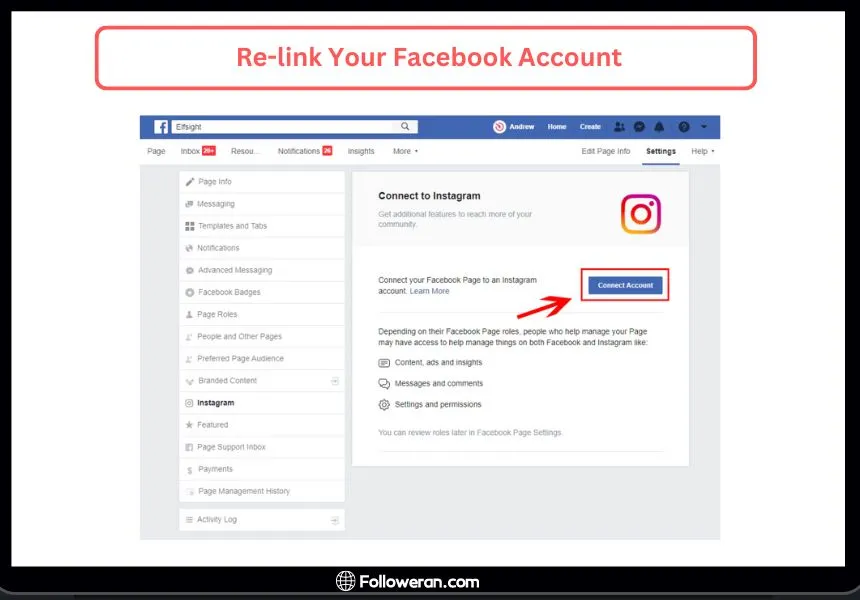
5. Clear Instagram Cache (For Android Users)
If you’re an Android user, clearing the Instagram cache can help resolve issues with missing features. To do this:
- Go to your phone’s Settings.
- Tap Apps > Instagram.
- Tap Storage.
- Select Clear Cache.
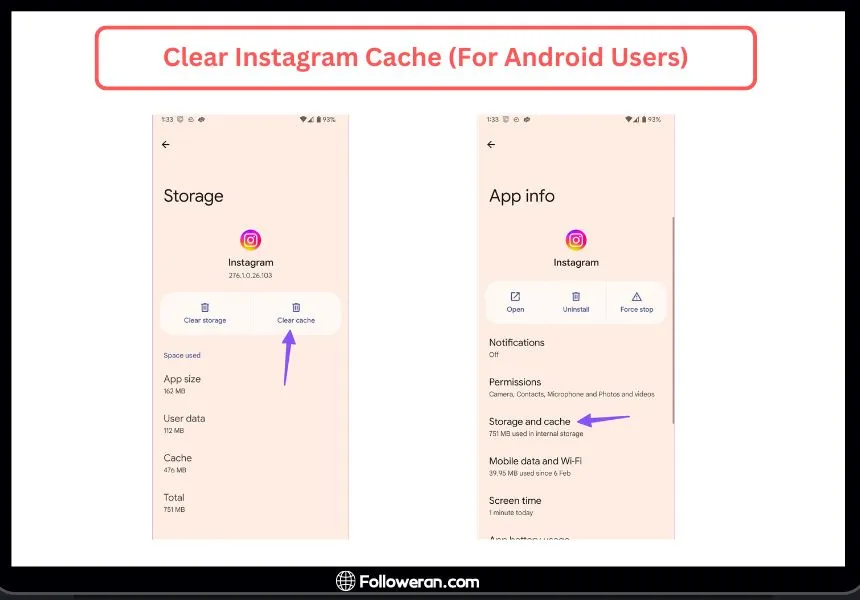
After clearing the cache, restart the app, and check if the “invite collaborator on Instagram not showing up” option is available.
Want to appear on the Instagram Explore page? Buy Instagram Explore and boost your chances of getting noticed by a wider audience.
FAQs About “Invite Collaborator On Instagram Not Showing Up”
1. Why can’t I find the collaborator option on Instagram?
If the “invite collaborator on Instagram not showing up” issue is persistent, it could be due to a variety of reasons like your account type (personal vs. business), privacy settings, or even an app bug. Ensure your account is public, updated, and linked to Facebook.
2. Can I still collaborate if I have a private account?
No, collaboration features on Instagram are typically not available for private accounts. If you want to collaborate, you or your collaborator should switch to a public account.
3. How do I add a collaborator on Instagram?
To add a collaborator, open the post you want to share, tap Tag People, and select Invite Collaborator. Then, type in your collaborator’s username and send the invite. They will receive a notification to approve.
4. How can I fix bugs preventing me from inviting a collaborator?
If you experience bugs, try updating your app, clearing your cache (if on Android), or restarting your device. You can also try logging out and logging back into your account to reset any temporary glitches.
What We Review on Invite Collaborator On Instagram
The “invite collaborator on Instagram not showing up” issue is something many Instagram users face, but thankfully, it’s usually solvable. Whether the cause is a privacy setting, an outdated app, or simply a bug, following the solutions we’ve discussed should help resolve the issue quickly. Don’t let this small hiccup prevent you from collaborating with others on Instagram—try the troubleshooting steps, and get back to creating amazing content with your partners.





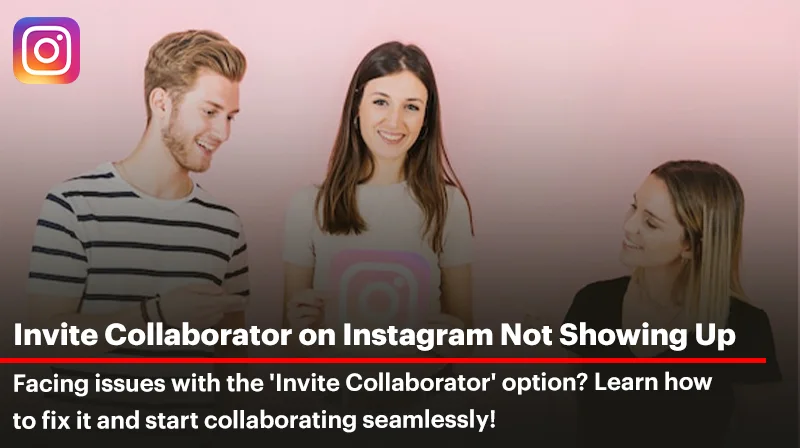
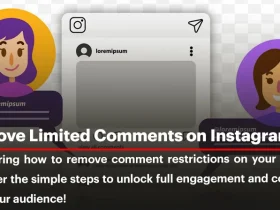
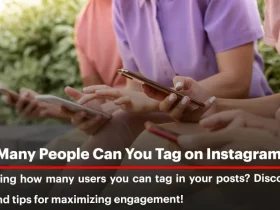
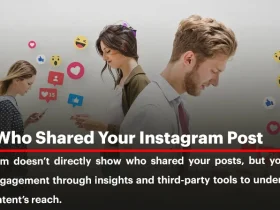
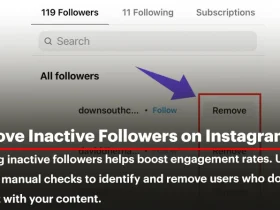
Leave a Review