Pinterest is a fun place to save and find new ideas. But sometimes, you might want to delete a board in Pinterest. This could be due to a variety of reasons. Perhaps the board is no longer relevant to your current interests, or maybe it’s cluttering up your profile. Whatever the reason, knowing how to remove a board on Pinterest can help you keep your digital space organized and tailored to your evolving tastes.
Read More: 4 Easy Ways to Recover A Deleted Pinterest Board
Deleting a Board in Pinterest on Phones
- Sign in to your Pinterest account.
- Click the small arrow next to your profile picture at the top-right corner of your screen to open your profile.
- Click the board you want to remove to open it.
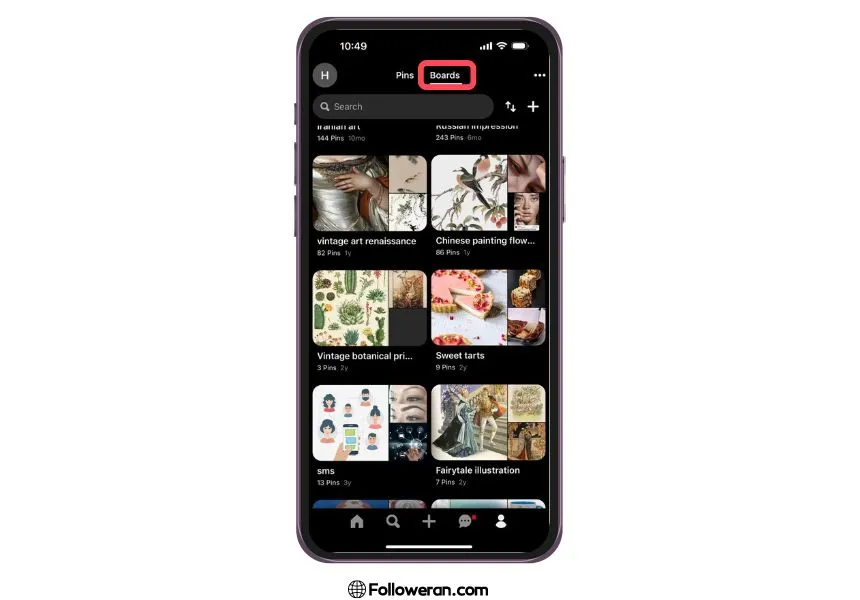
- Click the three dots next to the board name, then select Edit board.
- Click Archive at the bottom-left corner, then click Delete forever to confirm.
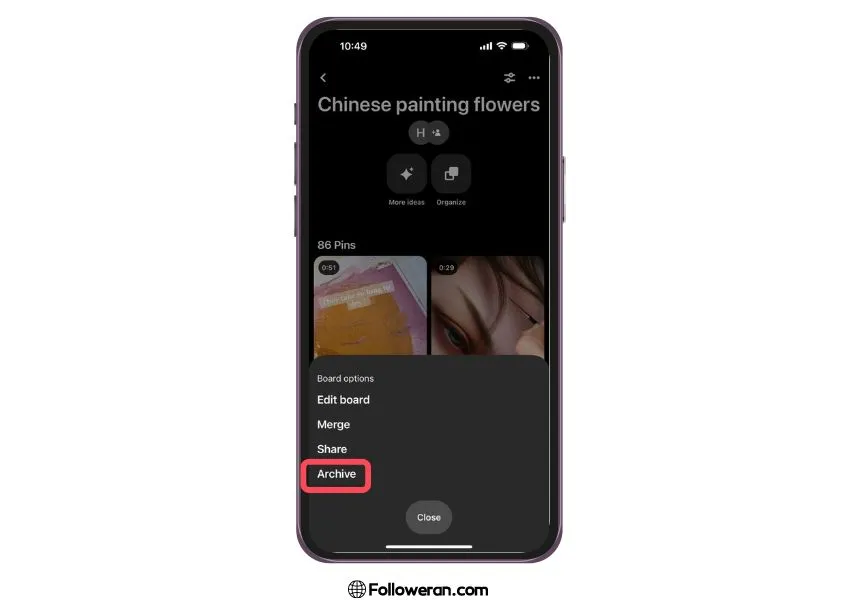
Deleting a Board in Pinterest on Computers
- Open the Pinterest and sign in to your account.
- Tap your profile picture at the bottom-right of your screen to open your saved tab.
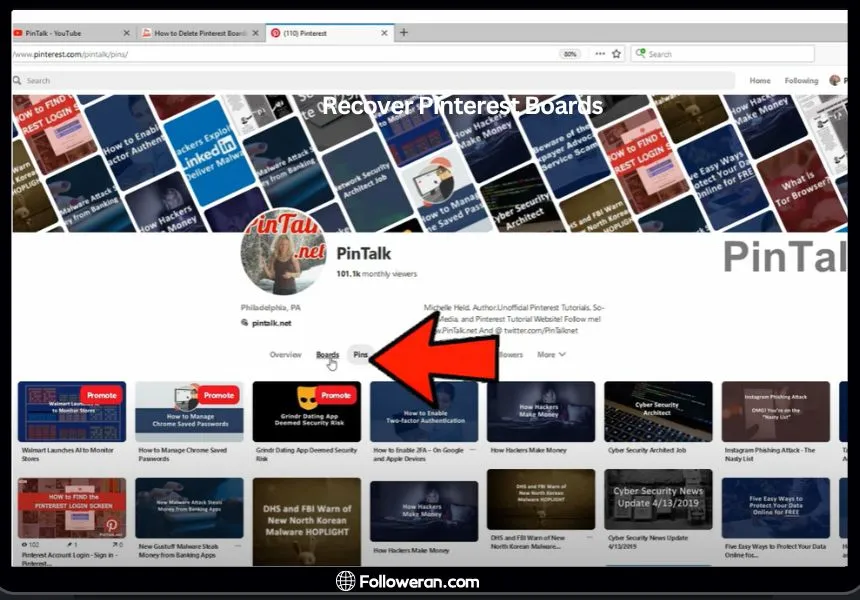
- Tap the board you want to remove to open it.
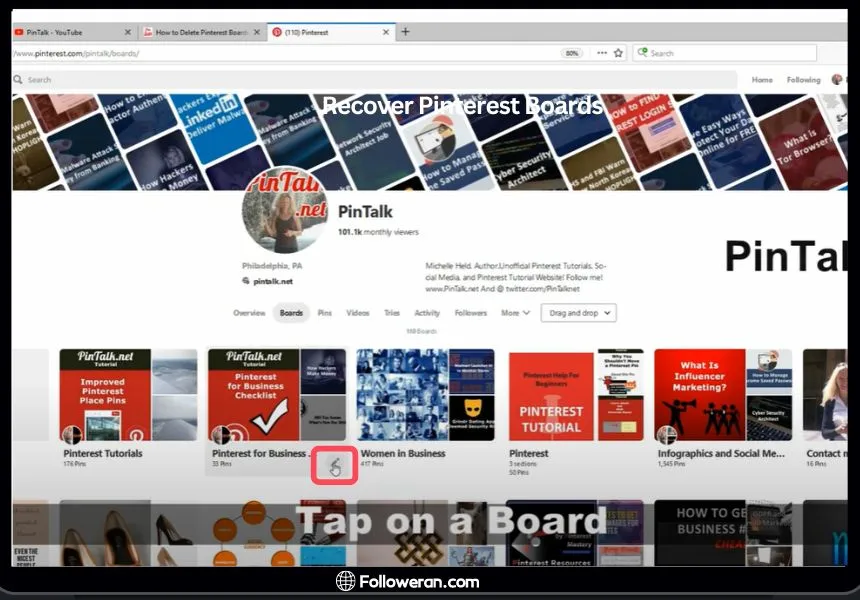
- Tap the three dots at the top-right corner of your screen, then select Edit board.
- Scroll down and tap Delete, then tap Delete again to confirm.
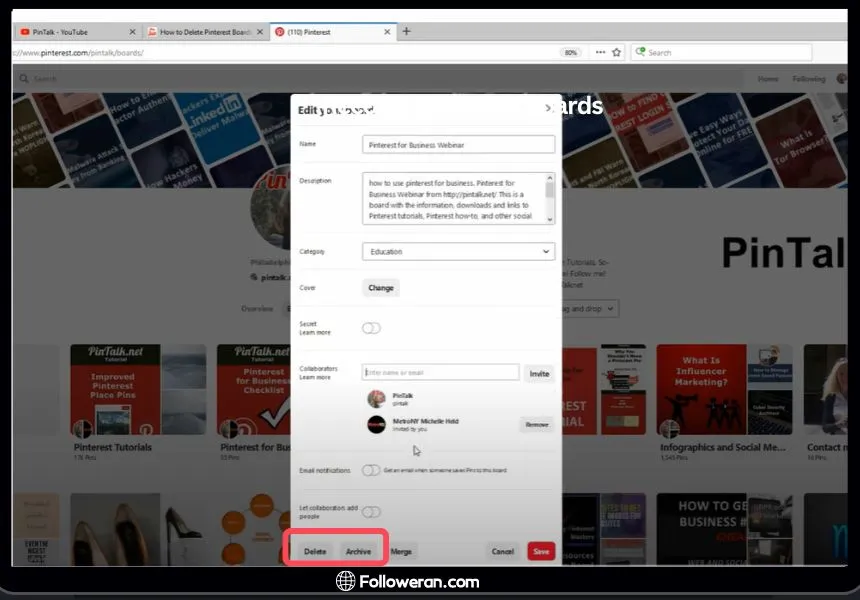
What Happens When You Remove a Board on Pinterest?
When you delete a board on Pinterest, it doesn’t go away right away. Pinterest gives you seven days to change your mind. During this time, the board is in the ‘Recently Deleted’ area. If you want it back, you can get it from there. But after seven days, the board is gone for good and you can’t get it back.
Also, when you remove a board, all the pins on that board are gone too. This means all the pictures, links, and ideas you saved on that board will be gone. So, if there are any pins you want to keep, make sure to move them to another board or save them somewhere else before you delete the board.
So, removing a board on Pinterest is a big deal and you should think about it carefully. Always check what’s on a board before you decide to remove it.
Discover the Best Way to Boost Your Pinterest Presence: Buy Pinterest Followers Today! Click here to enhance your Pinterest profile with real, high-quality followers from Followeran.com.
FAQs About Delete a Board on Pinterest
What happens when I delete a board on Pinterest?
When you remove a board in Pinterest, all the pins on that board are also removed. The board is moved to the ‘Recently Deleted’ section for seven days, during which you can restore it if you change your mind. After seven days, the board is permanently deleted.
Can I restore a board after I remove it from Pinterest?
Yes, you can restore a board within seven days of removing it. The board can be found in the ‘Recently Deleted’ section during this period. However, after seven days, the board is permanently deleted and cannot be restored.
Will removing a board in Pinterest affect my other boards or pins?
No, removing a board will only delete that particular board and the pins on it. It will not affect your other boards or pins.
Can I remove a board in Pinterest on both desktop and mobile?
Yes, you can remove a board in Pinterest on both desktop and mobile. The process is slightly different for each, but both are straightforward and easy to follow.
What We Review in How to Delete a Board on Pinterest
Knowing how to delete a board in Pinterest helps keep your Pinterest profile clean and up-to-date. Remember, once a board is removed, it can’t be brought back after seven days. So, think carefully before you decide to remove a board from Pinterest. If you want to recover deleted Pinterest board, read our blog.
This guide is meant to help, but the steps might be a bit different depending on the device and Pinterest app version you are using.





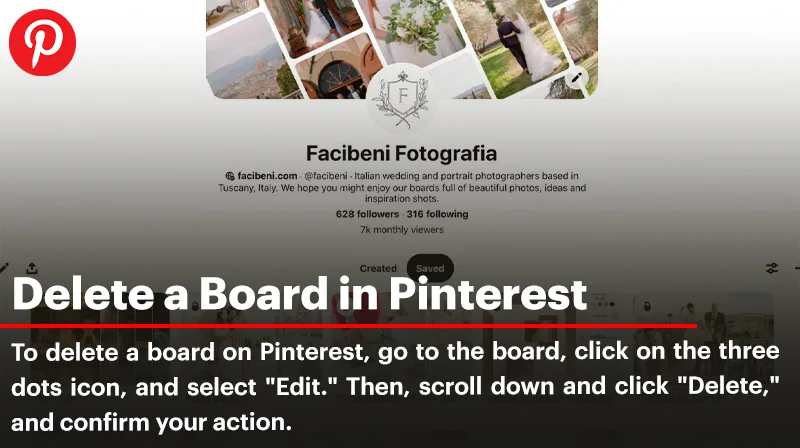
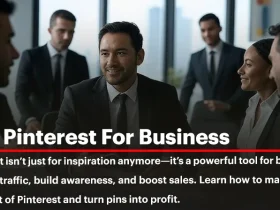
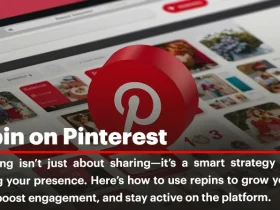
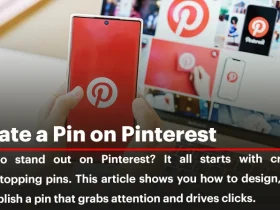
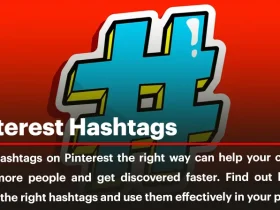
Leave a Review