Sometimes the need arises to remove someone from a Spotify Blend or to manage the participants in the playlist. This article will provide a thorough guide on how to handle these situations effectively, ensuring that your listening experience remains enjoyable and tailored to your preferences.
What is a Spotify Blend?
A Spotify Blend is a shared playlist that merges the musical tastes of up to 10 people into one cohesive playlist. Each member’s listening habits are considered, creating a unique playlist that evolves as members listen to more music.
Discover how to create and make a Spotify Blend to combine your favorite tracks with those of your friends. For detailed steps, read the full article.
The Challenge of Removing Someone from a Spotify Blend
One of the main limitations of Spotify Blends is the inability to directly remove someone from a Spotify Blend. This can be frustrating if an unwanted participant has joined your Blend. Currently, Spotify does not provide a built-in feature to kick someone off a Spotify Blend, but there are workarounds to manage this issue.
Creating a New Spotify Blend
Since you cannot directly remove someone from a Spotify Blend, the most effective solution is to create a new Blend playlist with only the desired members. Here’s how you can do that:
- Open Spotify: Launch the app on your device.
- Go to Search: Tap on the search icon and type “Blend”.
- Create a Blend: Select “Create a Blend” under the “Made For Us” section.
- Invite Members: Tap on the Invite button and share the link with your chosen friends.

By carefully sharing the link, you can control who joins the Blend, avoiding the need to remove someone from the Blend playlist later on.
Managing Participants in a Spotify Blend
While you cannot directly remove someone from a Spotify Blend, you can take steps to manage your Blend effectively:
- Create Exclusive Blends: If you want a more exclusive playlist, create new Blends and share them selectively.
- Limit Sharing: Be mindful of who you share your Blend link with to avoid unwanted participants.
Curious about how to leave a Spotify Blend? Check out my detailed blog and make your music experience more personalized!
How to Invite Someone to a Spotify Blend?
To invite someone to a Spotify Blend, follow these steps:
- Create the Blend: Follow the steps mentioned above to create a Blend.
- Send the Invitation: Tap on the Invite button and share the invitation link via your preferred method (text, email, social media).
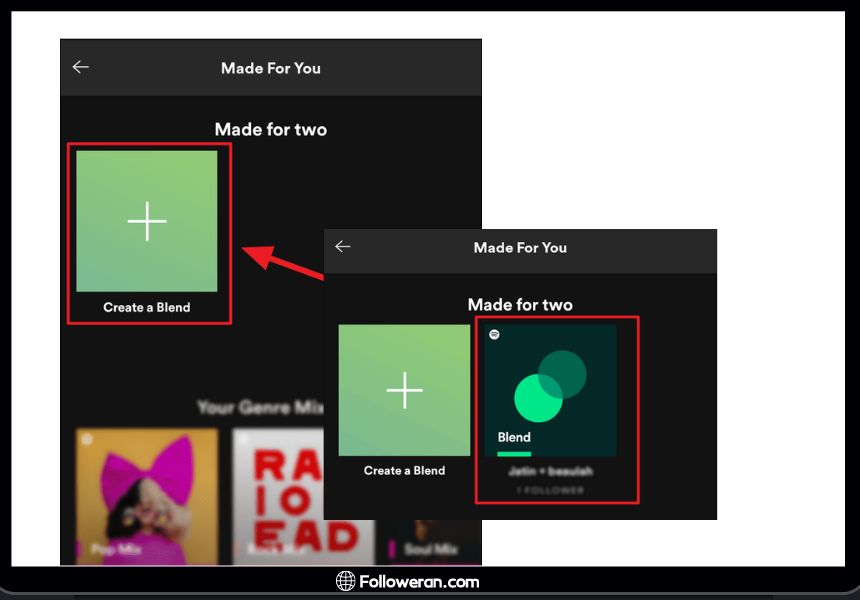
Advanced Tips for Managing Spotify Blends
To ensure you have the best experience with Spotify Blends, here are some advanced tips:
- Regularly Update Your Blend: As your musical tastes evolve, make sure to create new Blends or update existing ones to keep the playlist fresh and relevant.
- Communicate with Members: If you’re having issues with unwanted participants, communicate with your friends to ensure they understand the importance of not sharing the invite link with others.
- Explore Spotify’s Features: Spotify is constantly updating its features. Stay informed about new updates that might include more control over your Blends.
Understand what the Spotify Blend percentage means and how it reflects your music compatibility. For more details, visit the article.
Alternatives to Spotify Blends
If the limitations of Spotify Blends are too restrictive, consider using other features or third-party apps to create collaborative playlists:
Collaborative Playlists
Unlike Blends, collaborative playlists allow you to directly add or remove tracks and participants. This gives you more control over who can contribute to the playlist, making it easier to manage the music and the members involved. You can easily adjust the playlist content and participant list as needed, providing a more flexible and customizable music-sharing experience.
Third-Party Apps
Several third-party apps offer enhanced playlist management features that can overcome the limitations of Spotify Blends:
- JQBX: This app allows users to create live, collaborative DJ sessions where participants can add and vote on tracks in real-time. It provides a social and interactive way to share music with friends and like-minded individuals.
- Festify: Festify lets users create party playlists that guests can vote on using their smartphones. This ensures that the most popular tracks are played, enhancing the collaborative experience and making it perfect for gatherings and events.
These alternatives offer more control and customization, ensuring a more tailored and enjoyable music-sharing experience compared to the standard Spotify Blend functionality.
FAQs about Remove Someone from a Spotify Blend
How many people can be in a Spotify Blend?
Spotify Blends can typically accommodate up to 10 members, creating a diverse playlist that reflects a wide range of musical tastes.
Can I rename a Spotify Blend?
Yes, you can rename a Spotify Blend to reflect its theme or the participants’ names. This can help differentiate between multiple Blends you might have created.
What should I do if I accidentally invite someone to a Spotify Blend?
If you accidentally invite someone to a Spotify Blend, you will need to create a new Blend with the desired participants, as you cannot directly remove them.
Is there any way to kick someone off a Spotify Blend?
Currently, Spotify does not allow users to kick someone off a Spotify Blend. The only solution is to create a new Blend playlist.
What We Review on Remove Someone from a Spotify Blend
While Spotify Blends are a great way to share music with friends, the inability to remove someone from a Spotify Blend directly can be a challenge. By creating new Blends and managing your invite links carefully, you can ensure a more controlled and enjoyable experience. Always stay updated with Spotify’s latest features and explore alternative methods to achieve your desired playlist management.





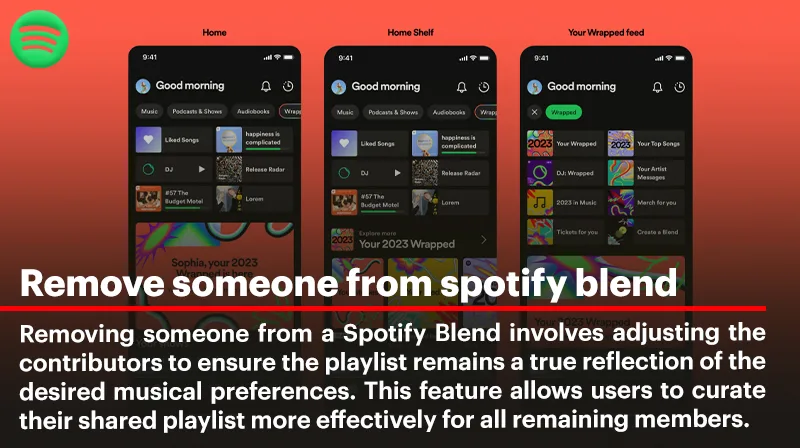
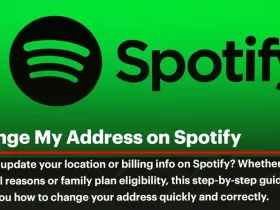
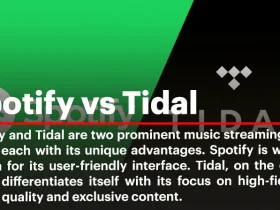
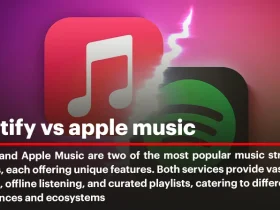
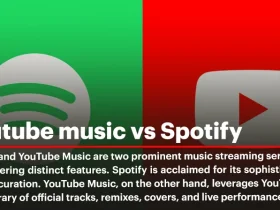
Leave a Review