Before diving into how to add caption in Instagram story, it’s essential to understand why this feature is crucial. Captions help make your Stories more inclusive, allowing users who watch without sound or those with hearing impairments to enjoy your content fully. It also boosts engagement, SEO, and the overall viewer experience.
Boost your account with free Instagram Story views! 🚀 Add captions to increase engagement and attract more viewers.
How to Add Caption in Instagram Story?
Here are the easy steps to follow when you want to learn how to add caption in Instagram story.
- Begin by either capturing a new photo or video or uploading content from your gallery. This is the first step in understanding add caption in Instagram story.
- Once you have your content, tap on the “Sticker” icon located at the top of your screen. This icon gives you access to various features, including the caption option.
- To continue, tap on the “Caption” sticker. Instagram will automatically transcribe any spoken words into text captions. This feature allows for quick and easy caption generation without needing to type everything out manually.
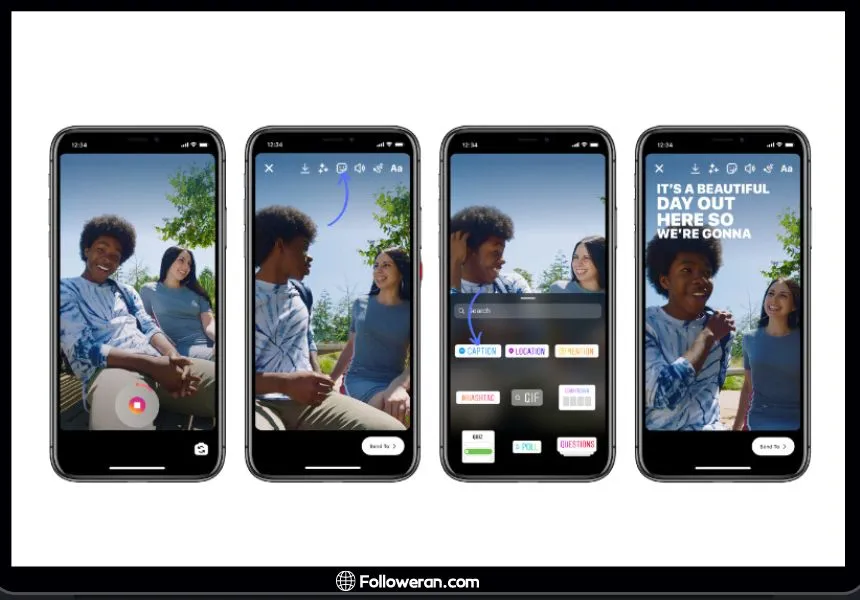
Once the captions are generated, you can customize them to match your style. Choose different fonts, colors, and sizes, and place the captions anywhere on the screen. How to add subtitles to Instagram stories effectively requires customizing captions to fit seamlessly with your content’s aesthetics.
- If you prefer to add your own captions manually, tap on the “Aa” text icon at the top of the screen. This option is especially useful when learning how to add caption in Instagram story on iPhone, as it allows you to control the exact wording.
- Once you’re satisfied with your captions, tap the “Arrow” icon in the bottom right corner to post your story. You’ve now successfully learned how to add caption in Instagram story!.
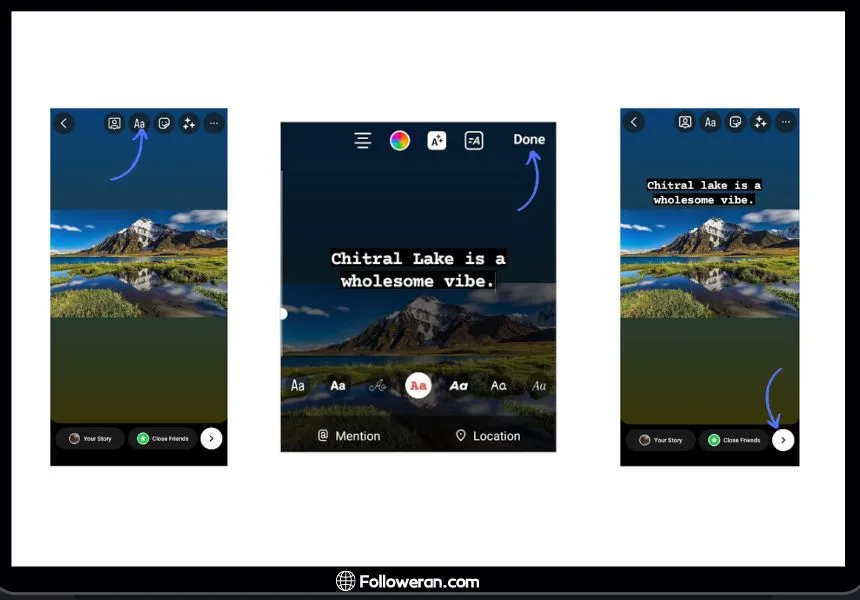
If you’re looking for more growth tips and Instagram features, you can also explore ways to get more visibility and engagement through the Instagram Story Tutorial section
How to Add Subtitles to Instagram Stories?
Subtitles play an important role in making content more accessible and engaging. If you’re wondering how to add subtitles to Instagram stories, follow these easy steps:
- Upload or record your video as usual.
- Tap the “Sticker” icon and select the “Captions” option.
- Instagram will automatically generate subtitles, ensuring your content reaches a wider audience.
- Customize the subtitles to ensure they fit your branding.

Mastering to add subtitles to Instagram stories enhances your content by catering to viewers who prefer silent viewing, making your story more likely to be watched to completion.
Grow your Instagram followers for free! 🚀 Gain real followers and boost your profile’s visibility with Free Instagram Followers.
How to Add Caption in Instagram Story on iPhone?
For iPhone users, the steps to add caption in Instagram story are nearly identical to other devices. However, the iPhone interface makes the process smooth and efficient:
- Open Instagram and swipe right to access the Story feature.
- Record or upload your video or image.
- Tap on the “Sticker” icon and choose “Captions.”
- Customize the captions using your iPhone’s user-friendly editing tools.
- Once you’re happy with the results, share your story with the world!

Learning how to add caption in Instagram story on iPhone ensures your content is accessible and engaging across all devices, improving user experience and accessibility.
Boost your Instagram presence today! 🚀 Buy real followers and enhance your social proof instantly. Click the link to get started and watch your follower count grow: [Buy Instagram Followers]
Common Mistakes to Avoid When Adding Captions
As you explore how to add caption in Instagram story, it’s important to avoid common errors like:
- Overcrowding your screen with too much text
- Using fonts that are hard to read
- Misplacing captions, making them less effective
- Forgetting to proofread your captions for accuracy
Correcting these mistakes can make a significant difference in the performance of your stories and increase engagement.
FAQs on How to Add Caption in Instagram Story
1. How to add caption in Instagram story automatically?
Instagram’s caption sticker allows you to automatically generate captions for your story. Simply add the sticker, and captions will be created without manual input.
2. How to add subtitles to Instagram stories effectively?
To add subtitles to Instagram stories, use the caption sticker and ensure that your subtitles are synchronized with your audio. You can edit the timing and appearance to fit the video.
3. Is it different to add caption in Instagram story on iPhone?
No, the process is the same across devices. Simply use the Instagram app, add the caption sticker, and customize it according to your needs.
4. What’s the best way to learn add caption in Instagram story for better engagement?
The best approach is to use clear, concise captions and make them visually appealing by customizing fonts and colors. Adding captions improves accessibility and boosts user engagement.
What We Reviewed on Add Caption in Story
In this article, we provided a comprehensive guide on how to add caption in Instagram story, ensuring that you can enhance your content’s accessibility and engagement. Whether you’re adding captions manually or using Instagram’s auto-caption feature, we’ve detailed the steps for both methods. We also explored how to add subtitles to Instagram stories for improved communication with your audience, particularly those watching without sound. Additionally, we covered how to add caption in story on iPhone, ensuring that iOS users can easily navigate the process. Finally, we addressed common challenges and included FAQs to help you avoid mistakes and make the most of Instagram’s caption features, improving overall content quality and viewer retention.





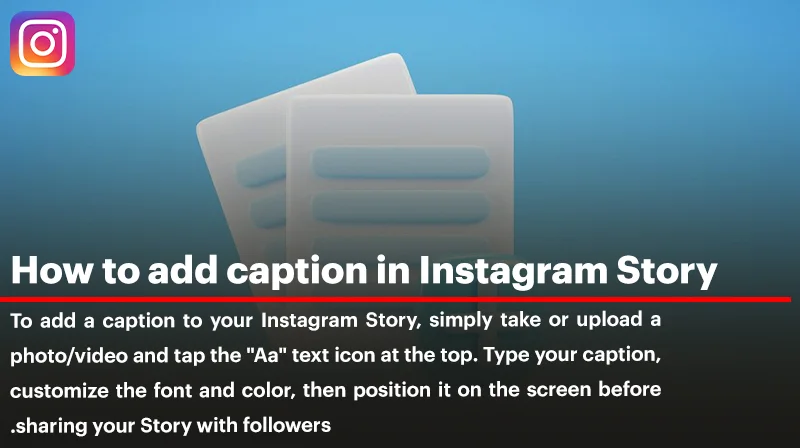
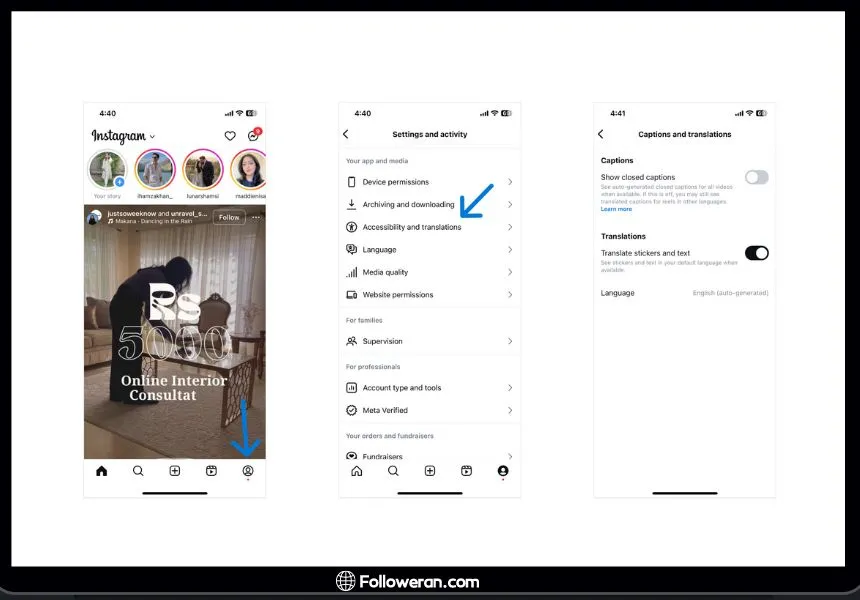
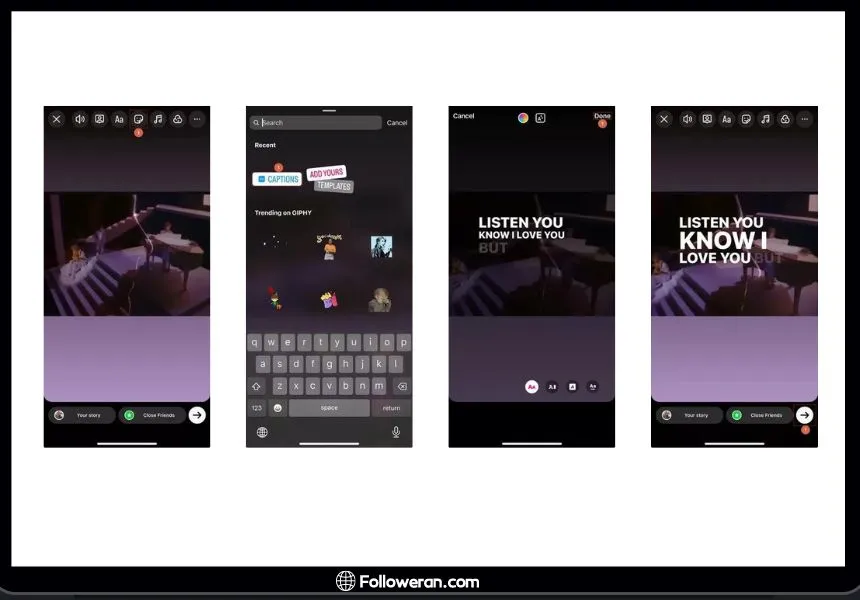
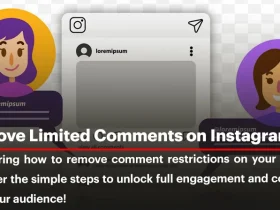
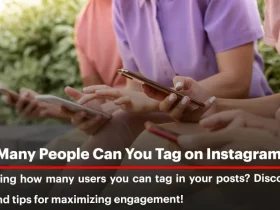
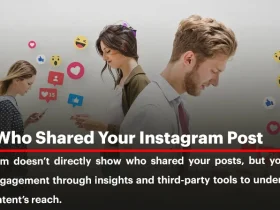
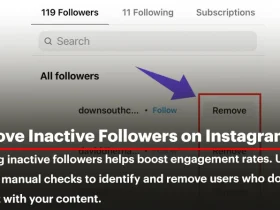
Leave a Review