Instagram’s story has become very popular among its users. The reason why the Instagram story is so popular is that it is easy to publish, the duration of your photo or video in the story is one day. For this reason, users display their daily work through stories. The Instagram story can be published in the form of photos, videos, color canvas, text, and alignment in a photo and photography booth.
For example, consider that you are on a trip and you take a series of photos or videos of yourself and you plan to publish them on Instagram. Now, if you publish all of them in the post, the appearance of your profile page will be messed up and your followers will have to check and like all these photos and videos one by one. Also, all of them generally stay on your page until you delete them yourself. To solve this problem, Instagram created the ability to post 100 photos and videos in one place and it will disappear within twenty-four hours. When you post an Instagram story, your followers are able to reply, both text and emoji. This Instagram story tutorial will help you to increase your followers!
What is the Instagram story?
Before starting to tell you about the Instagram story tutorial, let’s learn about the Instagram story first! The Instagram story section was inspired by its competitor, Snapchat. The original idea of creating a story was that users would publish their daily photos or videos in the form of a story in the chronological order of their choice. The Instagram story rule is that twenty-four hours after publication, it will be automatically deleted unless you highlight it. Highlighting a story is one of the new features of Instagram, with this method you can transfer your story to the profile page so that your followers can see the highlighted story like a post.
This section has many features that you can use to edit your photos and videos with desired effects and suitable emoticons. You can write text on your photo or video. Increase the appeal of your story by using available challenges such as polls, four-choice questions, and asking questions. In general, the use of this section is pleasant and simple, which makes you unconsciously use this section repeatedly. The Instagram story has many possibilities that with just a little creativity you can use it to increase the engagement rate of your page dramatically. Instagram live streaming is also activated from this section, and we will discuss this feature and how to use it later. stay tuned to learn all about Instagram tutorial stories.
our suggestion: Why Instagram hashtags not working? (2022)
Instagram story tutorial #part 1:
-
How to enter the Instagram story section?
In this part of the Instagram story tutorial, you are going to learn how to enter the Instagram story section. In order to be able to enter the Instagram story page; There are two ways, which we will describe in full in their tutorials below.
The first method of entering the Instagram story
1. Enter the Instagram application.
2. When you log in, you will automatically be taken to the Home page.
3. Place your finger on the screen and drag it to the right.
The second method of entering the Instagram story
1. Enter the Instagram application.
2. When you log in, you will automatically be taken to the Home page.
3. Click on the circle at the top of the page where your profile picture is visible.
The third method of posting a story on Instagram
1. Enter the Instagram application.
2. When you log in, you will automatically be taken to the Home page.
3. In the next step, go to your profile page and tap the + icon on the top right of the screen.
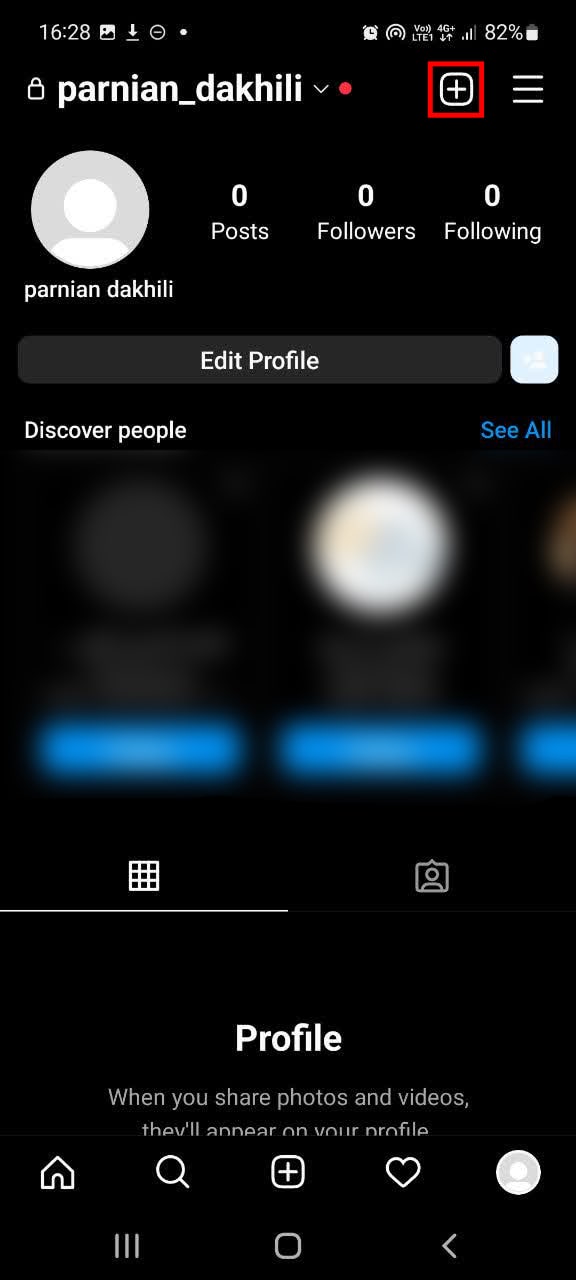
4. Select the story in the half window that opens.
Instagram story tutorial #part 2:
-
How to view other people’s stories?
One of the most parts of the Instagram story tutorial is learning how to view other people’s stories. To view the stories of Instagram followers, you can enter the Instagram application and view the stories from the Home page. After entering this section, pay attention to the top field of your page. By viewing this section, the profile picture of your followers in the home section will be with a colored border. The color of the profile of the followers in the home section indicates that they have published a story, and you can also view their story by touching the profile. Of course, the story color of some followers is different. You can view other stories by moving the page from right to left. When you see the stories of your followers to the end; The color of the circle around its profile will be gray.
In the colored circle, some profiles have the word live. This word indicates that this user is recording live video. And you can watch it live right now.
Note: Of course, in the new Instagram update, this possibility is also provided for users who want to enter their Instagram account through a browser (web version).
What is the meaning of the green ring around the story? (close friend)?
Sometimes the bar around the story of your followers will be seen in green. This green bar indicates that the user has added you to their Close Friend list; It means that only selected people can see that story.
Note: Close friend is a feature in which the story can only be shown to the people you want. On the other hand, if you want your story to be shown to all your contacts except for a few special people, don’t neglect the amazing feature of hiding the Story. In other words, with Instagram Hide Story, your story will be hidden from those few special people. For this purpose, do not miss the article 3 ways to hide Instagram stories.
Instagram story tutorial #part 3:
-
How to post a story on Instagram?
We can say that one of the most important parts of Instagram story tutorials is posting a story. Many business owners have come to the conclusion that posting stories is the best way to increase followers and visits on Instagram. There are many tools in the Instagram story section, each of which we explain separately. Stay with us by learning how to post a story on Instagram.
As described above, the method of entering the Instagram Story section, enter the Instagram Story section using one of your favorite methods.
1. Select the square icon at the bottom left of the screen, which is your gallery indicator.
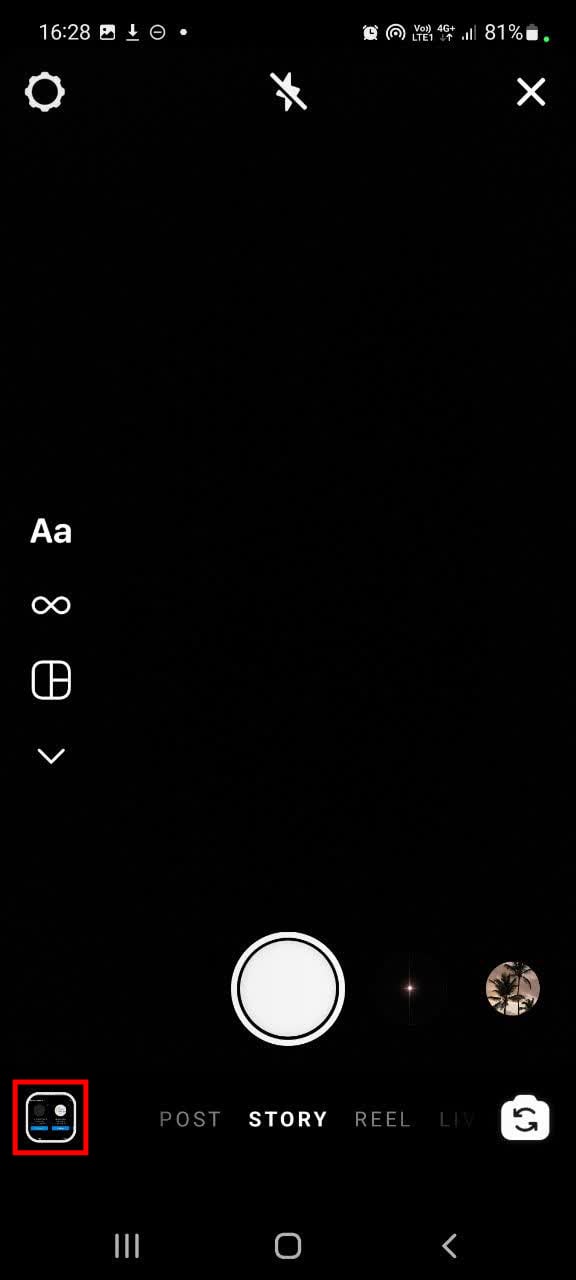
2. Select one of the images and click on the Send option located at the bottom and right side of the page.
3. If you want your selected people to see your story, click on the Close Friend option as shown in the picture, or if you want all followers to see your story, click on the Your Story option.
How to see other people’s stories again?
When you visit someone’s story and plan to see it a second time; There are several solutions in this Instagram story tutorial.
1. The first way is to enter the user’s page and click on the profile circle (image). If the duration of the story has not expired or the person has not deleted it; You can view it again.
2. The second way is to move the story bar in the direction of your profile picture. You will see that you have reached the last stories and at the end, you can see the stories you have seen again.
our suggestion: How to Create stickers for Instagram with easy ways?
Instagram story tutorial #4:
-
Instagram story icons
When you enter the story screen, on the left side, there are six icons with different functions. You will see three icons and see the next icons, click the arrow icon as shown in the picture so that all the icons will be shown to you. Stay with us for the training of each of them in this Instagram story tutorial.
![]()
Hands-free Instagram story
Handsfree allows us to publish up to four 15-second videos. One of the features is that you can finally delete any part of the Instagram story that you don’t want or make changes to any part of it. Use the following method to record the video.
Select the Hands-free option in the bar.
Now click the recording icon. After recording your desired video, make the necessary changes and publish.
Level in Instagram story![]()
By using this possibility, you can take your photos more accurately and better. When you select the Level option, a table-like layout will be displayed on your phone’s screen, and a yellow mark will appear in the middle of the screen when the camera angle is correct. In this case, you can take your photo in the best possible way.
![]()
Multi-Capture
You may want to story several photos at the same time. Multi-Capture allows you to quickly and simultaneously take several photos and make a story without having to put your photos separately and one by one in the story. Multi-Capture is a feature with which you can take up to 8 photos and make a story. Just click on the Multi-Capture option and then take a photo by tapping the recording icon at the bottom of the screen. You can also edit your photos by selecting Edit(8). Note that this feature only applies to photos, not videos.
![]() LAYOUT in Instagram story
LAYOUT in Instagram story
You may have been familiar with this possibility long before it was added to the Instagram Story section. Using this option, you can take several photos and publish them together in image format. You can also select several photos from your phone gallery and put them together in different layouts and publish them in your story.
![]() Boomerang in Instagram story
Boomerang in Instagram story
Boomerang is another interesting part of the Instagram story that has interesting effects. In this section, you can record short videos and gifs and share them with your followers. To use the features of Boomerang, we act as follows.
First, enter the Instagram story.
In the bottom bar, select Boomerang.
Click the desired effect.
Touch the record icon.
You have now created a boomerang story. You can publish it on your page.
![]() Create an Instagram story
Create an Instagram story
This section is for creating an Instagram story. Tap on the first option on the screen. To write, a typing icon will appear as soon as your finger touches the screen. Now in this field, you can type whatever you want. This section has various effects, some of which we will introduce:
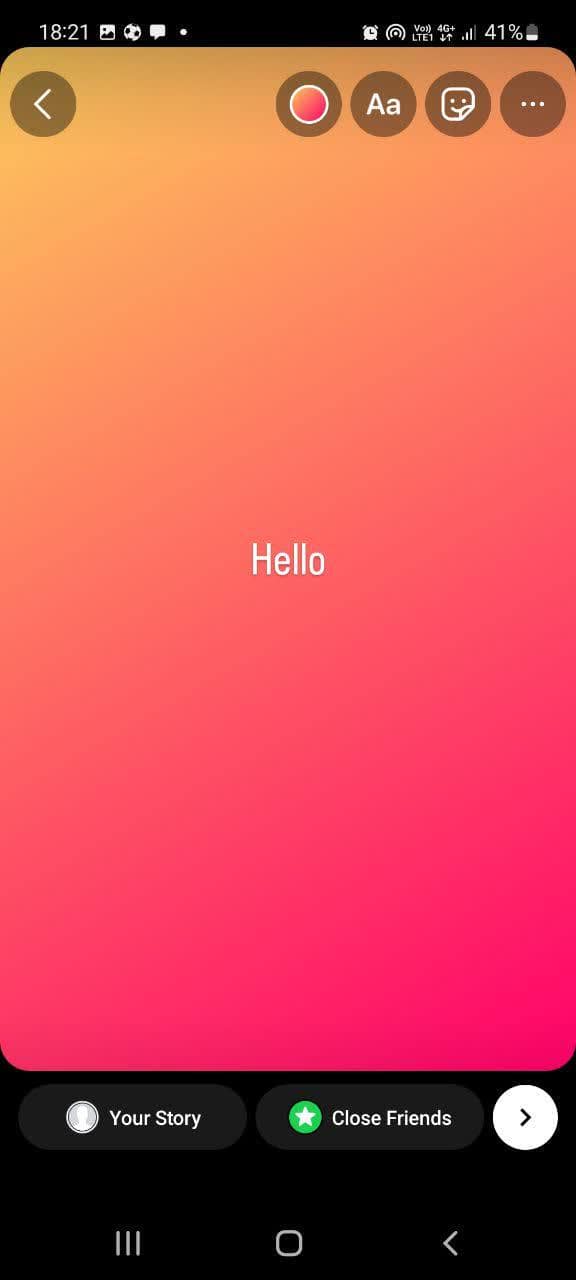
Shout Outs: This section is dedicated to the birthday wishes of your chosen person, which you can do by typing the person’s ID. In the above section, see the different options of ShoutOuts by rolling the dice.
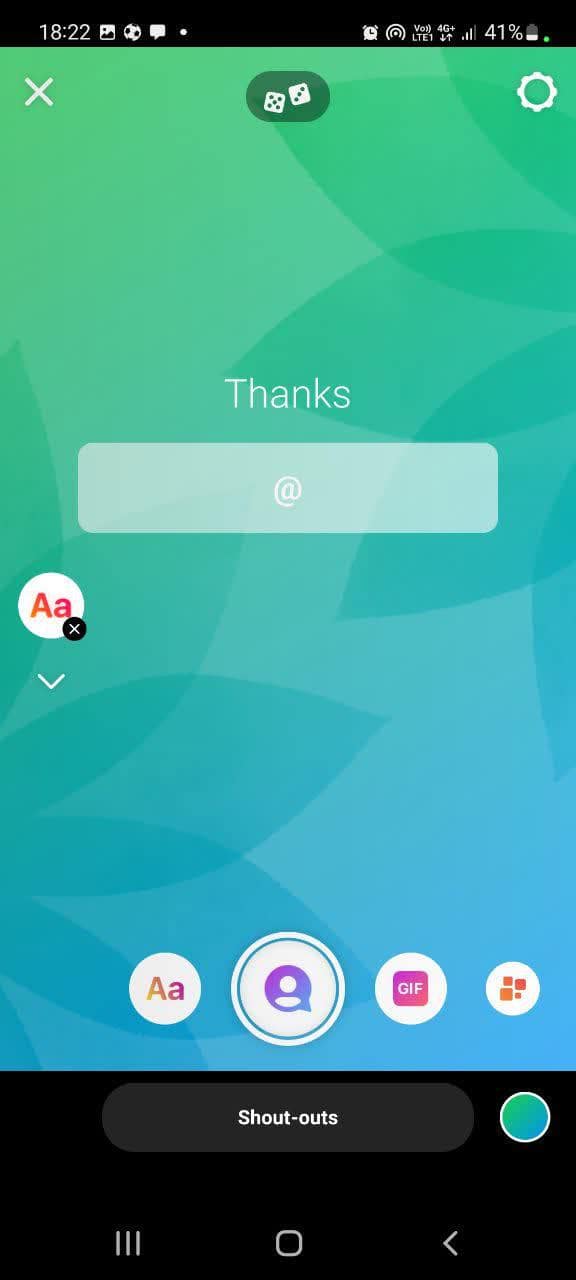
Gifs: This section is dedicated to gifs that you can add to your story. In the center, there is a box page where by searching for a word you can find gifs related to it. Note that in order to use gifs, you must turn on your IP change tool.
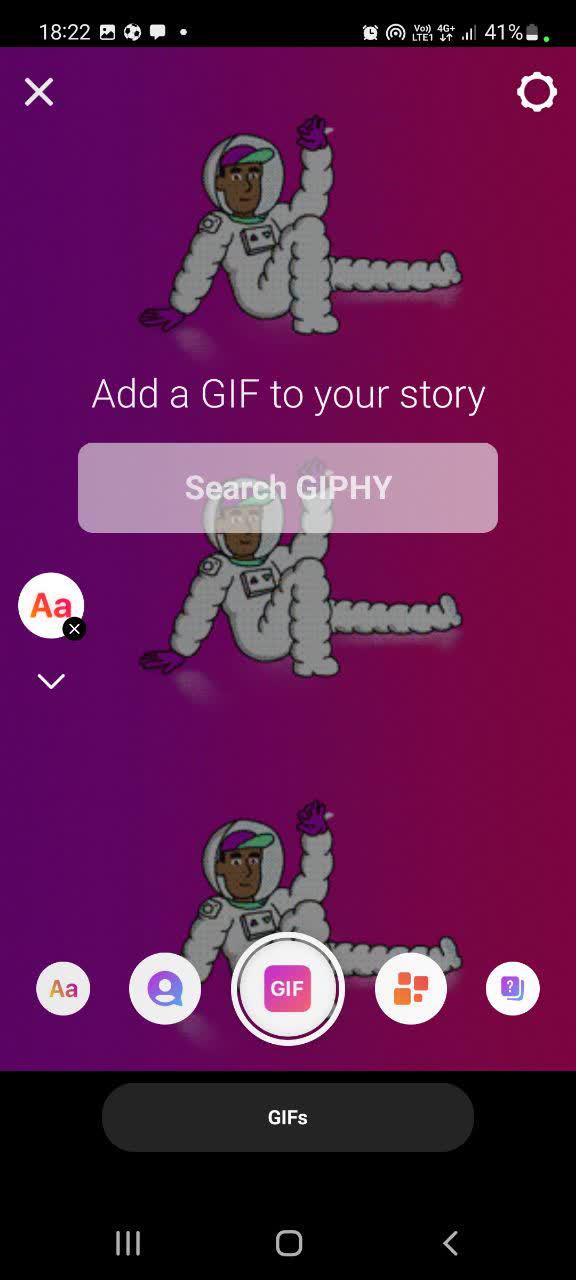
Templates: Templates provide you with frames that you can use for your story according to the content you have.
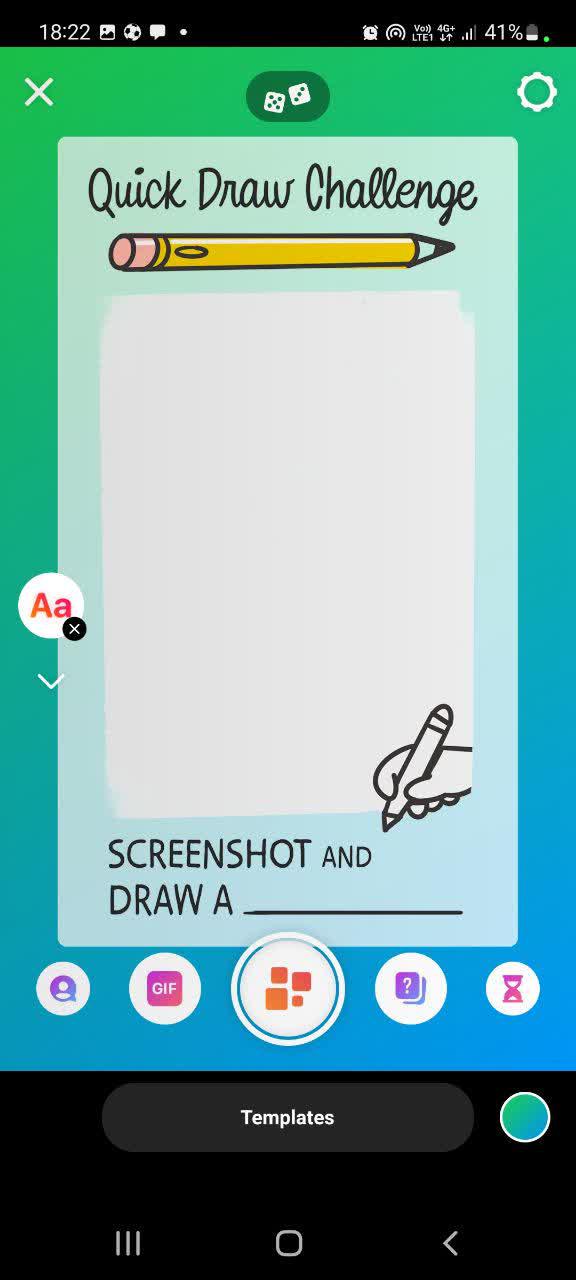
Poll: It offers two options, yes and no, to its followers. For example, you can ask a question whose answer is yes or no. so that your followers can choose their desired option.
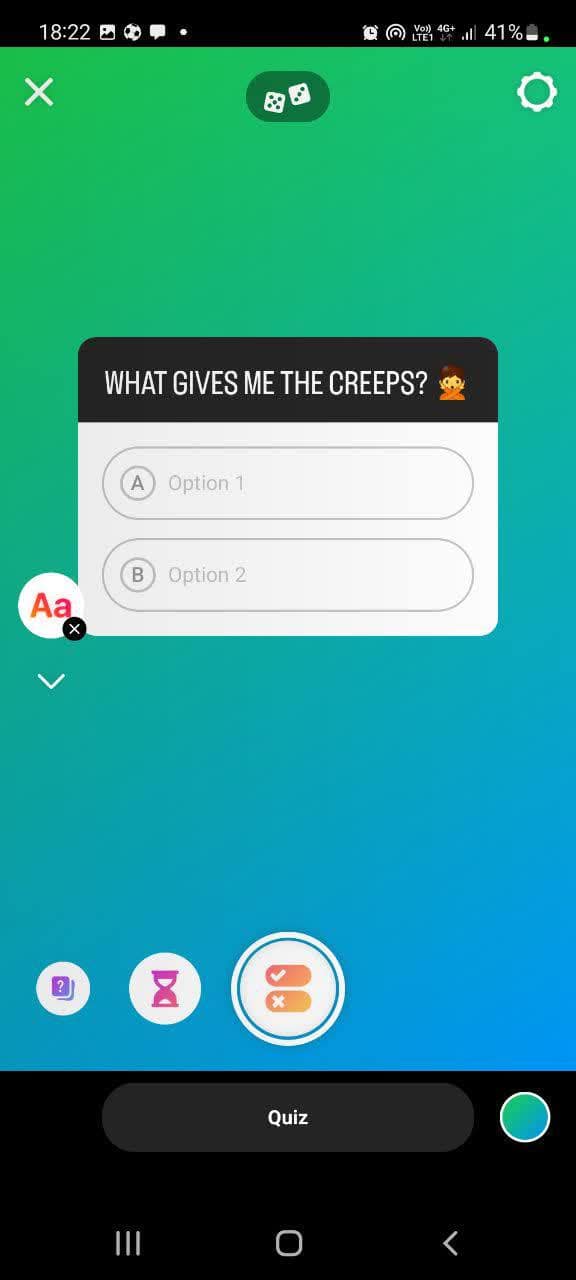
Questions: When you enable this feature, you ask your followers to ask you a question.
Countdown: With Countdown, you can share an important event with your contacts.
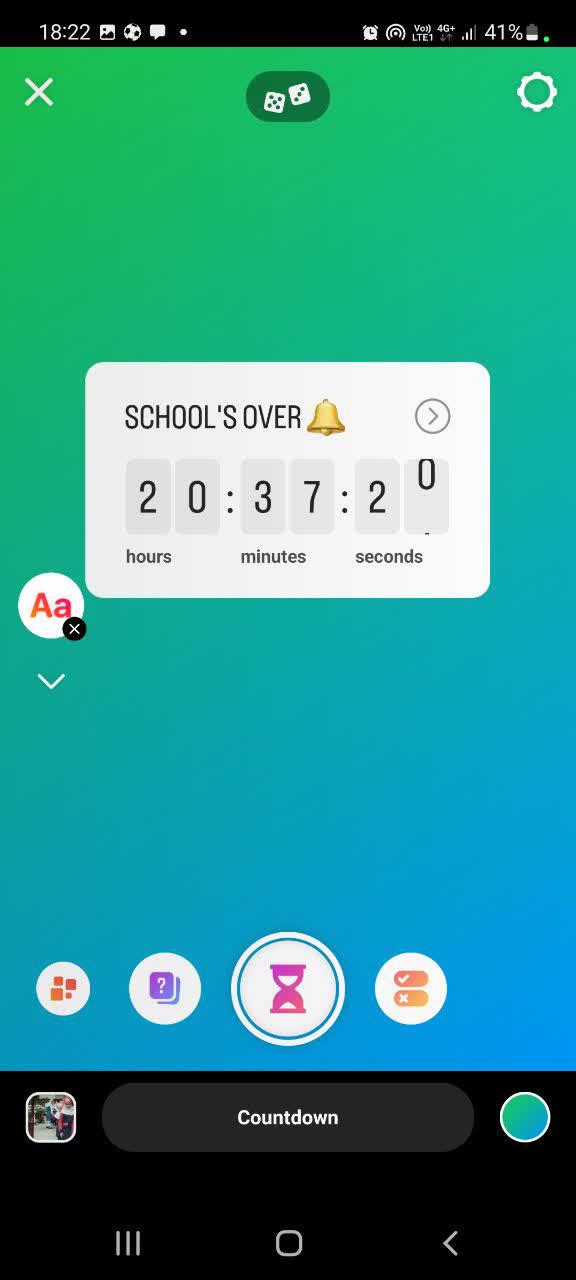
Instagram story tutorial #5:
-
How to get live Instagram? (live broadcast on Instagram)
In this part of Instagram story tutorial, you are going to learn how to get live. As it is clear from the name of this feature, you can use this feature to broadcast live video from your current time to your users, that is, establish a direct connection with your friends, which can be seen by the public. This part of the story has some additional features that have made it very popular among users. To start the first live, just do the following steps in order.
1- Tap on the circle at the top of the page that is your profile.
2- At the bottom of the screen, drag the Story icon to the left to move to the Live icon.
3- Tap the record icon to start live streaming.
You can touch the × icon to disconnect the live connection.
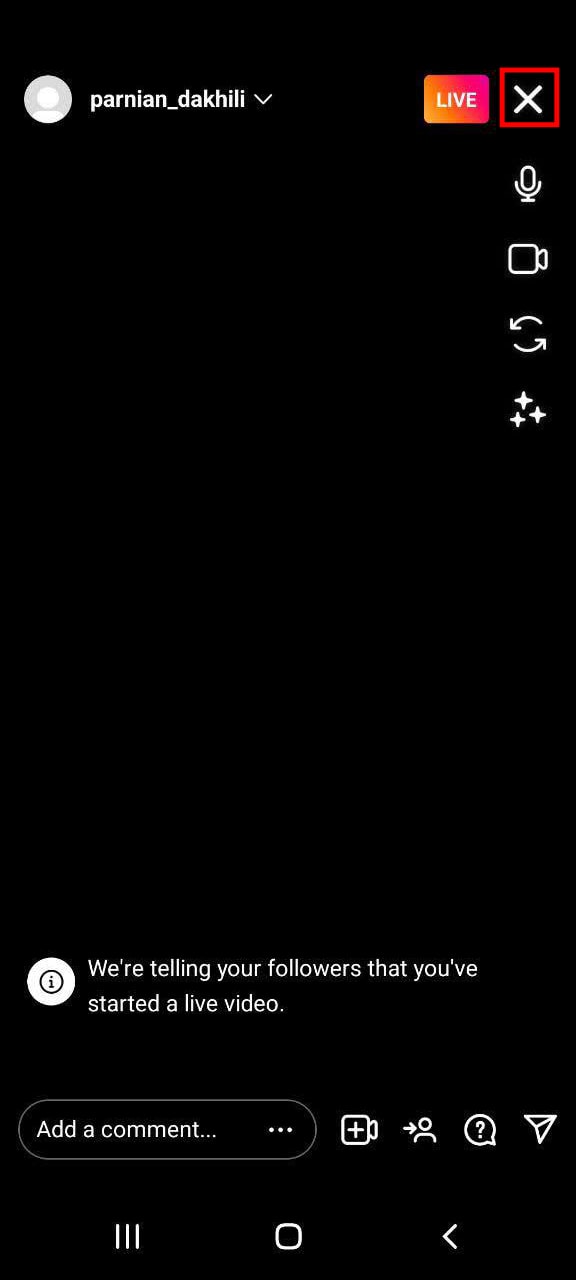
And finally, Instagram will ask you if you are sure you want to delete your Instagram live, and you confirm it by touching the Yes icon.
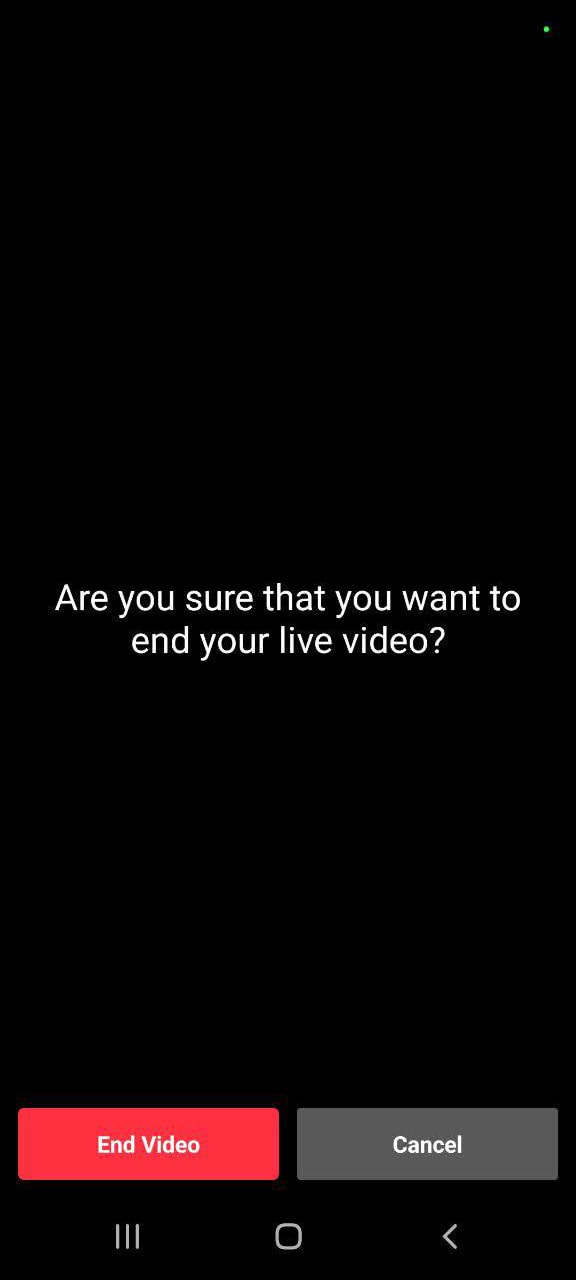
Instagram story tutorial part #6:
-
Story tags
Tags are one of the most important and most used features of the story section. To start, it is necessary for the story section, at the top of the page
Touch the sticker icon. Now there are several stickers that we will explain.
Hashtag tag
Using this tag, you can tag a word related to the story or as you wish. By using the hashtag in the story of people who search for this word in the Explore section of Instagram, your story will also be displayed to them. But if your page is private or private, your story will not be displayed in the explorer section.
Mention tag
As it is clear from the name of this sticker; In this feature, you tag (mention) your friends. So that by writing the ID of the person you want to tag in your story, names similar to the ID of the desired person will be shown to you at the bottom of the field.
Location tag
By using the location registration tag, you show which place this story belongs to. If the following photo is shown to you, your story will be shown to the public in the location searches section.
music label
With this sticker, you can simply search for your favorite song and put it in the story.
GIF
You can use gif stickers or animated stickers in your story. By clicking on the gif option, you will see a number of gifs at first, which are known as trending gifs. Pay attention that without using the filter breaker, the gifs will not be shown to you.
Question tag
Using the question tag, ask your users a specific question and let your followers answer. You can also story their questions and answers.
Survey label
This sticker is one of the most used stickers used in the story section. You can poll your users about an issue using this sticker.
Slider emoji sticker
By using this tag, you will know the satisfaction ratio of your followers. Choose the emoji of this tag related to the question you are writing.
Quiz tag
Ask a question with this sticker and choose several options for your question. On the other hand, you can determine the correct answer in this sticker.
Countdown tag
With the countdown timer sticker, you can hold a contest, occasion, ceremony, or any event. This sticker will count down to the date and time you specify.
Selfie sticker
Put your photo on the picture or video you have taken with the Selfie Instagram sticker. It should be noted that in this sticker, it is only possible to take pictures with the front camera.
our suggestion: Put the call button on Instagram
Instagram story tutorial part #7:
-
Instagram story settings
To enter the story settings section, just follow the steps below:
1. According to the figure below, a half window will open for you by clicking on the three-line icon. In the created half window, select the Settings option.
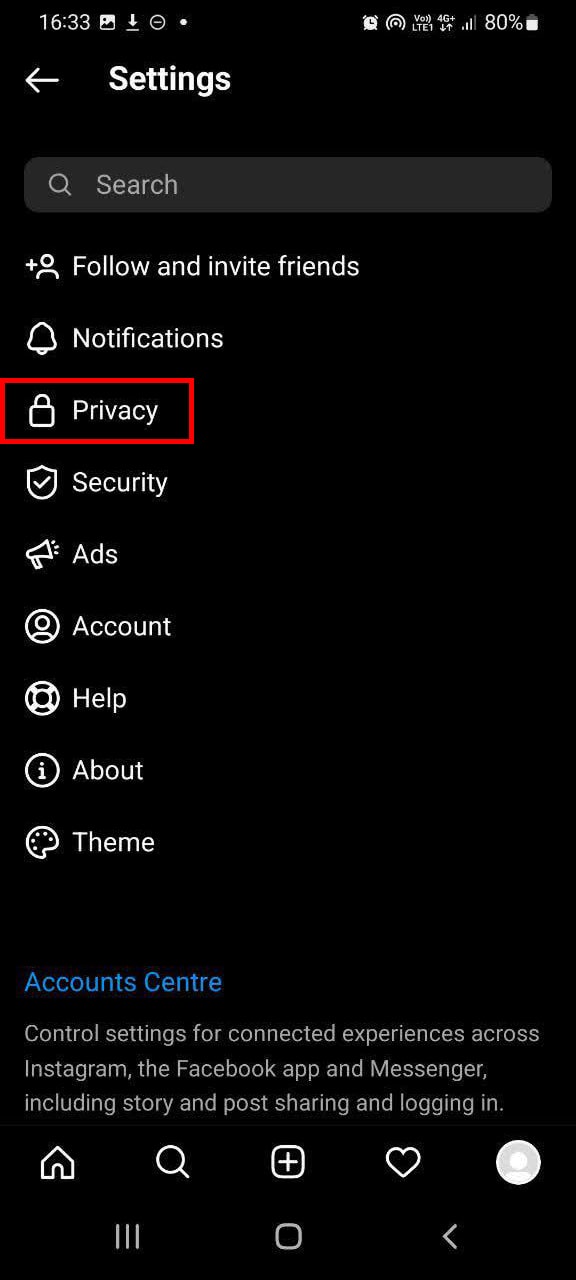
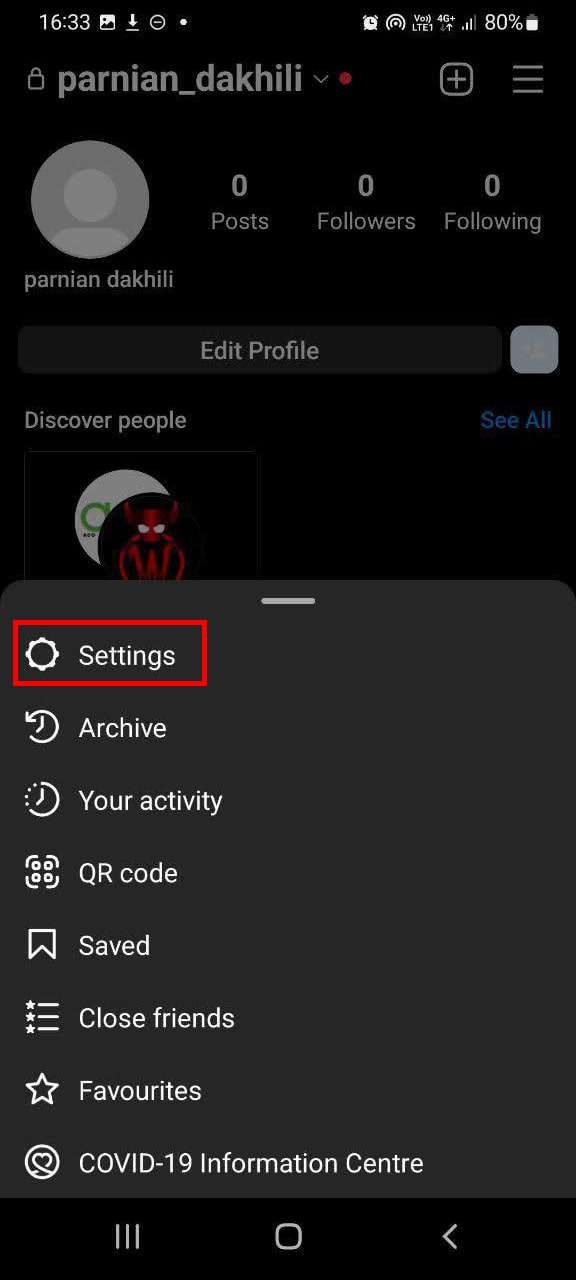
2. In the next step, after clicking the Settings option, a page will open for you as shown in the image below. Privacy is the option you need to click on.
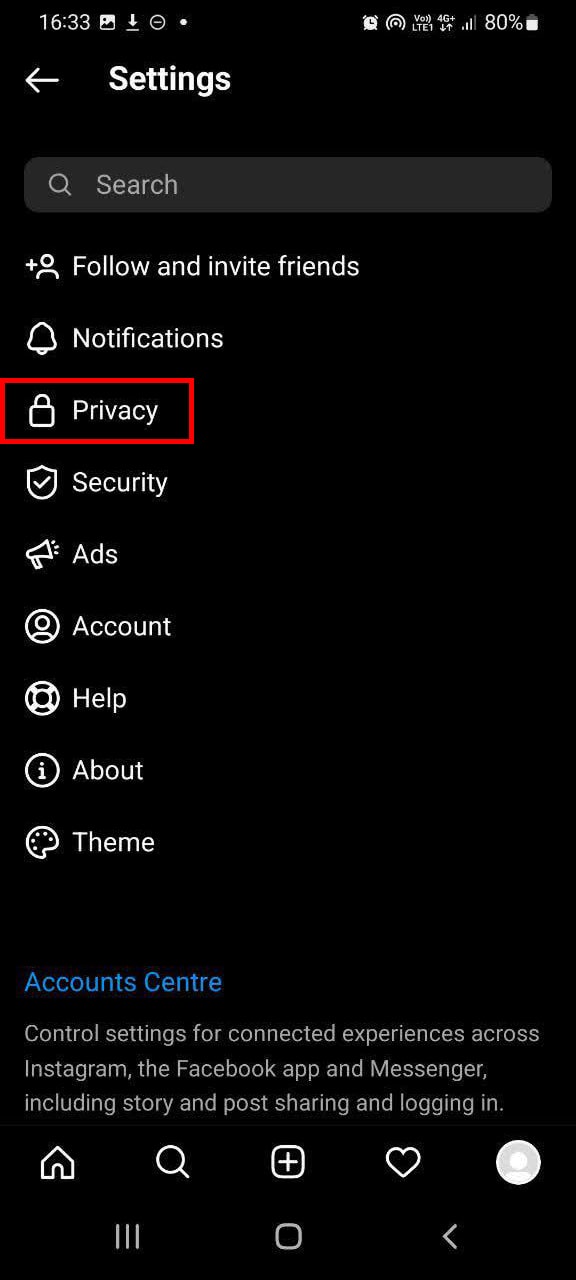
3. Finally, click on the Story option.
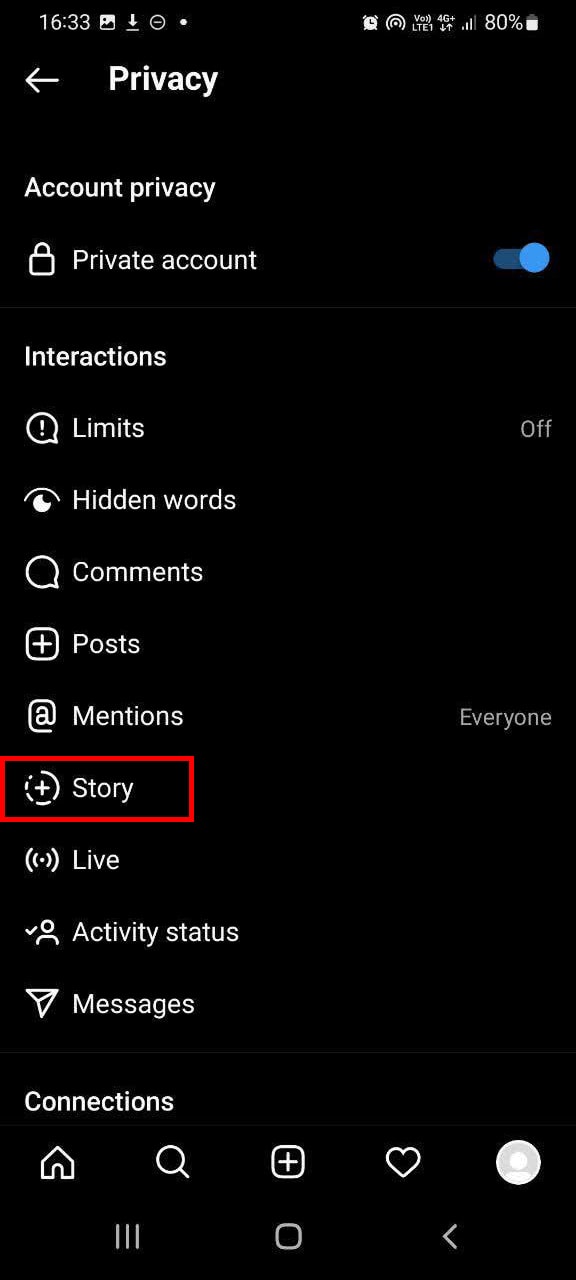
Hide story from
In this section, you will be asked to specify who your stories should be hidden. Click on the number of people, a list of people will be displayed to you, and by clicking on each of them, that person will be added to the collection. Finally, no confirmation option is required.
Close Friends
With this option, you choose your close friends and when you want to publish your story as Close Friends, only the friends you selected will see that story.
allow message replies
1. Everyone: everyone can reply and reply to your story.
2. people you follow: your followers; Or in other words, anyone you followed.
3. off No one can reply to your story.
saving
1. Save to gallery: Your story will be saved in the gallery.
2. Save to archive: to be saved in the archive.
3. Save live to archive: Your live will be saved in the archive.
sharing
1. allow sharing of stories: You allow others to publish your posts and IGTVs as stories.
2. allow sharing of Messages: You allow others to share photos and videos from your story.
3. Share your story on Facebook: publishes your story on your Facebook account.
Instagram story tutorial part #8:
-
See the number of Instagram story views
After publishing a story, you will definitely be curious about how many views your story has had and who has viewed your story.
To view, just enter your story section after publishing the photo or video as shown below.
After you enter your story page, pull up the page to see such a page.
In this section, unique features will be displayed for you, each of them will give you specific information and you can use them to increase your followers.
How many Instagram stories can you have?
The number of Stories that can be posted at once is currently 100.
How often should I post stories on Instagram?
Instagram stories should be posted 10 times per day at most. In most cases, your audience cannot keep up with more stories if you share more than 20 per day, but some people are comfortable posting 20 per day.
whose Instagram story shows up first?
Usually, your story feed lists the accounts you interact with the most first.
Conclusion
Instagram is one of the most popular social networks around the world. It can be said that there are different sections on Instagram, and the story is the most important part of Instagram. Because you can share your daily activities with your followers in the form of stories. Also, you can increase your interaction with your followers by using Instagram stories. The engagement rate is very important for business pages.
Our goal in this Instagram story tutorial was to teach you all the features of the story separately so that you can achieve the various goals you want to achieve with it. If your account is a business account, learn how to post a story completely. If a problem occurs while reading the article, you can get help from our support or by adding a comment below this article. Thanks for reading the article completely!





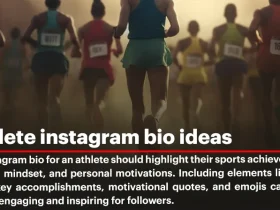
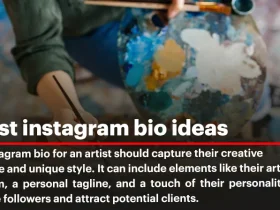

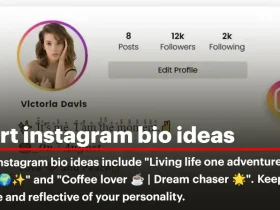
Leave a Review