TikTok, the vibrant platform where creativity knows no bounds, connects millions of users worldwide. From dance challenges to lip-sync videos, it’s a hub of entertainment and self-expression. However, like any social space, TikTok isn’t immune to unwanted interactions. Whether you’re dealing with persistent followers, cyber bullies, or simply seeking privacy, knowing how to block someone on TikTok is crucial.
In this complete guide, we’ll walk you through the process step by step. From accessing a user’s profile to understanding the implications, we’ve got you covered. So let’s dive in and take control of your TikTok experience!
Looking to boost your TikTok presence? Check out TikTok SMM Panel for efficient growth strategies and services!
Block Someone on TikTok via Mobile
Blocking someone on TikTok via your mobile device is a straightforward process that empowers you to manage your interactions effectively. Follow these steps to block someone on TikTok:
- To begin, open the TikTok app on your mobile device.
- Use the search bar to find the user you want to block. Type their username and hit search.
- Now that you’re on their profile, look for the three dots (options menu).
- Once you tap “Block User,” TikTok will ask for confirmation.
- Confirm your decision, and the user will be added to your blocked list.
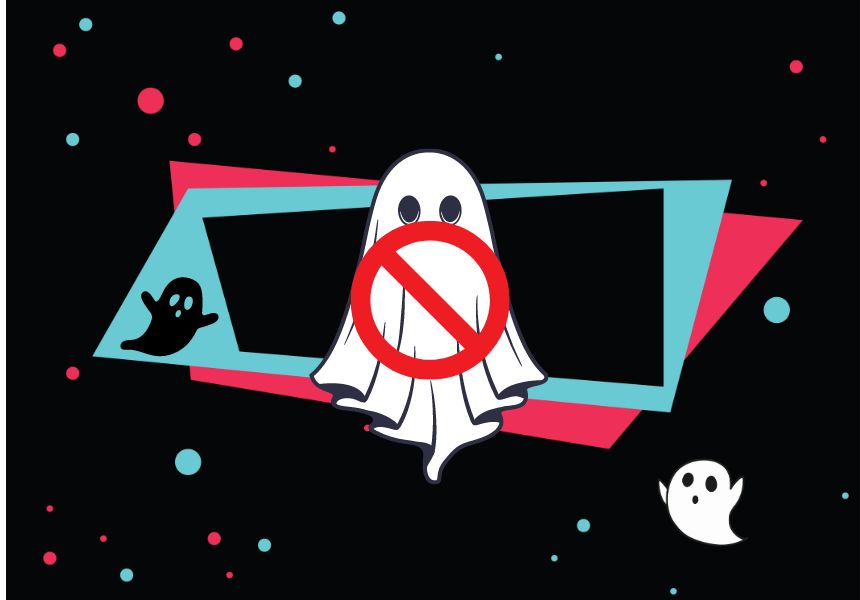
Blocking Users When Options Are Missing
Sometimes, you might wonder why you can’t find the three dots (options menu) on a user’s profile. Fear not! If those elusive dots are playing hide-and-seek, you can still block someone. Here’s how:
- Go to your ‘Followers’ or ‘Following’ list.
- Find the user you want to block.
- Tap on their profile.
- Look for the ‘Block User’ option there.
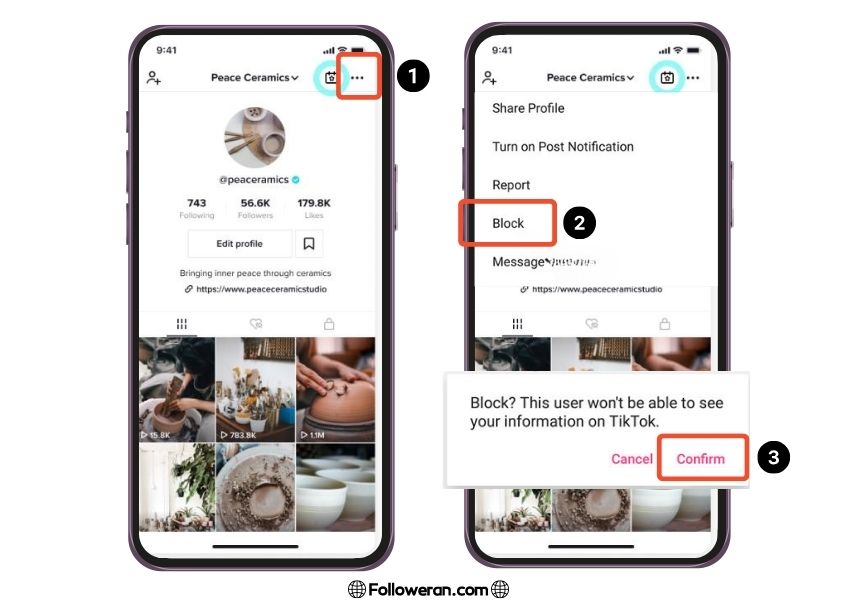
Block Someone on TikTok with Desktop
Blocking someone on TikTok using a desktop is easy and convenient. Here, we will show you how to block someone on TikTok using a desktop in a few simple steps.If you want to block someone on TikTok using a desktop, you can follow these steps:
- Open your web browser and go to https://www.tiktok.com/
- Log in to your TikTok account with your username and password.
- Click on the Discover tab at the top of the page and search for the username of the person you want to block.
- Click on their profile picture to open their profile page.
- Click on the three dots icon at the top right corner of their profile page.
- Select Block from the drop-down menu that appears.
- Confirm your action by clicking on Block again in the pop-up window that appears.
You have successfully blocked someone on TikTok using a desktop. They will no longer be able to view or interact with your content, and you will not see their content on your feed or recommendations.
Blocking and Unblocking Users on TikTok: Desktop Tips
Some things to note when you block someone on TikTok using a desktop are:
- You can block someone on TikTok even if you don’t follow them or they don’t follow you. Just search for their username and follow the steps above.
- If you can’t find the three dots icon on their profile page, it may mean that they have already blocked you or their account is private. In that case, you can’t block them on TikTok using a desktop.
- If you change your mind and want to unblock someone on TikTok using a desktop, you can go to your profile page, click on the three dots icon at the top right corner, select Privacy and safety from the drop-down menu, click on Blocked accounts on the left sidebar, find the person you want to unblock, and click on Unblock next to their name.
Blocking People in Bulk
If you want to block multiple people on TikTok at once, you can use the bulk blocking feature. This feature allows you to select up to 100 users from your followers, following, or commenters list and block them all in one go. To use the bulk blocking feature, you can follow these steps:
- Open your TikTok app and go to your profile page.
- Tap on the Followers, Following, or Comments tab, depending on which list you want to block people from.
- Tap on the three dots icon at the top right corner of the screen.
- Select Block multiple users from the menu that appears.
- Tap on the checkboxes next to the usernames of the people you want to block. You can select up to 100 users at a time.
- Tap on the Block button at the bottom of the screen.
- Confirm your action by tapping on Block again in the pop-up window that appears.
You have successfully blocked multiple people on TikTok using the bulk blocking feature. They will no longer be able to view or interact with your content, and you will not see their content on your feed or recommendations.
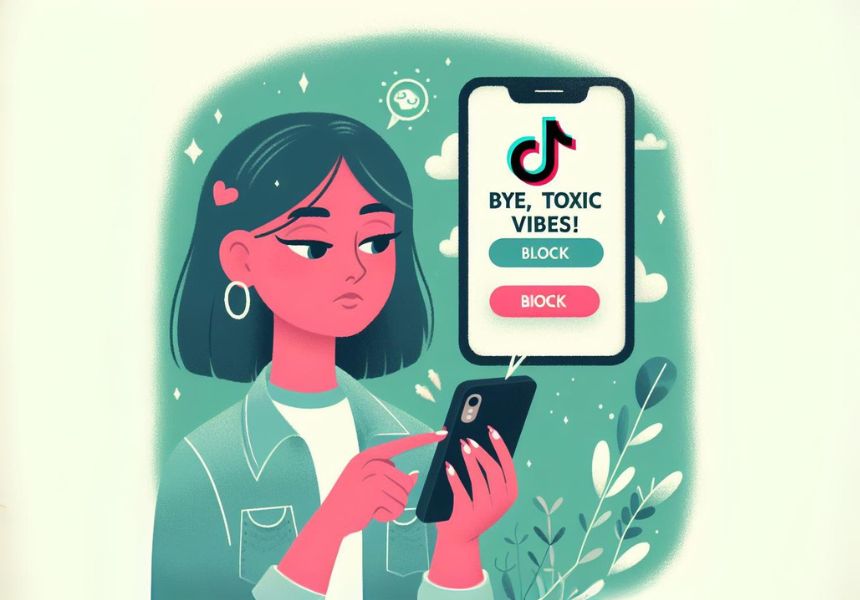
What Happens When You Block Someone on TikTok?
Limitation of Blocking on TikTok
How to Unblock Someone on TikTok?
If you have blocked someone on TikTok and want to unblock them, you can do so by following these steps:
- Open your TikTok app and go to your profile page.
- Tap on the three dots icon at the top right corner of the screen.
- Select Privacy and safety from the menu that appears.
- Tap on Blocked accounts on the screen that opens.
- Find the username of the person you want to unblock and tap on it.
- Tap on the Unblock button next to their name.
- Confirm your action by tapping on Unblock again in the pop-up window that appears.
You have successfully unblocked someone on TikTok. They will be able to view and interact with your content, and you will see their content on your feed or recommendations.
Want to increase your TikTok followers quickly and easily? Explore Followeran’s platform to buy TikTok followers today!
Why Can’t I Block Someone on TikTok?
If you can’t block someone on TikTok, it might be due to a temporary glitch or an account restriction. Ensure your app is updated and try again later, or contact TikTok support for assistance.
What we Review in Block Someone on TikTok
In this article, we have shown you how to block someone on TikTok using a mobile phone, or a desktop, or even learned the bulk blocking feature. We have also explained what happens when you block someone on TikTok and how to unblock them if you change your mind. Blocking someone on TikTok can help you avoid unwanted interactions and protect your privacy and safety on the platform.





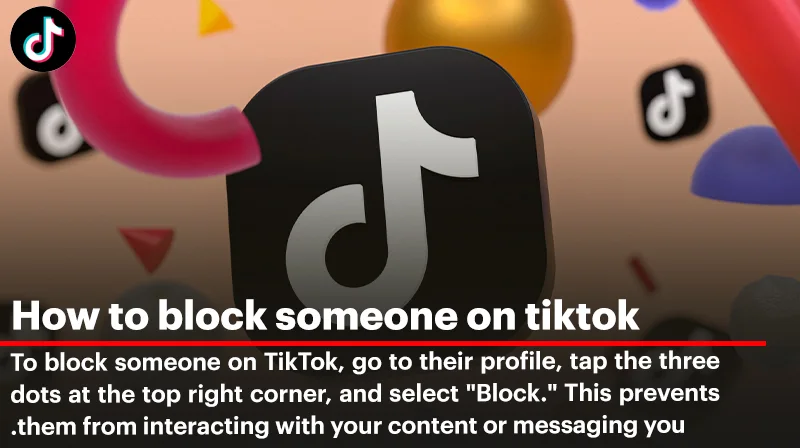
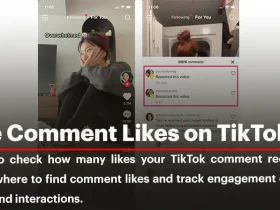
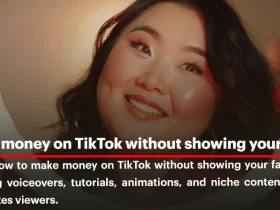
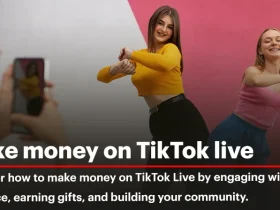
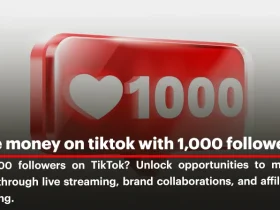
Leave a Review