Encountering Fix TikTok Error 2433 can be frustrating for active users. This article delves into the causes of this common issue and provides detailed, step-by-step solutions to resolve it efficiently. Whether you’re experiencing disruptions in your TikTok experience or simply wish to stay informed, this guide will cover everything you need to know about the Fix TikTok Error 2433.
What is TikTok Error 2433?
TikTok Error 2433 is an issue users encounter when trying to edit their bio on the app. The error message typically states: “Server is currently unavailable. Please try again later (error: 2433).” This prevents users from saving any changes to their bio.
Ready to enhance your TikTok strategy? Our TikTok SMM Panel offers all the tools you need to grow your following and engagement efficiently.
Common Causes of TikTok Error 2433
- Network Connectivity Issues: Poor or unstable internet connections can prevent TikTok from accessing its servers effectively, leading to errors.
- Corrupted App Data: Over time, cache or data stored by the app can become corrupted, causing errors during operation.
- Outdated App Version: Running an outdated version of TikTok can lead to compatibility issues, including various errors.
- Server Downtime: Occasionally, TikTok’s servers might be down for maintenance or overwhelmed by traffic, which can also trigger error messages.
How to Fix TikTok Error 2433
For fixing this error you can do these steps:
1. Restart Your Device
Restarting your app and device can clear temporary glitches or bugs that might be causing the error.
How To Do It:
- Close the TikTok app completely. On most smartphones, this can be done by swiping up or pressing the close button from the recent apps menu.
- Turn off your device. Hold down the power button until you see the option to power off.
- Wait for a few seconds and then turn your device back on.
- Reopen the TikTok app and try editing your bio again.
2. Re-login to Your Account
Logging out and back into your account can refresh your session and resolve issues related to account-specific glitches.
How to Do It:
- Open the TikTok app and go to your profile.
- Tap the three dots (or lines) in the top right corner to open the settings menu.
- Scroll down and select “Log Out.”
- Confirm that you want to log out.
- Wait a few minutes and then log back in with your credentials.
- Try editing your bio again to see if the error is resolved.
3. Update TikTok
Updating the app ensures you have the latest features and bug fixes that can resolve known issues like error 2433.
How to Do It:
- Go to your device’s app store (App Store for iOS or Google Play Store for Android).
- Search for “TikTok.”
- If an update is available, you will see an “Update” button. Tap on it to update the app.
- Once the update is complete, open TikTok and try editing your bio again.
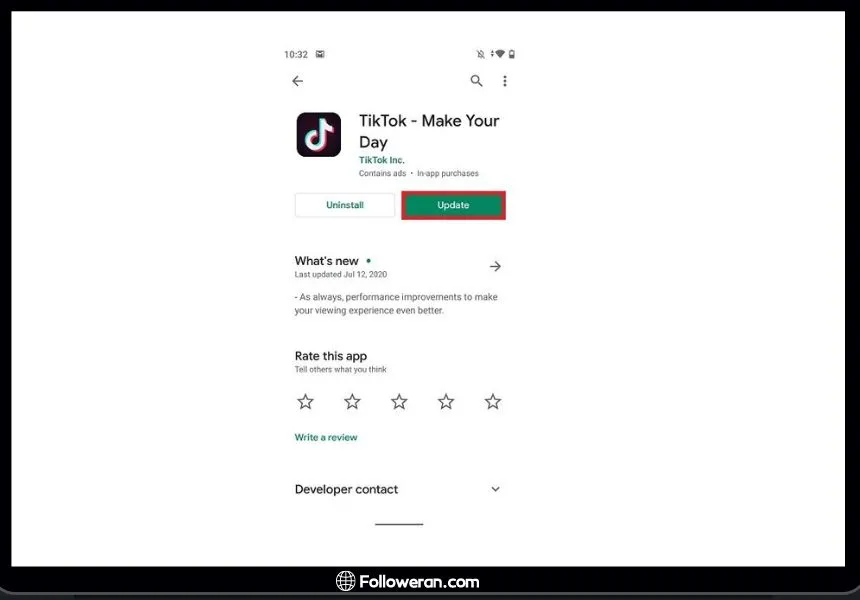
4. Clear Cache
Clearing the cache can remove temporary files that might be causing conflicts or errors in the app.
How to Do It (Android):
- Go to your device’s settings.
- Navigate to “Apps” or “Application Manager.”
- Find and select “TikTok.”
- Tap on “Storage.”
- Tap “Clear Cache” to remove temporary files.
- Reopen TikTok and check if the error is resolved.
Note: For iOS devices, there isn’t a direct option to clear the app cache. You might need to delete the app and reinstall it to clear cached data.
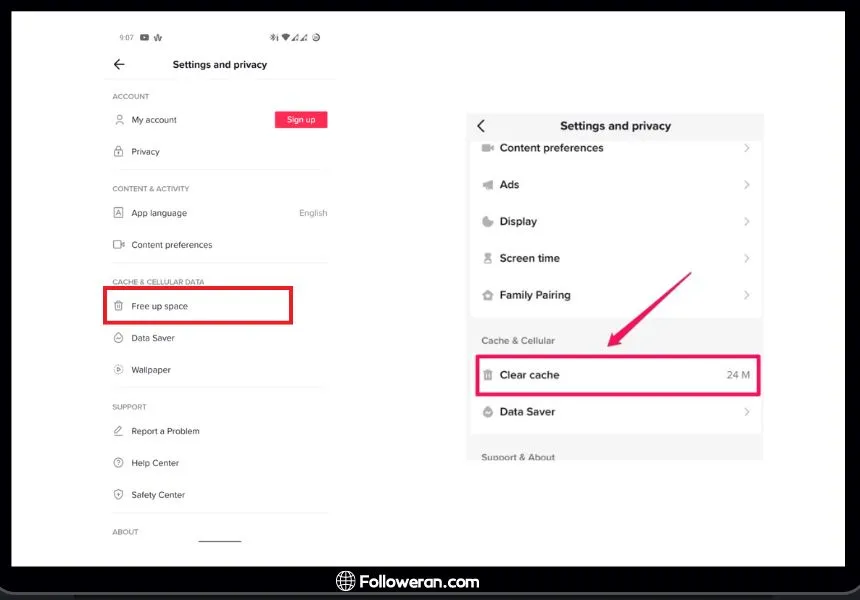
5. Reinstall the App
Reinstalling the app can resolve issues caused by corrupted files or settings.
How to Do It:
- Delete the TikTok app from your device. On most smartphones, this can be done by long-pressing the app icon and selecting “Uninstall” or “Delete.”
- Reboot your device to clear any residual files.
- Go to your device’s app store and download TikTok again.
- Install the app and log in with your credentials.
- Try editing your bio to see if the error is fixed.
6. Check Server Status
Sometimes, the error might be due to TikTok’s servers being down or experiencing issues.
How to Do It:
- Visit websites that track the status of major services (like Downdetector).
- Search for TikTok to see if other users are experiencing similar issues.
- If there are widespread reports, it’s likely a server issue, and you may need to wait until TikTok resolves it.
7. Contact TikTok Support
If all else fails, TikTok Support can provide specific guidance and investigate the issue more thoroughly.
How to Do It:
- Open the TikTok app and go to your profile.
- Tap the three dots (or lines) in the top right corner to open the settings menu.
- Scroll down and select “Report a Problem.”
- Follow the prompts to describe your issue and submit your report.
- TikTok Support will review your issue and provide assistance.
8. Check Your Network Connection
Ensure that your internet connection is stable and fast enough to handle TikTok’s data requirements. Switching from mobile data to Wi-Fi (or vice versa) might help.
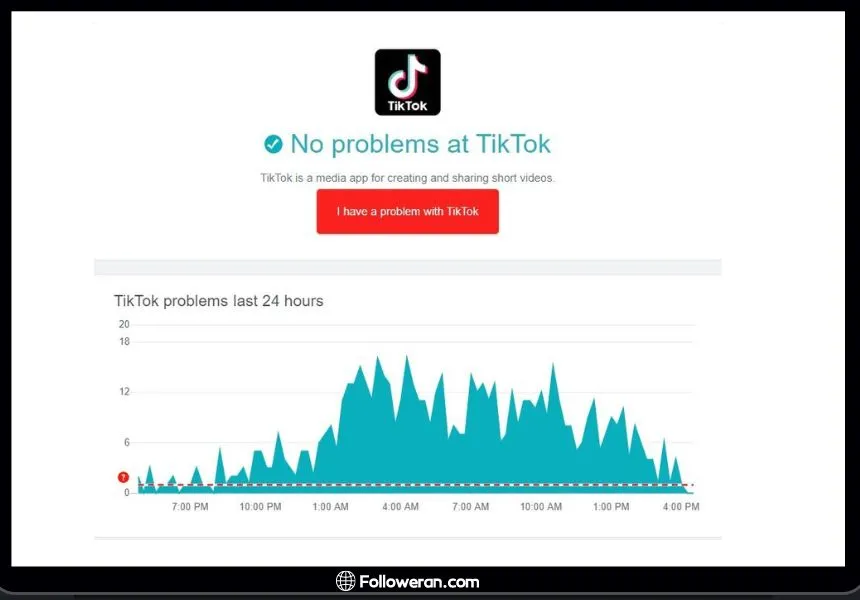
FAQs About Fixing TikTok Error 2433
Why does TikTok Error 2433 keep appearing?
TikTok Error 2433 can frequently appear if there is an ongoing issue with your device’s network settings or if TikTok itself is undergoing maintenance.
Can TikTok Error 2433 be fixed permanently?
Yes, in most cases, following the troubleshooting steps provided in this guide can permanently resolve TikTok Error 2433.
What should I do if none of the solutions work?
If the error persists, contacting TikTok support or visiting their help center can provide further assistance and more tailored solutions.
How long does it take to fix TikTok Error 2433?
The time it takes can vary depending on the underlying cause, but most fixes can be applied within a few minutes.
What We Review on “Fix TikTok Error 2433”
In this comprehensive guide, we’ve reviewed the potential causes and detailed the solutions for TikTok Error 2433. From simple fixes like restarting your device to more involved solutions such as checking server status, these steps are designed to help you get back to enjoying your TikTok experience with minimal interruption. For more detailed guides and tips on resolving app errors, continue exploring our blog.





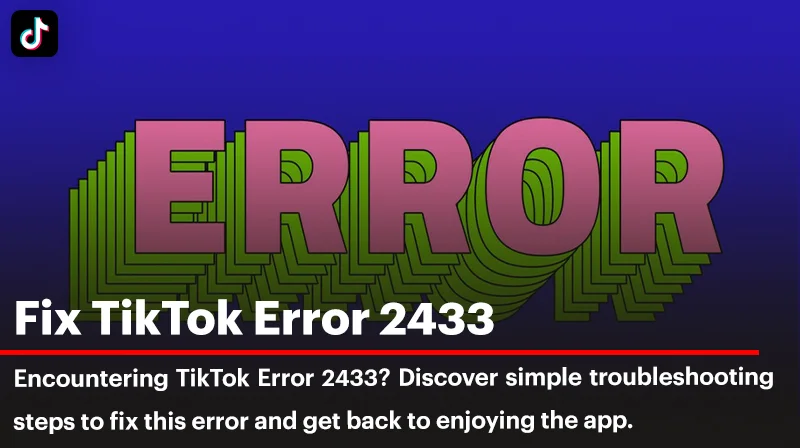
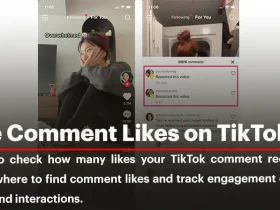
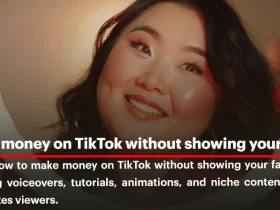
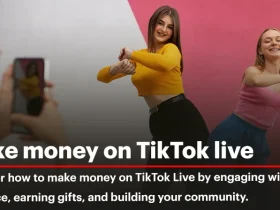
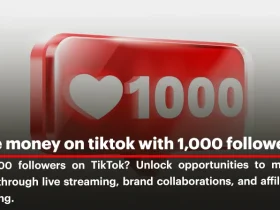
Leave a Review