If you’ve found yourself in the predicament of having forgot password on Facebook, you’re in the right place. This is a sanctuary for those who’ve momentarily lost their digital keys, a guidepost on the path to reclaiming your online identity. Here, you’ll find the steps to retrieve passwords on Facebook laid out before you, a beacon of hope in the fog of forgotten credentials.
Forgetting or needing to change your Facebook password can be a common occurrence, especially considering the interconnectedness of online accounts. However, with FB’s user-friendly interface and security features, a chance to reset, and change your password on Facebook, and emerge with a stronger, more secure account. This article aims to guide you through the steps to ensure the security of your FB account. Navigating the common challenge of resetting your credentials when you forget your password in Facebook.
Read More: 11 Easy & Fast Ways to Get more Facebook Friends In 2024.
Step 1: Initiating Recovery When You Forgot Password on Facebook
When you forgot your password in Facebook, initiating recovery is your first step towards regaining access. This process is streamlined to assist you in navigating through the recovery with ease:
- Navigate to the FB Login Page: The journey begins at the login page, where the “Forgot Password?” link awaits your click.
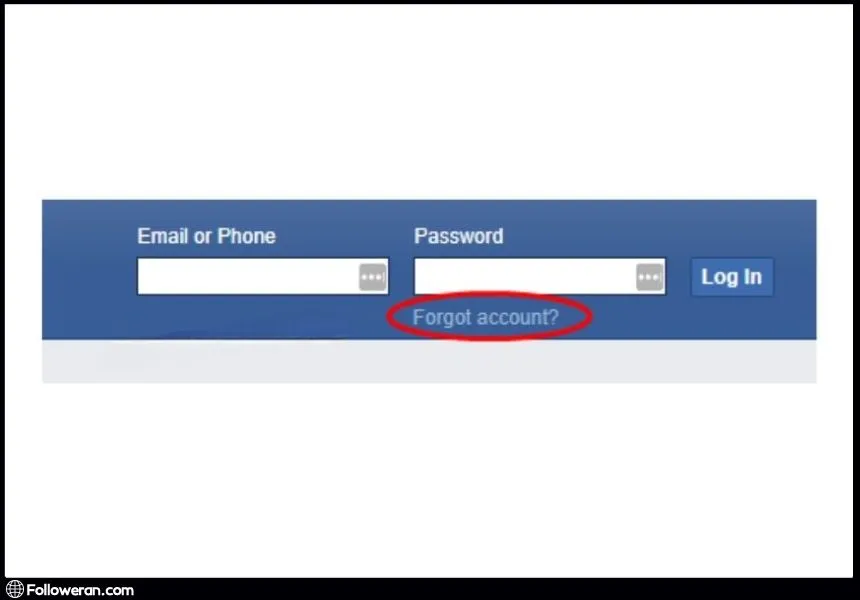
- Enter Your Information: You’ll be prompted to input the email address or phone number associated with your FB account.
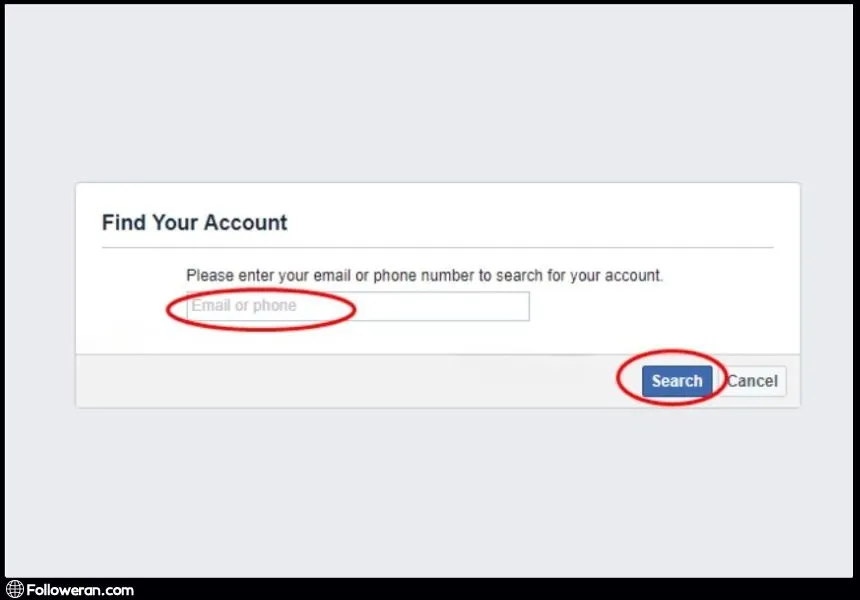
After entering your details, FB will offer several methods to help you retrieve your password in Facebook:

- Verification Code: A code may be sent to your registered email or phone number.
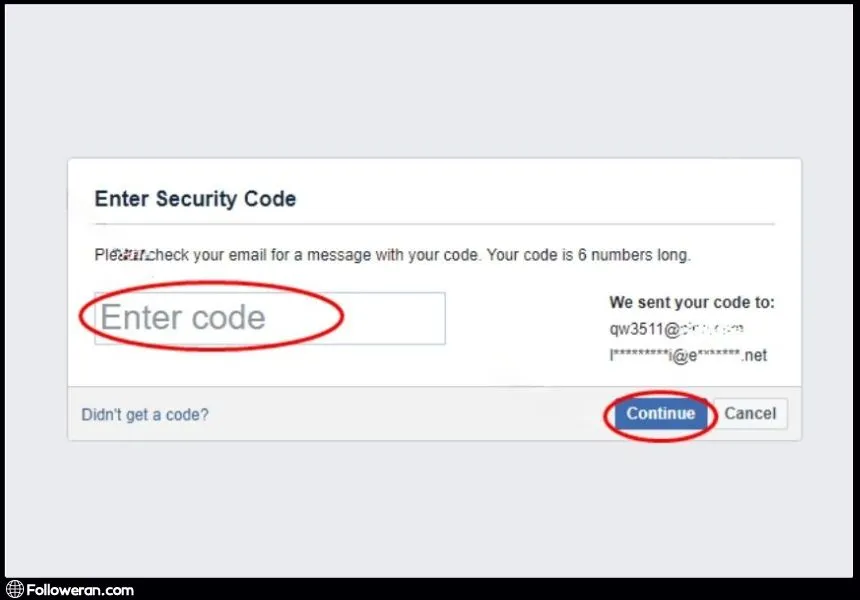
- Security Questions: Answering security questions can also aid in the recovery process.
Once you receive the verification code or answer the security questions, you can proceed to fb recover password:
- Set a New Password: This is a critical step where you will change your password on Facebook to something new and secure.
- Review Security Settings: After resetting, it’s wise to review other security settings for enhanced protection.
Read more: Learn how to lock your Facebook profile with easy steps.
Step 2: Options to Retrieve Password on Facebook
When you forgot your password in Facebook, there are several methods to retrieve your password on FB:
- Use the Accounts Center:
- Click on your profile picture in the top right.
- Navigate to “Settings and privacy,” then “Settings.”
- Go to “Accounts Center,” followed by “Password and Security.”
- Select “Change password” and choose the account you want to update.
- Input your current password and your new password.
- Click “Change password” to complete the process.
- If You’re Already Logged In:
- Click your profile picture in the top right of FB.
- Choose “Settings & privacy,” then “Settings.”
- Select “Security and Login.”
- Click “Edit” next to “Change password.”
- Enter your current password and new password.
- Select “Save Changes” to secure your account with the new password.
- If You’ve Forgotten Your Password:
- Follow the steps under “Change Your Password.”
- Click “Forgot your password?” if you cannot remember your current one.
- Ensure you have access to the email associated with your account for the reset process.
In any case, if you’re unable to access the Accounts Center or if the standard methods don’t work, FB offers alternative ways to fb recover passwords. These may include identity verification through friends or other means provided by FB’s recovery process. By utilizing these options, you can effectively change your password in Facebook and safeguard your account against unauthorized access. It’s important to keep your recovery information up to date to ensure a smooth recovery process whenever you forget your password on Facebook.
Step 3: Secure Your Account After You Forgot Password on Facebook
Once you retrieve your password on Facebook, securing your account is paramount. To enhance the security of your FB account and prevent unauthorized access, consider implementing the following measures:
- Set up alerts for unrecognized logins: This feature notifies you whenever your account is accessed from an unrecognized device or location.
- Ensure your password is long and complex: Use a combination of letters, numbers, and symbols to create a strong password that is hard to guess.
- Use a password manager: This tool can help you generate and store complex passwords, making it easier to maintain strong security without having to remember difficult passwords.
- Update Your Password: Immediately change your password on Facebook to something strong and unique. Avoid using common words or phrases and include a mix of letters, numbers, and symbols.
- Review Security Settings: Go to “Settings and privacy,” then “Settings,” and select “Security and Login” to review your security settings.
- Enable Two-Factor Authentication: This adds an extra layer of security to your account. Even if someone discovers your password, they won’t be able to access your account without the second verification step.
- Check Your Email Addresses: Ensure that all email addresses associated with your account are current and accessible.
- Log Out of Unrecognized Devices: If you see any unfamiliar devices or locations where your account was accessed, log out from them.
Step 4: Prevent Future Issues When You Forgot Password on Facebook
To prevent future issues when you forget your password in Facebook, it’s important to take proactive steps. Here’s how you can ensure you don’t find yourself in the same situation again:
- Regularly Update Your Password: Make it a habit to change your password on Facebook periodically. This doesn’t just help in case you forget it but also keeps your account secure against potential hacks.
- Use a Password Manager: A password manager can securely store and remember your passwords for you. This way, even if you forgot your password on FB, you can easily retrieve it.
- Link Multiple Contact Methods: Ensure you have multiple ways to retrieve passwords in Facebook. Link your account to several email addresses and phone numbers.
- Set Up Trusted Contacts: FB allows you to choose friends as trusted contacts who can help you fb recover password if you get locked out.
- Write Down Your Recovery Codes: FB provides recovery codes that you can use to log in if you forget your password. Keep these codes in a safe place.
- Educate Yourself on Account Recovery: Familiarize yourself with the steps to retrieve passwords on FB. Knowing what to expect can make the process less stressful.
- Keep Your Recovery Information Updated: If you change your phone number or email address, update this information on Facebook immediately. It’s crucial for when you need to fb recover your password.
What We Review in Forgot Password on Facebook
To wrap up, if you forget your password on Facebook, it’s a clear signal to enhance your account’s security. Take immediate action to retrieve the password in FB, and once you’re back in, change the password in Facebook to something robust. Use this incident as a learning curve to implement stronger security measures like two-factor authentication and regular password updates. This proactive approach will not only secure your FB account but also empower you with the confidence to manage your digital security effectively. Remember, every forgotten password in the Facebook event is an opportunity to build a safer online experience for yourself.
Check out our buy Facebook likes service on our website!
FAQs About Change Password in Facebook
- How do I reset my password if I forget my password on Facebook?
- Go to the Find Your Account Page.
- Type the email, mobile phone number, full name, or username associated with your account, then click Search.
- Follow the on-screen instructions to reset your password.
- What should I do if I can’t access the email or mobile phone number on my account to retrieve the password on Facebook?
- Try to regain access to your email or use an alternative email or phone number if you’ve added one to your account.
- If you’re still having trouble, FB can help you recover your account through additional verification methods.
- How can I make my Facebook password strong when I change my password on FB?
- Use a mix of uppercase and lowercase letters, numbers, and symbols.
- Make your password long, unique, and not easily guessable.
- Avoid using common words or phrases, and never use personal information like your name or birthday.
- What are some tips for keeping my Facebook account secure after I fb recover my password?
- Enable two-factor authentication for an extra layer of security.
- Regularly update your password and review your security settings.
- Be cautious of phishing attempts and suspicious links or messages.





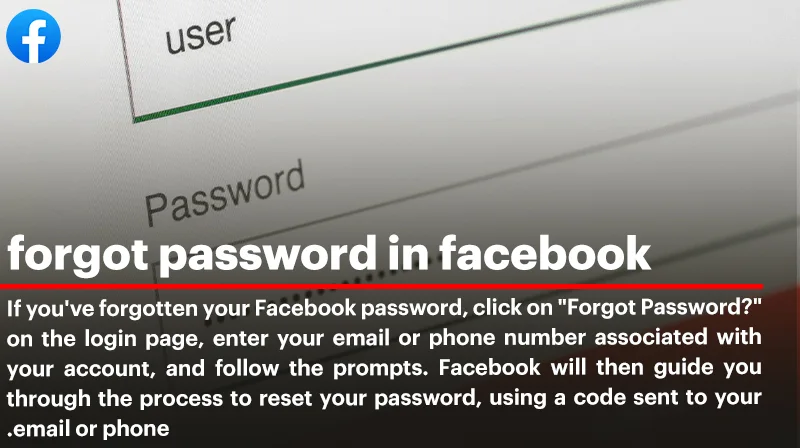
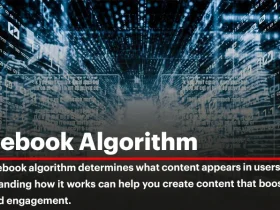
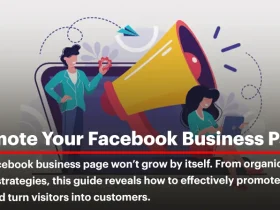
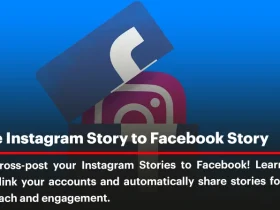
Leave a Review