In an age where our digital footprint is as significant as our physical presence, securing our online privacy has never been more crucial. Facebook, as a leading social media platform, recognizes this need and offers a feature known as ‘Profile Locking.’ It may happen that sometimes you need to lock your Facebook profile temporarily, or in other words, you may need to lock your FB acc.
Locking your profile is a proactive measure to protect your personal information from being viewed by individuals outside your friend circle. It’s akin to adding an extra layer of security to your social media house, ensuring that only invited guests can peek through the windows of your digital life. When you lock your profile, you limit the audience for your posts, photos, and profile details to just your friends. It’s a simple yet effective way to control your online visibility and maintain a sense of privacy in a public space.
Enhance your presence in FB with buy Facebook followers
Understanding Lock Profile on Facebook
Before delving into the steps of how to lock your Facebook profile, it’s essential to grasp the implications of this feature. When you lock your profile:
- Only your Facebook friends can view your profile picture and cover photo in full size.
- Your photos and posts are visible exclusively to your approved Facebook friends.
- Previously public posts become visible only to friends.
- New posts and photos are restricted to friends only.
- Public posting is disabled.
- Only friends can view your stories.
- A limited portion of your profile details is visible to non-friends.
- Tagged posts require your approval before appearing on your profile.
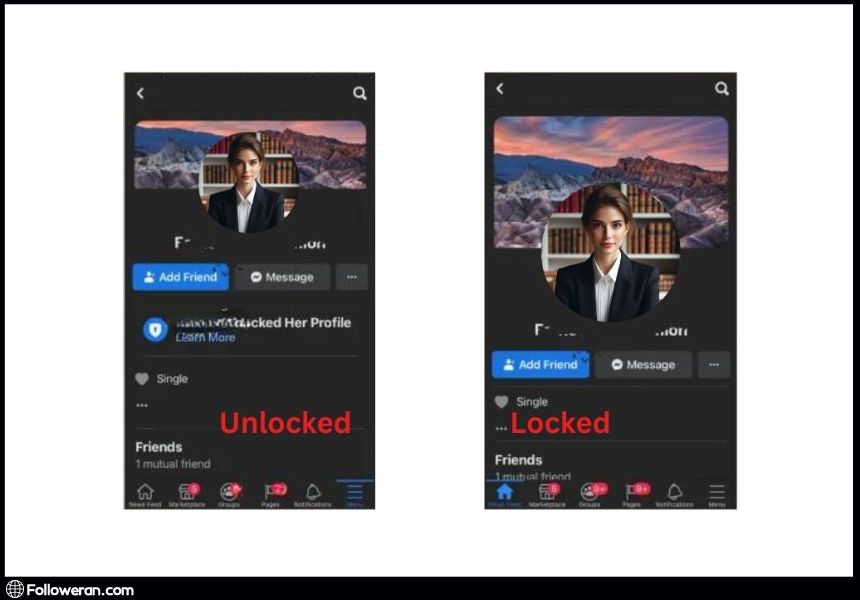
How to Lock Your Facebook Profile?
Now that you understand the implications of profile locking, let’s delve into the practical steps to Lock your Facebook account. The process is straightforward and can be accomplished both from the Facebook mobile app and desktop browser. Here’s a concise guide:
- Open the Facebook App: Launch the Facebook mobile app on your smartphone.
- Go to Your Profile: Tap on your profile icon to access your profile page.
- Access Profile Options: Look for the three dots icon (typically located at the top right corner) and tap on it to access profile options.
- Select “Lock Profile”: From the profile options menu, select the “Lock Profile” option.
- Confirm Your Decision: A confirmation prompt will appear; proceed by tapping on the “Lock Your Profile” button.
Read more: Message a Recruiter on LinkedIn with 4 Steps
Locking Your Facebook Profile from a Desktop Browser
- Visit Facebook: Open your preferred web browser and go to facebook.com.
- Access Your Profile: Log in to your Facebook account and navigate to your profile page by clicking on your profile picture or name.
- Access Profile Options: Look for the three dots icon (usually located near the bottom right corner of your cover photo) and click on it.
- Choose “Lock Profile”: From the dropdown menu, select the “Lock Profile” option.
- Confirm Your Decision: A confirmation dialog will appear; click on “Lock Your Profile” to finalize the process.
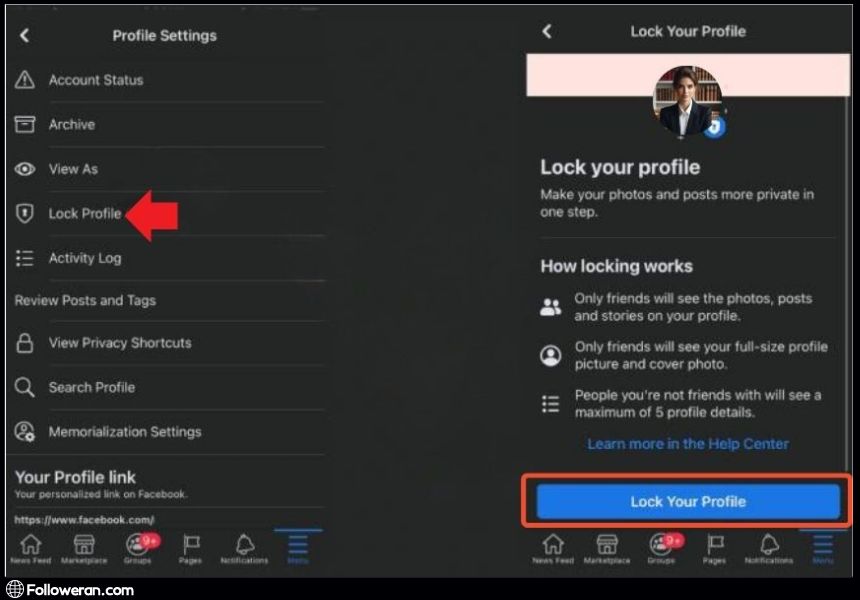
How to Make Your Facebook Profile Private?
If the Facebook profile lock feature isn’t accessible in your region, you can still enhance your privacy by making your profile private. Here’s a step-by-step guide on how to achieve this:
- Access Settings: Begin by opening the Facebook application or website and navigate to the Settings section.
- Initiate Privacy Checkup: Look for the Privacy Checkup option within the Settings menu and click on it to proceed.
- Adjust Privacy Settings: Within the Privacy Checkup, locate the option labeled ‘Who can see what you share’ and tap on it.
- Customize Privacy Parameters: Follow the on-screen instructions to customize various privacy parameters, including profile information, posts and stories, tagging, and blocking. Select the desired options that align with your privacy preferences.
How to Unlock Your Facebook Profile?
If you find the need to unlock your Facebook profile for any reason, the process is straightforward. Here’s a quick guide to help you unlock your profile:
- Access Your Profile Page: Begin by navigating to your Facebook profile page.
- Locate Profile Options: Look for the three dots icon, typically found in the top right corner of your profile page.
- Select “Unlock Profile”: From the options menu, choose the “Unlock profile” option.
- Confirmation: A prompt will appear asking you to confirm your decision. Simply tap on “Unlock your profile” to proceed.
Read more: A Step-by-Step Guide to Securely Facebook App Logout
What We Review in Lock Profile on Facebook
In conclusion, locking your Facebook profile is a simple yet effective way to enhance your privacy and control over your shared content on the platform. Whether you’re using the mobile app or accessing Facebook from a computer, the process is straightforward and ensures that only your approved friends have access to your personal information and posts. By understanding the implications of profile locking and following the provided steps, you can enjoy a more secure and private Facebook experience.
FAQs About Lock FB Acc
Is locking my Facebook profile reversible?
Yes, locking your Facebook profile is reversible. You can unlock your profile at any time by following the steps outlined in the unlocking process. Simply navigate to your profile settings, select the option to unlock your profile, and confirm your decision. This restores access to your profile for a broader audience.
Will locking my Facebook profile affect my existing friends or connections?
No, locking your Facebook profile does not impact your existing friends or connections. They will continue to have access to your profile and its content as before. However, only approved friends will be able to view your profile picture, cover photo, and other shared content, ensuring enhanced privacy for your account.
Can I still use Facebook Messenger if I lock my profile?
Yes, locking your Facebook profile does not affect your ability to use Facebook Messenger. You can still send and receive messages from your existing friends and contacts within the Messenger app or on the Facebook website. Profile locking primarily affects the visibility of your profile and shared content.
What happens to tags and mentions on my locked Facebook profile?
When you lock your Facebook profile, tagged posts and mentions will still appear on your profile, but they will require your approval before becoming visible to others. This allows you to maintain control over the content associated with your profile and ensures that only approved posts are displayed publicly. You can review and approve tags and mentions through your profile settings.


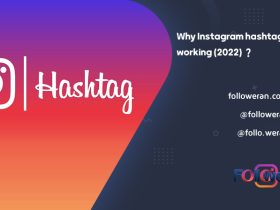
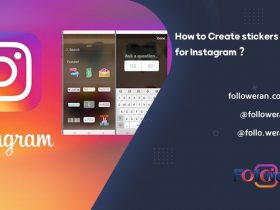

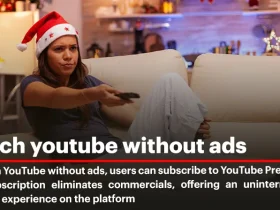
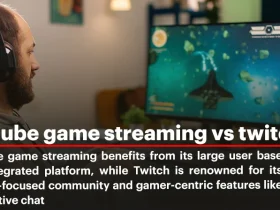
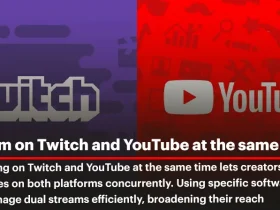
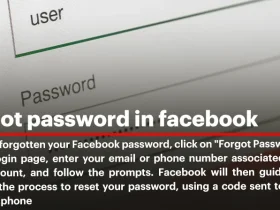
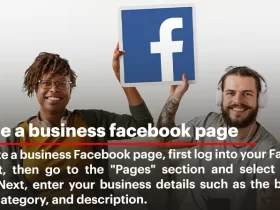
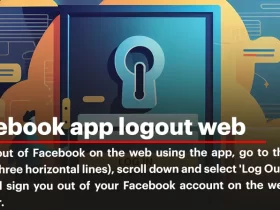
Leave a Review