In the world of social media, sharing content is key to staying connected and engaging with your audience. TikTok, one of the most popular platforms today, offers a feature called reposting that allows users to share videos they find interesting with their friends and community. This guide will walk you through how to repost on TikTok, whether you’re using an Android or iPhone device.
Discover the ultimate tool for managing your TikTok presence with our TikTok SMM Panel. Explore its features and take your TikTok strategy to the next level.
How to Repost on TikTok on Android?
- Open TikTok App: Launch the TikTok app on your Android device.
- Find the Video: Scroll through your feed or search for the video you want to repost.
- Tap the Share Button: Look for the share icon (an arrow) on the right side of the screen.
- Select Repost: From the options, select “Repost” to share the video to your profile.
Enhance your TikTok visibility by purchasing views. Visit our Buy TikTok Views page to learn more and boost your video engagement.
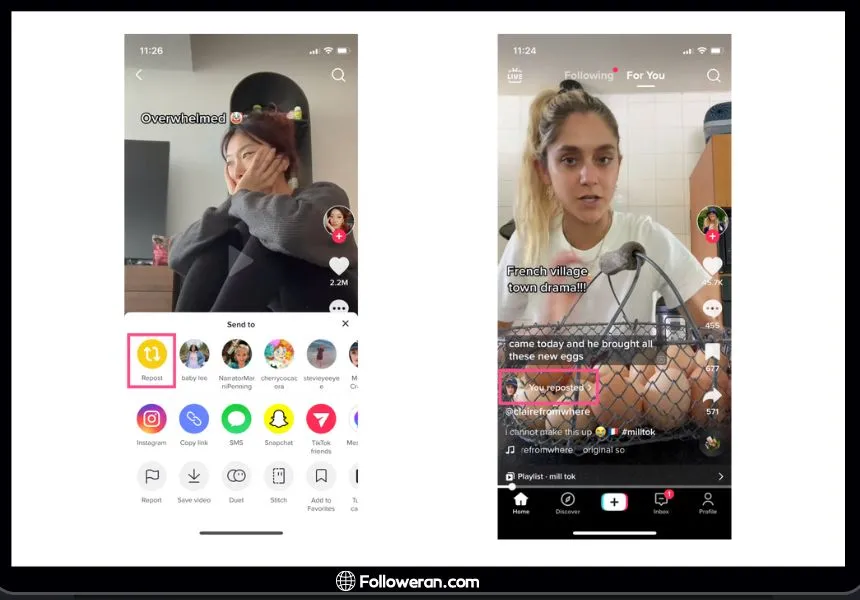
How to Repost on TikTok on iPhone
- Open TikTok App: Launch the TikTok app on your iPhone.
- Find the Video: Browse your feed or use the search function to locate the video you wish to repost.
- Tap the Share Button: Tap the share icon on the right side of the screen.
- Select Repost: Choose the “Repost” option from the menu to share the video on your profile.
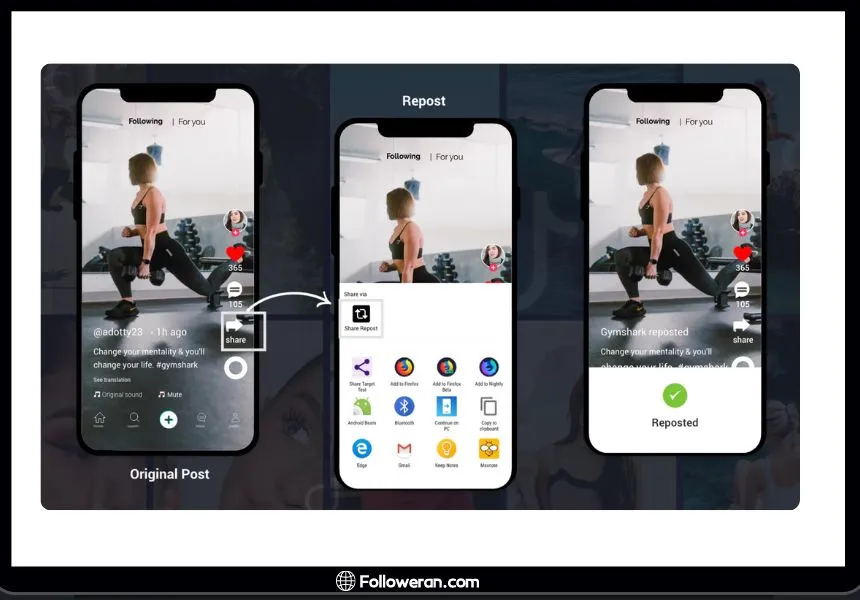
Why Can’t I Repost on TikTok?
Reposting on TikTok can sometimes be tricky due to various reasons. Let’s explore some common issues and solutions:
- Account Settings: If your account is set to private, some sharing options may be restricted.
- Video Permissions: The original creator may have disabled the repost feature for their video.
- App Version: Outdated versions of the TikTok app may not support the latest features, including reposting.
- Regional Restrictions: Certain features might be restricted in some regions due to local laws.
- Technical Glitches: Temporary glitches can occur. Restarting the app or your device might help.
Increase your content’s reach by getting more saves. Check out our Buy TikTok Saves page for affordable options to grow your TikTok presence.
What is Photo Mode in TikTok and How to Use It?
TikTok’s Photo Mode feature allows users to share multiple photos in a single post, much like a slideshow. This can be a great way to showcase a series of images in one go, creating a cohesive visual story. Here’s a step-by-step guide to using Photo Mode on TikTok:
- Launch the TikTok app on your device. Ensure you’re logged into your account.
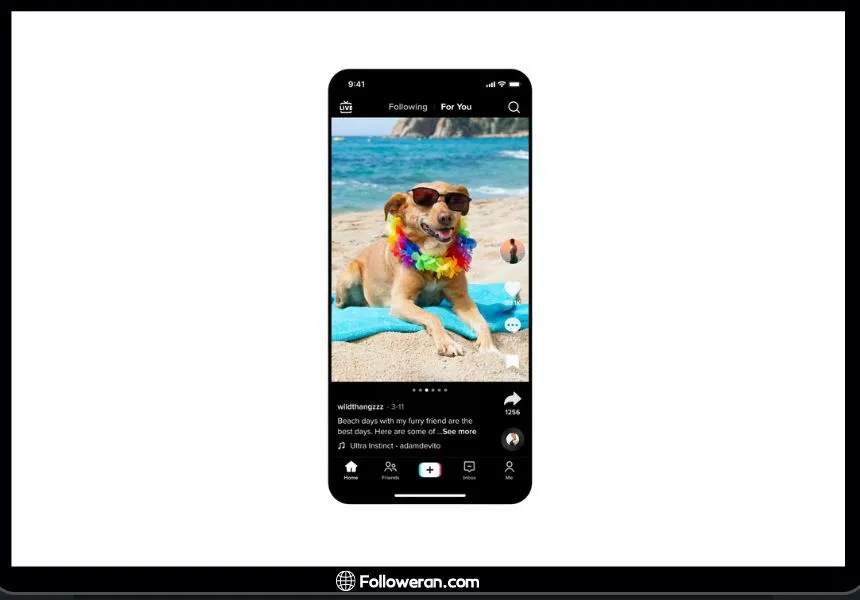
- Tap on the “+” button at the bottom center of the screen to create a new post.
- Swipe to find the “Photo Mode” option. This mode allows you to upload multiple photos in a sequence.
- Select the photos you want to include in your post. You can choose from your camera roll or take new photos using the app’s camera function.
- Once you’ve selected your photos, you can arrange them in the order you want them to appear. Drag and drop the photos to reorder them.
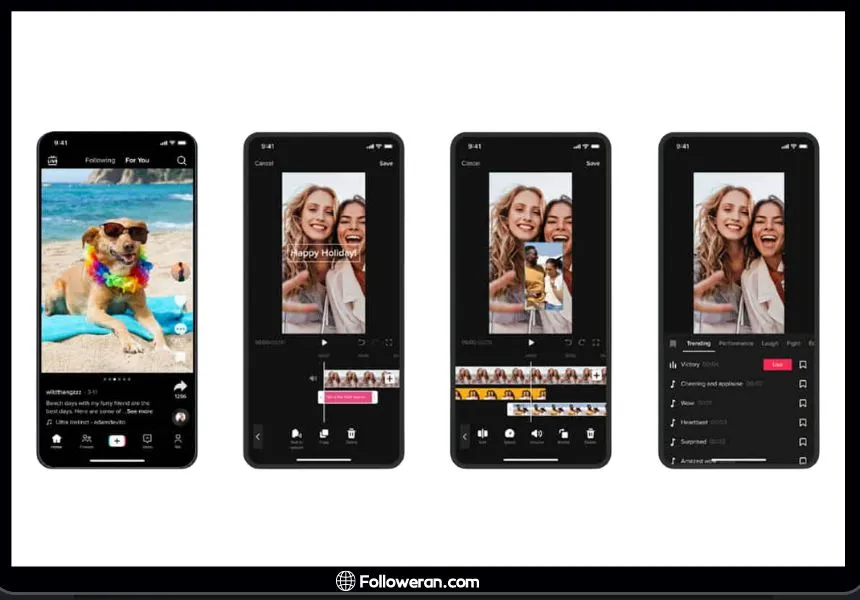
- TikTok provides various editing tools to enhance your photos. You can add filters, adjust brightness and contrast, and apply effects to make your photos stand out.
- You can add background music to your photo slideshow from TikTok’s extensive music library. This can help set the mood and make your post more engaging. Additionally, you can use various effects available in the app to make your photos more dynamic.
- Add a captivating caption and relevant hashtags to your post. This helps in reaching a wider audience and increasing engagement.
FAQs About Reposting on TikTok
1. What Does It Mean to Repost on TikTok?
Reposting on TikTok means sharing someone else’s video on your profile. It allows you to spread entertaining or informative content to a wider audience.
2. How to Repost on TikTok on Android?
To repost on TikTok on Android, open the app, find the video, tap the share button, and select “Repost.” This will share the video on your profile.
3. How to Repost on TikTok on iPhone?
To repost on TikTok on iPhone, launch the app, locate the video, tap the share icon, and choose “Repost.” The video will appear on your profile.
4. Can I Add My Own Caption When Reposting on TikTok?
Currently, TikTok does not allow adding personal captions to reposted videos. The repost will share the original content as is.
What We Reviewed on How to Repost on TikTok
In this article, we covered the steps on how to repost on TikTok, the benefits of reposting, and answered common questions about the feature. We also provided a complete guide on using TikTok’s photo mode. Reposting can be a great way to engage with the TikTok community and enhance your profile’s content diversity. Ensure you follow these steps to make the most of the reposting feature.





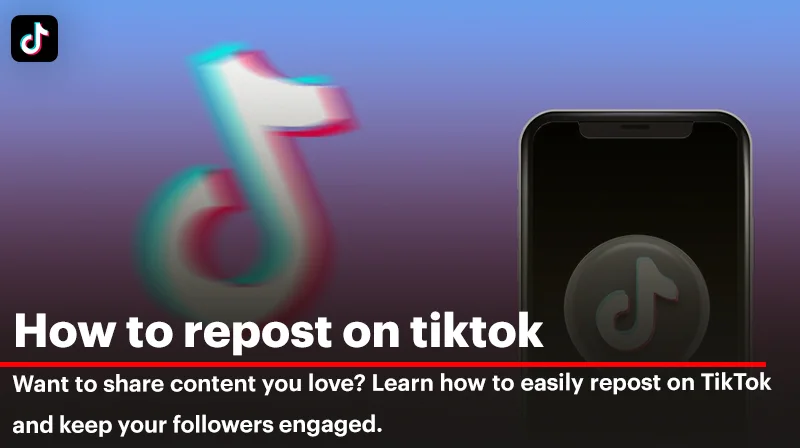
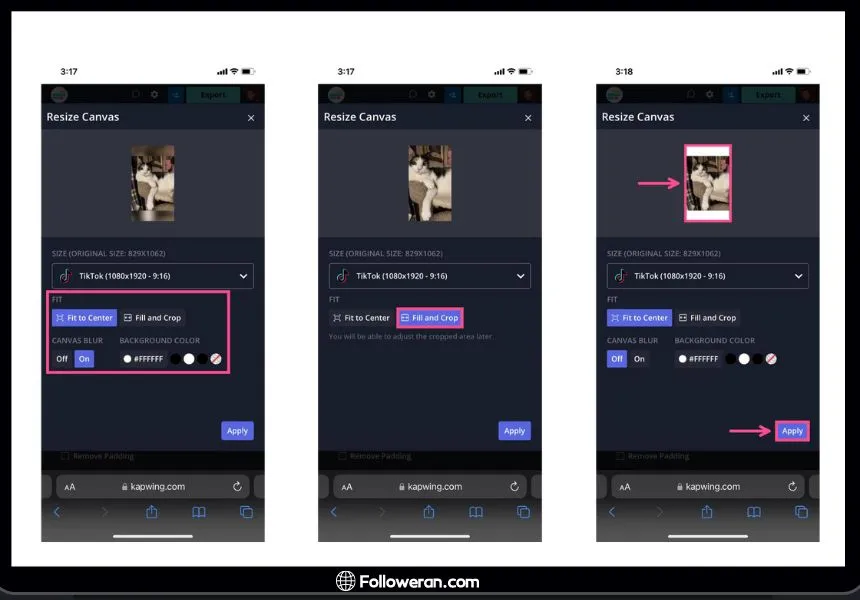
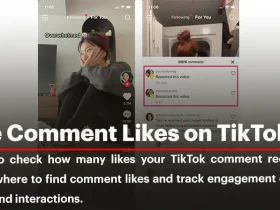
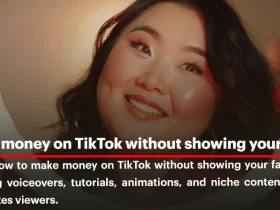
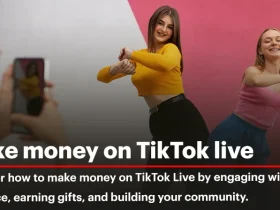
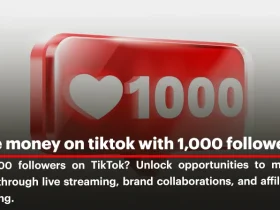
Leave a Review