Telegram is a popular instant messaging app known for its speed and security. However, like any technology, it can sometimes face issues. Some of the most common problems are Telegram not working, Telegram not responding, or Telegram not loading. Whether it’s the Telegram app not working on your mobile device, the Telegram web not working on your computer, or even the view in Telegram not working properly, these issues can be quite frustrating. You might also wonder why Telegram hangs at times. This guide aims to provide easy and effective solutions to these common Telegram issues, helping you get back to seamless communication in no time. Let’s dive in!
Boost your Telegram presence effortlessly with Telegram SMM panel!

Checking Your Internet Connection
Telegram requires a stable internet connection to function properly. Here’s how you can check your internet connection:
- Wi-Fi: If you’re connected to Wi-Fi, check other devices to see if they’re also experiencing connectivity issues. If they are, the problem might be with your Wi-Fi. Try restarting your router or contacting your internet service provider for assistance.
- Mobile Data: If you’re using mobile data, check the signal strength. If the signal is weak, Telegram might not work properly. Try moving to a location with better signal or switch to Wi-Fi if available.
- Switch Between Wi-Fi and Mobile Data: Sometimes, simply switching between Wi-Fi and mobile data can resolve connectivity issues. If you’re on Wi-Fi, switch to mobile data, and vice versa.
Read More: What are the reasons of Banned from Telegram?
Updating the App
If you find Telegram not working, it might be because you’re using an outdated version of the app. Here’s how you can update Telegram:
- Check for Updates: Go to the app store on your device (Google Play Store for Android and App Store for iOS). Search for Telegram and go to its page. If there’s an update available, you’ll see an ‘Update’ button.
- Auto-Updates: To ensure that Telegram is always up-to-date, you can enable auto-updates on your device. On Android, go to Google Play Store > Settings > Auto-update apps. On iOS, go to Settings > [Your Name] > iTunes & App Store > App Updates.
Reinstalling Telegram
If Telegram is not working even after trying the above steps, reinstalling the app might help. Here’s how you can do it:
- Uninstall Telegram: On your device, find the Telegram app icon. Tap and hold the icon, then select ‘Uninstall’ or ‘Remove’. On some devices, you might need to go to the settings menu, find ‘Apps’ or ‘Application Manager’, then find Telegram and select ‘Uninstall’.
- Restart Your Device: After uninstalling the app, restart your device. This can help clear out any residual data that might be causing issues.
- Reinstall Telegram: Go to the app store on your device (Google Play Store for Android and App Store for iOS). Search for Telegram and install it.
Read More: 4 Methods to View Deleted Messages on Telegram
Clearing Data and Cache
Sometimes, Telegram not working can be due to the app’s data and cache. Here’s how you can clear data and cache:
- Go to Settings: On your device, open the settings menu. Look for ‘Apps’ or ‘Application Manager’ (this may vary depending on your device).
- Find Telegram: In the list of apps, find and select Telegram.
- Clear Cache: You should see an option to ‘Clear Cache’. Tap on it. This will remove temporary files that the app has stored.
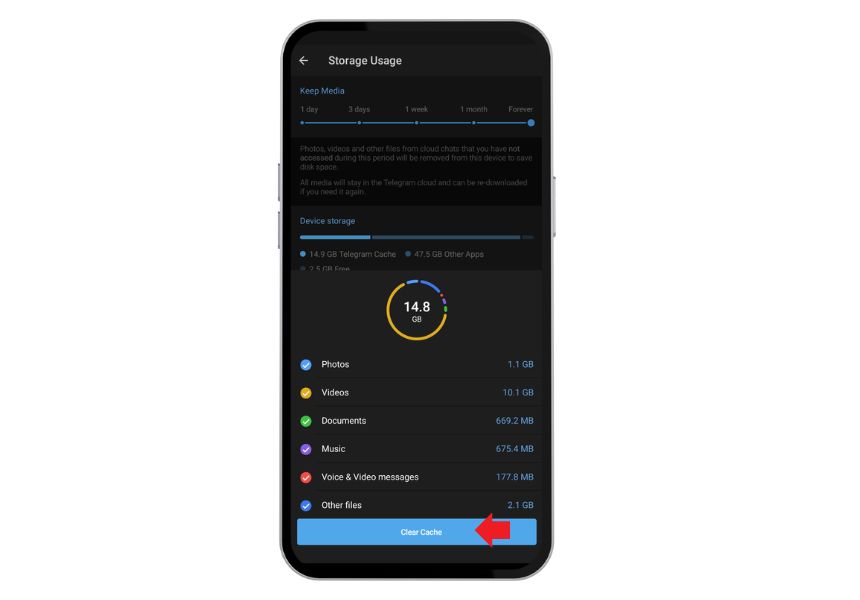
- Clear Data: If Telegram is not responding or Telegram is not loading even after clearing the cache, you can try clearing the data. Find and tap on ‘Clear Data’ or ‘Manage Storage’. Then select ‘Clear All Data’ or ‘Clear Storage’.
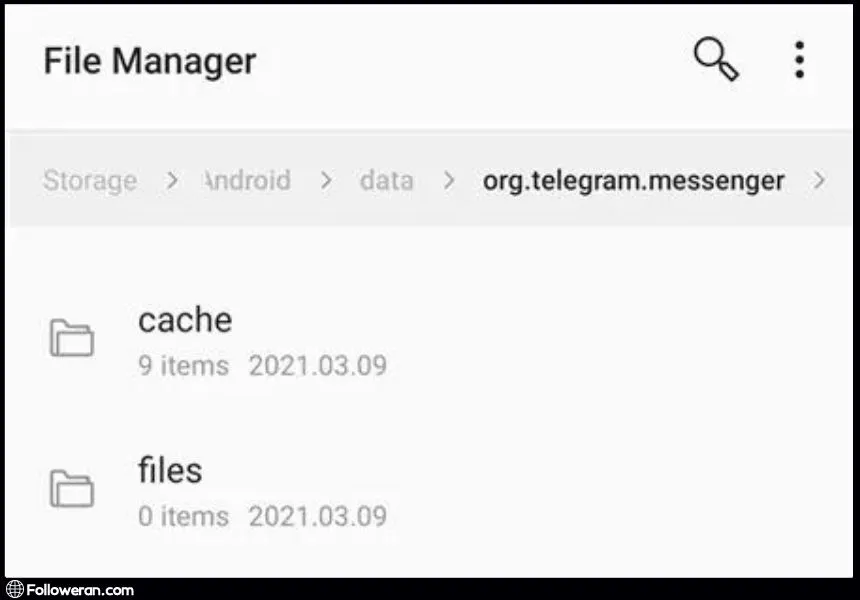
Reviewing Device Settings
If you’re still finding that Telegram is not working, it might be worth checking your device settings. Here’s what you can do:
- Check for System Updates: Make sure your device’s operating system is up-to-date. You can usually find this in the ‘About Phone’ or ‘System Updates’ section of your device settings.
- Check Storage Space: If your device is running low on storage space, it might affect the performance of apps like Telegram. Go to your device settings and check the ‘Storage’ section. If needed, free up some space by deleting unnecessary files or apps.
- Check App Permissions: Telegram requires certain permissions to function properly. Go to your device settings, find ‘Apps’ or ‘Application Manager’, then find Telegram. Check the ‘Permissions’ section and make sure Telegram has the necessary permissions (like storage, contacts, etc.).
Restarting the App
If Telegram is not working or Telegram is not responding a simple yet effective solution can be to restart the app. Here you can:
- Close the App: On most devices, you can close an app by swiping it away from the recent apps or overview screen. On some devices, you might need to use the ‘Back’ or ‘Home’ button to exit the app.
- Clear from Recent Apps: Go to the recent apps screen on your device. This is usually accessed by pressing the square button or swiping up from the bottom of the screen. Find Telegram and swipe it away to close it.
- Reopen the App: After closing the app, wait for a few seconds, then reopen it. You can do this by tapping on the Telegram icon in your device’s app drawer or home screen.
Checking Proxy Settings
If you’re using a proxy and find Telegram not working, it could be due to the proxy settings. In these cases, you can:
- Disable Proxy: If you’re using a proxy, try disabling it temporarily to see if it’s causing the issue. You can usually do this in the network or connection settings on your device.
- Check Proxy Configuration: If you need to use a proxy, make sure it’s configured correctly. Incorrect proxy settings can cause issues with apps like Telegram.
- Try a Different Proxy: If possible, try using a different proxy to see if the issue persists.
Checking Background Data Usage
One of the reasons could be because its background data usage is restricted. Here’s how you can check and change this setting:
- Go to Settings: On your device, open the settings menu. Look for ‘Apps’ or ‘Application Manager’ (this may vary depending on your device).
- Find Telegram: In the list of apps, find and select Telegram.
- Check Data Usage: You should see an option for ‘Data Usage’, ‘Mobile Data’, or something similar. Tap on it.
- Enable Background Data: Look for an option called ‘Background Data’ or ‘Unrestricted Data Usage’. If it’s disabled, enable it.
Read more: View telegram group without joining
FAQs about Telegram Not Working
Why is Telegram not loading even after a successful installation?
This could be due to server issues, a poor internet connection, or device-specific problems. Try checking Telegram’s server status, switching between Wi-Fi and mobile data, or restarting your device.
What to do when Telegram is not responding?
Try clearing the app’s cache, restarting the app, or reinstalling the app. If these steps don’t work, contact Telegram Support.
Why does Telegram hang and how to fix it?
Telegram might hang due to heavy usage, low device resources, or app glitches. Try leaving large groups or channels, freeing up device resources, or updating the app.
How to fix the issue when the Telegram web is not working?
This could be due to browser compatibility issues, browser cache, or a poor internet connection. Try using a different browser, clearing your browser cache, or checking your internet connection.
What to do when the Telegram app is not working?
Try checking your internet connection, updating the app, or reinstalling the app. If these steps don’t work, contact Telegram Support.
What We Review in Telegram Not Working
If you face problems like Telegram not working, Telegram not responding, or Telegram not loading can be due to a variety of reasons. However, with the right troubleshooting steps such as checking your internet connection, updating the app, or contacting Telegram Support, these issues can be resolved effectively. Remember, technology isn’t perfect, but with a little patience and troubleshooting, you can overcome these hurdles and continue enjoying the convenience that Telegram offers.





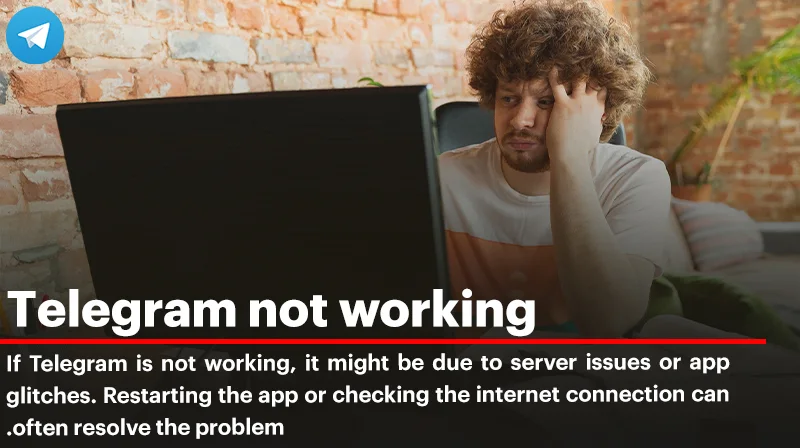
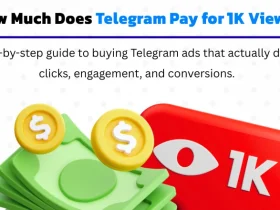
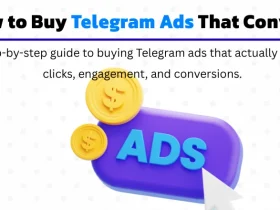
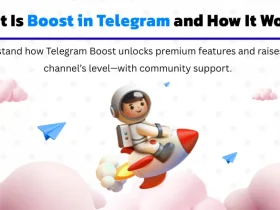
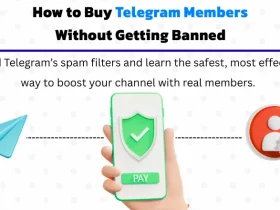
Leave a Review