Looking for a way to get transcript of a YouTube video without watching the entire video? You’re in the right place. Whether you’re a content creator or a viewer, these simple steps will transform your YouTube experience. Let’s dive in and discover the convenience of YouTube transcripts.
How To Get Transcript of a YouTube Video On Desktop?
On your computer, accessing transcript of YouTube videos is just like a breeze. Follow these simple steps to unlock the transcript of any YouTube video:
- Navigate to YouTube in your web browser and search for the video. Ensure that closed captions are enabled for the video.
- Open the video and locate the three dots icon next to the video title. Click on it to reveal a dropdown menu.
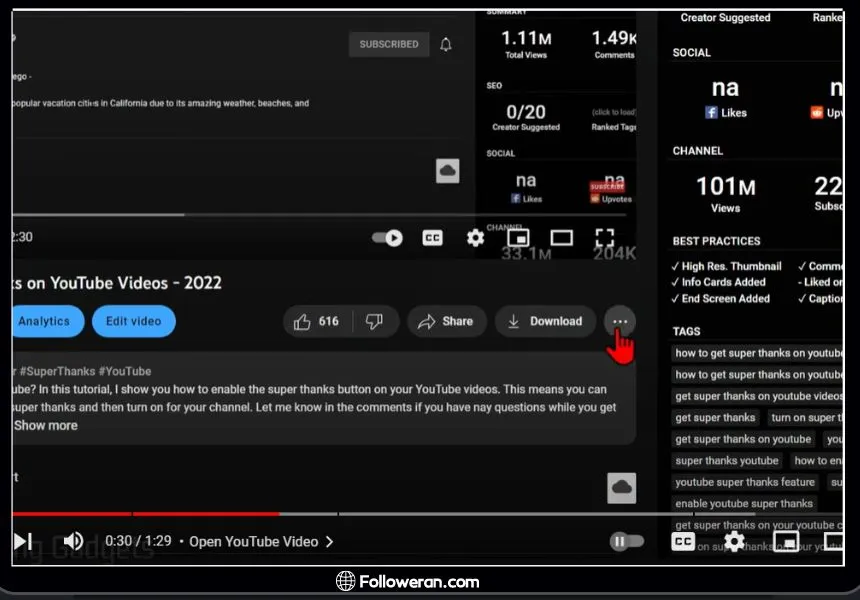
- Within the dropdown menu, select the “Show transcript” option. This will display the transcript alongside the video.
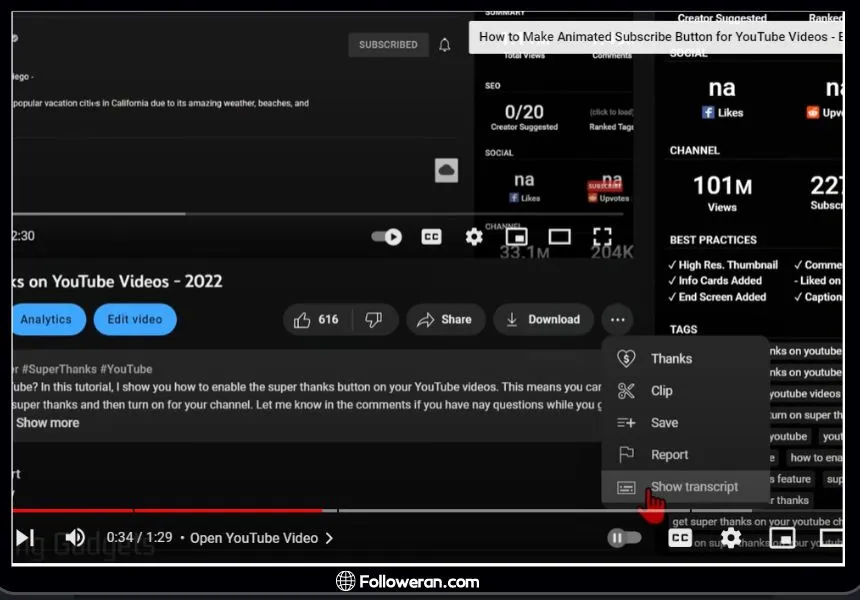
- If available, select your preferred language from the dropdown menu below the transcript.
- Open transcript on YouTube and copy the text as needed.
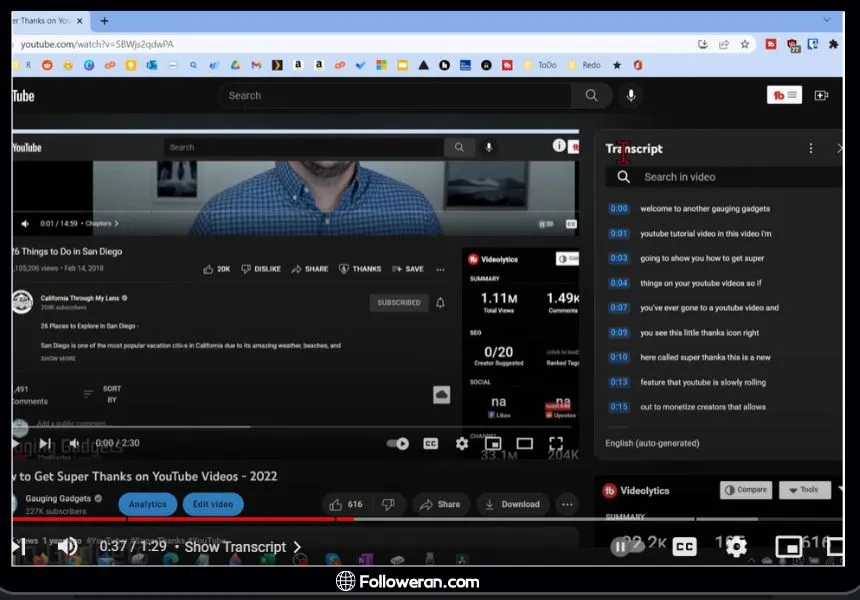
Unfortunately, YouTube does not offer a direct download option for transcripts, so you’ll need to manually copy the text into a document for further use.
Unlock the secrets to blocking ads on YouTube with our latest blog post! Say goodbye to interruptions and enjoy uninterrupted viewing pleasure.
How To Get Transcript of a YouTube Video On Mobile?
Accessing transcript of YouTube videos on your phone is quick and easy too. Follow these steps to retrieve transcripts while on the go:
- Open the YouTube app on your smartphone and search for the desired video.
- Tap on the video to open it fully. Beneath the video title, tap on “More” to reveal additional options.
- Scroll down until you locate the “Show transcript” button, then tap on it to reveal the transcript of the video.
- If desired, toggle timestamps on or off based on your preference. Timestamps allow you to jump to specific parts of the video transcript.
- If available, select your preferred language for the transcript from the options provided.
- Take a moment to review the transcript directly on your phone.
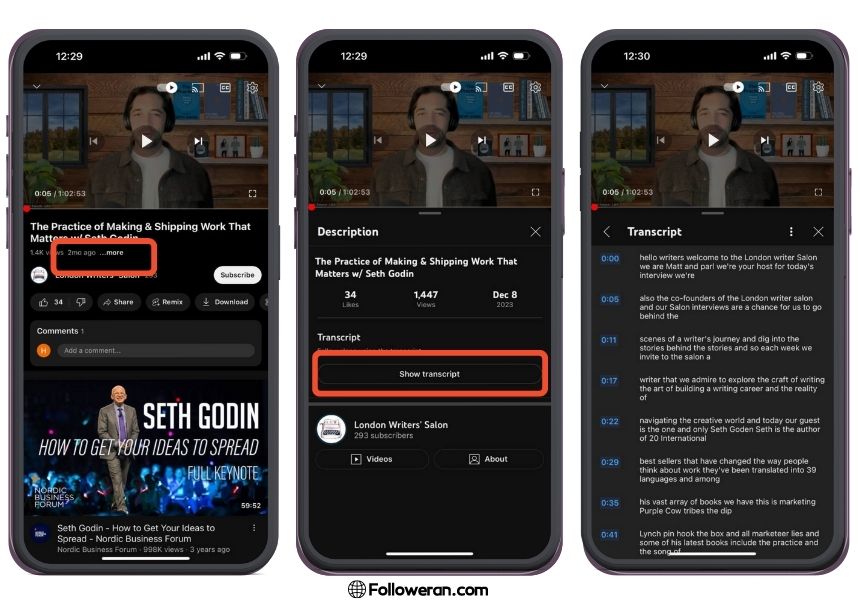
By following these simple steps, you can easily access and review transcript of YouTube videos directly from your smartphone.
Read also: The Ultimate Guide to Apps for Live Streaming on YouTube.
Advanced Method of Getting Transcript Of YT Videos using Descript
For those seeking a more advanced and efficient method of obtaining transcript of YouTube videos, utilizing Descript offers a comprehensive solution. Descript is an innovative audio and video editing software that simplifies the transcription process. Follow these steps to access transcript of YouTube videos using Descript:
- Open the YouTube app and search for the video.
- Tap on the video to open it. Beneath the video title, tap on “More” to reveal additional options.
- Scroll down until you locate the “Show transcript” button, then tap on it.
- Take a moment to review the transcript directly on your phone.
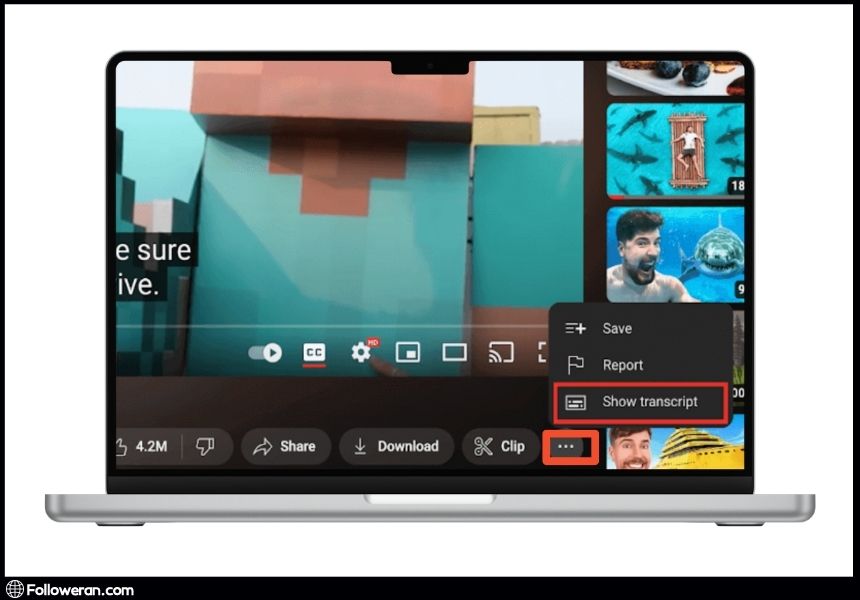
In this way, users can simplify the process of obtaining accurate and high-quality transcript of YouTube videos. This innovative tool empowers creators, researchers, and educators to efficiently extract valuable insights from video content with ease and will be a good idea to give it a try.
Read More: The Top 10 Hunting Games On YouTube
Get Transcript Of a YouTube Video via Third-Party Websites
Alternatively, users can access transcript of YouTube videos through various third-party websites offering transcription services. While YouTube provides auto-generated captions for many videos, third-party platforms may offer more accurate and customizable transcription options. Here’s how to use third-party websites to obtain YouTube transcripts:
- Select a reputable third-party website known for providing accurate and reliable transcription services.
- Upload the YouTube video directly to the third-party website or input the video’s URL.
- Once the video is uploaded or linked, the third-party website will begin processing the content to generate a transcript.
- After transcription is complete, review the generated transcript for accuracy.
- Once satisfied with the transcript, download YouTube video transcript in a preferred format, such as text or PDF.
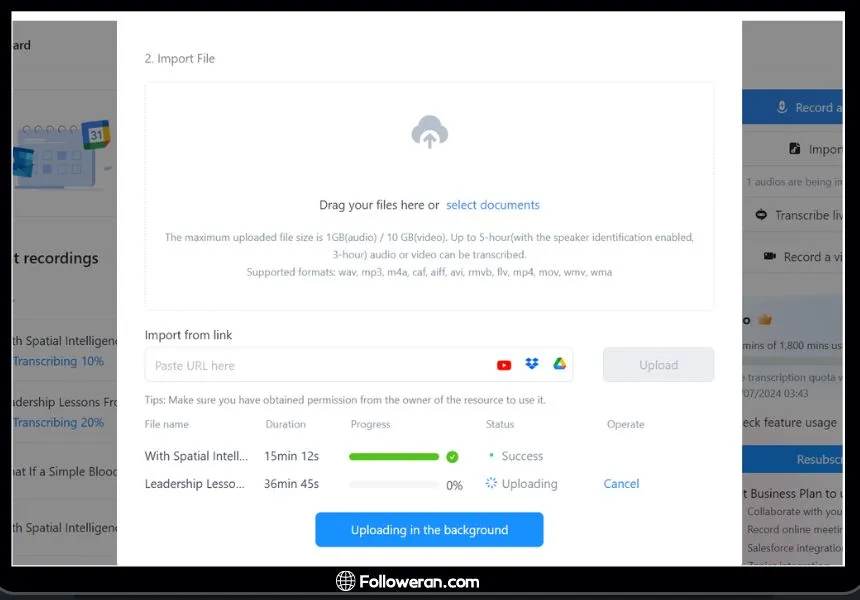
Enhance your YT presence with our YouTube SMM panel! Explore our services and elevate your channel’s success today.
FAQs about Open Transcript on YouTube
How can I get the transcript of a YouTube video?
You can get the transcript of a YouTube video by opening the video on YouTube, clicking on the “More” option below the video, and selecting “Open transcript”.
How can I see the transcript on YouTube?
To see the transcript on YouTube, you need to open the transcript panel. This can be done by clicking on the “More” option below the video and selecting “Open transcript”. The transcript will appear on the right side of the video.
What does it mean to open the transcript on YouTube?
To open the transcript on YouTube means to display the text of what’s being said in a video. This can be done by clicking on the “More” option below the video and selecting “Open transcript”. The transcript will then appear on the right side of the video.
Can I download the YouTube video transcript?
While YouTube does not offer a direct download option for transcripts, you can manually download the YouTube video transcript by selecting all the text in the transcript (Ctrl+A or Command+A), copying it (Ctrl+C or Command+C), and pasting it (Ctrl+V or Command+V) into a document on your computer.
Review of Get the Transcript of a YouTube Video
Accessing the transcript of YouTube videos opens doors to a wealth of information and possibilities. Whether you’re a content creator seeking accessibility or a viewer aiming for convenience, learning how to see the transcript on YouTube and download it can revolutionize your YouTube experience. By following the simple methods and advanced techniques outlined in this guide, you can effortlessly access valuable video content and enhance your YouTube journey.





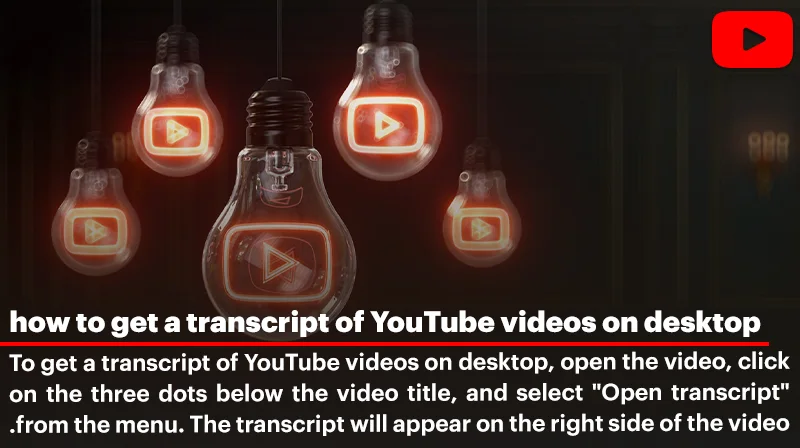
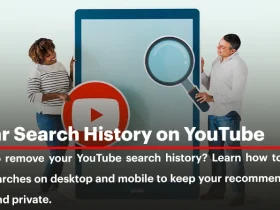
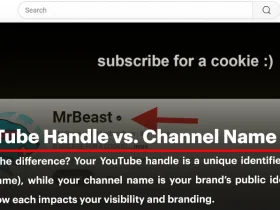
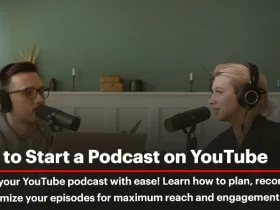
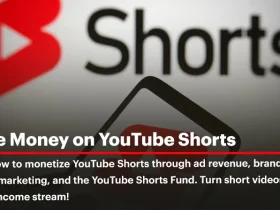
Leave a Review