Are you tired of endlessly searching through YouTube videos for specific information? Do you wish there was an easier way to access valuable content without watching entire videos? You’re not alone. Transcript of YouTube videos are the solution you’ve been looking for. In this guide, we’ll explore a complete guide to get transcript of YouTube videos and provide you with simple steps to easily access the information you need. Whether you’re a content creator or a viewer, mastering how to access YouTube transcripts will revolutionize your YouTube experience. Let’s dive in and uncover the secrets to convenient content consumption with YouTube transcripts.
How To Get Transcript of YouTube Videos On Desktop
On your computer, accessing transcript of YouTube videos is just like a breeze. Follow these simple steps to unlock the transcript of any YouTube video:
-
- Choose the Video: Navigate to YouTube in your web browser and search for the video you’re interested in. Ensure that closed captions are enabled for the video.
- Access Video Options: Open the video and locate the three dots icon next to the video title. Click on it to reveal a dropdown menu.
- Show Transcript: Within the dropdown menu, select the “Show transcript” option. This will display the transcript alongside the video.
- Choose Language: If available, select your preferred language from the dropdown menu below the transcript.
- Review and Download: Review the transcript and copy the text as needed. Unfortunately, YouTube does not offer a direct download option for transcripts, so you’ll need to manually copy the text into a document for further use.
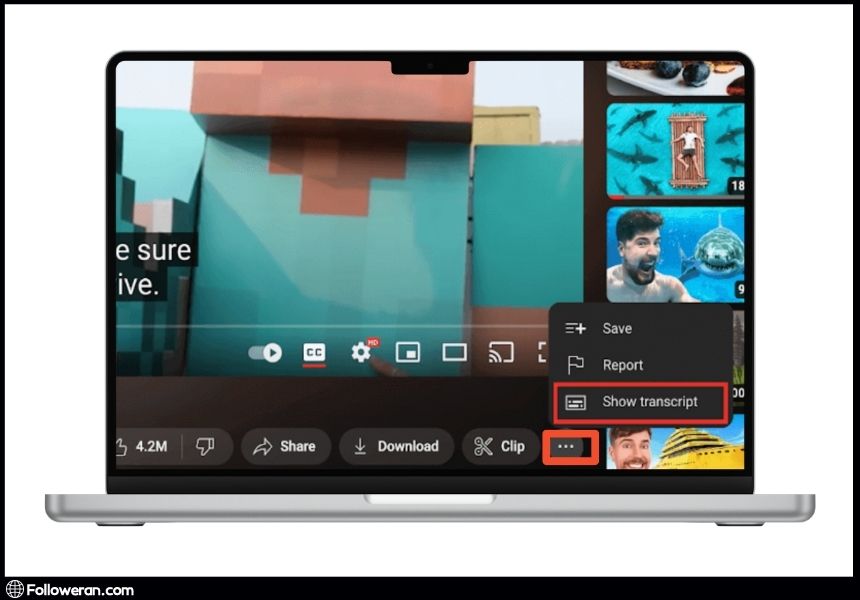
As you see accessing transcript of YouTube videos on desktop devices is a straightforward process.
Unlock the secrets to blocking ads on YouTube with our latest blog post! Say goodbye to interruptions and enjoy uninterrupted viewing pleasure.
How To Get Transcript Of YouTube Videos On Mobile
Accessing transcript of YouTube videos on your phone is quick and easy too. Follow these steps to retrieve transcripts while on the go:
- Find the Video: Open the YouTube app on your smartphone and search for the desired video using keywords or the channel name.
- Access Video Details: Tap on the video you’re interested in to open it fully. Beneath the video title, tap on “More” to reveal additional options.
- Show Transcript: Scroll down until you locate the “Show transcript” button, then tap on it to reveal the transcript of the video.
- Toggle Timestamps: If desired, toggle timestamps on or off based on your preference. Timestamps allow you to jump to specific parts of the video transcript.
- Choose Language: If available, select your preferred language for the transcript from the options provided.
- Review: Take a moment to review the transcript directly on your phone. Unfortunately, YouTube does not currently offer a direct download option for transcripts on mobile devices.
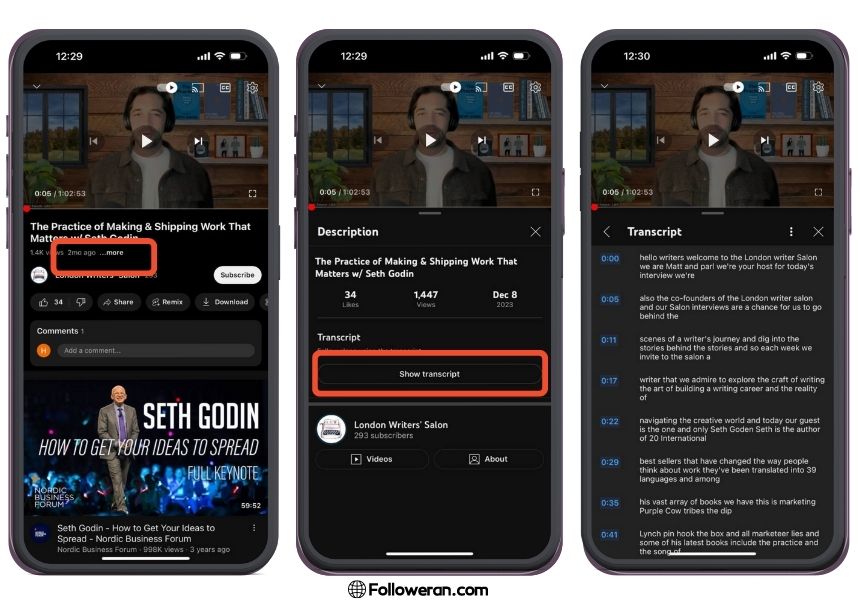
By following these simple steps, you can easily access and review transcript of YouTube videos directly from your smartphone.
Read also: The Ultimate Guide to Apps for Live Streaming on YouTube.
Advanced Method of Getting Transcript Of YT Videos using Descript
For those seeking a more advanced and efficient method of obtaining transcript of YouTube videos, utilizing Descript offers a comprehensive solution. Descript is an innovative audio and video editing software that simplifies the transcription process. Follow these steps to access transcript of YouTube videos using Descript:
- Upload Video to Descript: Begin by uploading the desired YouTube video to your Descript account. Descripts intuitive interface allows for seamless integration and processing of multimedia content.
- Automated Transcription: Once the video is uploaded, Descript automatically transcribes the audio content into text format. This automated transcription feature significantly reduces the time and effort required for manual transcription.
- Edit and Refine Transcript: Review the transcribed text within Descripts user-friendly editing interface. Make any necessary edits or corrections to ensure accuracy and clarity.
- Export Transcript: After refining the transcript to your satisfaction, export it from Descript to a compatible file format, such as a text document or PDF. This enables convenient access to the transcript for further use or sharing and of course, the appearance of your text would be significantly enhanced.
- Utilize Advanced Features: Descript offers advanced features such as speaker identification, timestamping, and collaborative editing, enhancing the functionality and usability of the transcript.
In this way, users can simplify the process of obtaining accurate and high-quality transcript of YouTube videos. This innovative tool empowers creators, researchers, and educators to efficiently extract valuable insights from video content with ease and will be a good idea to give it a try.
Accessing Transcript Of YouTube Videos via Third-Party Websites
Alternatively, users can access transcript of YouTube videos through various third-party websites offering transcription services. While YouTube provides auto-generated captions for many videos, third-party platforms may offer more accurate and customizable transcription options. Here’s how to use third-party websites to obtain YouTube transcripts:
- Choose a Reliable Website: Select a reputable third-party website known for providing accurate and reliable transcription services. Popular options include Rev, Otter.ai, and Sonix.
- Upload Video or URL: Upload the YouTube video directly to the third-party website or input the video’s URL. Some platforms may require you to create an account before accessing transcription services.
- Transcription Processing: Once the video is uploaded or linked, the third-party website will begin processing the content to generate a transcript. This process may take a few minutes to complete, depending on the video’s length and complexity.
- Review and Edit Transcript: After transcription is complete, review the generated transcript for accuracy. Most third-party platforms offer tools to edit and refine the transcript, ensuring it meets your specific requirements.
- Download or Export Transcript: Once satisfied with the transcript, download or export it in a preferred format, such as text or PDF. Some platforms may offer additional features, such as timestamping and speaker identification.
Enhance your YT presence with our YouTube SMM panel! Explore our services and elevate your channel’s success today.
Review of Transcript of YouTube Videos
Providing transcript of YouTube videos opens doors to a remarkably vast range of information and possibilities. Whether you’re a content creator seeking accessibility or a viewer aiming for convenience, accessing transcripts can revolutionize your YouTube experience. By following the simple methods and advanced techniques outlined in this guide, you can effortlessly access valuable video content and enhance your YouTube journey.
Ready to unlock the full potential of YouTube content? Explore the methods outlined in this guide and start accessing transcripts today. Say goodbye to endless video searches and hello to streamlined content consumption with transcript of YouTube videos!


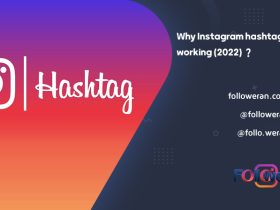
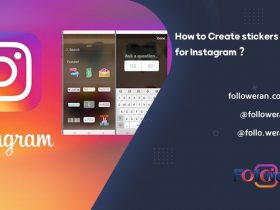

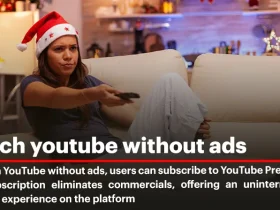
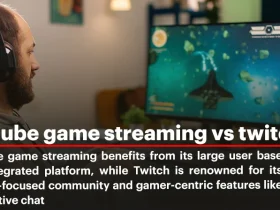
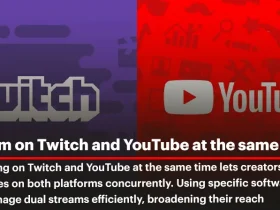
Leave a Review