If you want to remove yourself from a Spotify Blend for various reasons, then this guide is for you. Here we will walk you through the steps to leave a Blend playlist, explain what happens when you leave a Spotify Blend, and how to manage notifications when leaving.
Curious about the mechanics behind Spotify Blend? Check out our detailed explanation of how does Spotify Blend work to understand the algorithm and features that make this playlist so unique.
Step-by-Step to Leave a Spotify Blend
- Begin by opening the Spotify app on your mobile device.
- Tap on the ‘Your Library’ tab located at the bottom right corner of the screen. This will display all your playlists, including any Blend playlists you are part of.
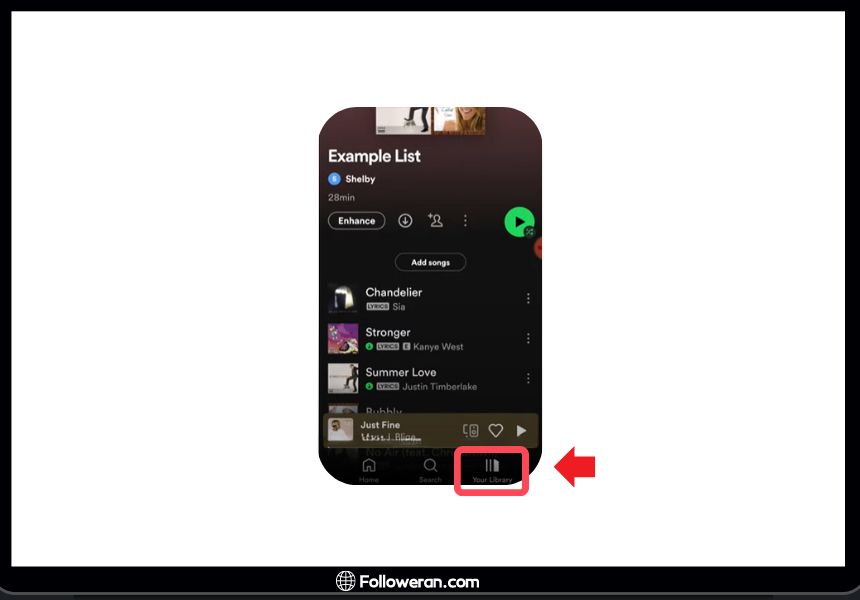
- Scroll through your playlists to locate the Blend you wish to leave. Blend playlists typically have a unique icon with two overlapping circles, indicating they are collaborative.
- Once you have found the Blend playlist, tap on it to open. You will see a three-dot icon (ellipsis) at the top of the screen, either next to the playlist name or in the top right corner.
- Tap the three-dot icon to open the options menu. From the list of options, select “Leave Blend.” A confirmation prompt will appear to ensure you want to proceed with leaving the Blend.
- Confirm that you want to leave the Blend by tapping “Leave” on the confirmation prompt. You will be immediately removed from the playlist, and it will no longer appear in your library.
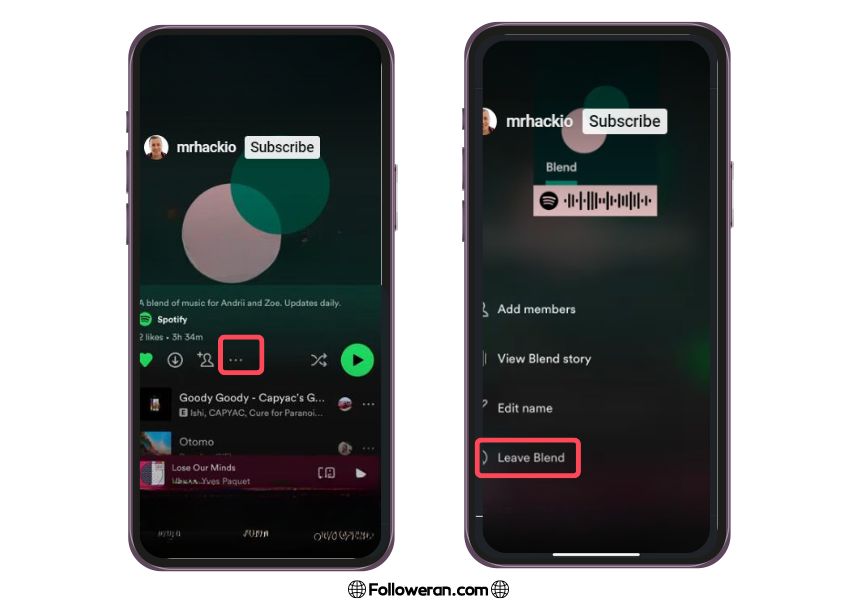
By following these steps, you can easily remove yourself from a Spotify Blend. It’s a straightforward process that ensures you can manage your playlists effectively and keep your music preferences private if needed.
Once you leave a Spotify Blend, your music will no longer influence the playlist, and if you were the only other member besides the creator, the Blend will be deleted. If you experience any issues during this process, ensure your Spotify app is up to date, or try reinstalling the app to resolve any technical glitches.
Learn how to remove someone from a Spotify Blend if needed to manage your shared playlists better. Maintain control over your collaborative playlists.
What Happens When You Leave a Spotify Blend?
When you leave a Spotify Blend, several changes occur that affect both you and the remaining participants in the playlist:
Troubleshoot common issues when Spotify Blend is not working and find effective solutions. Get back to enjoying your music without interruptions.
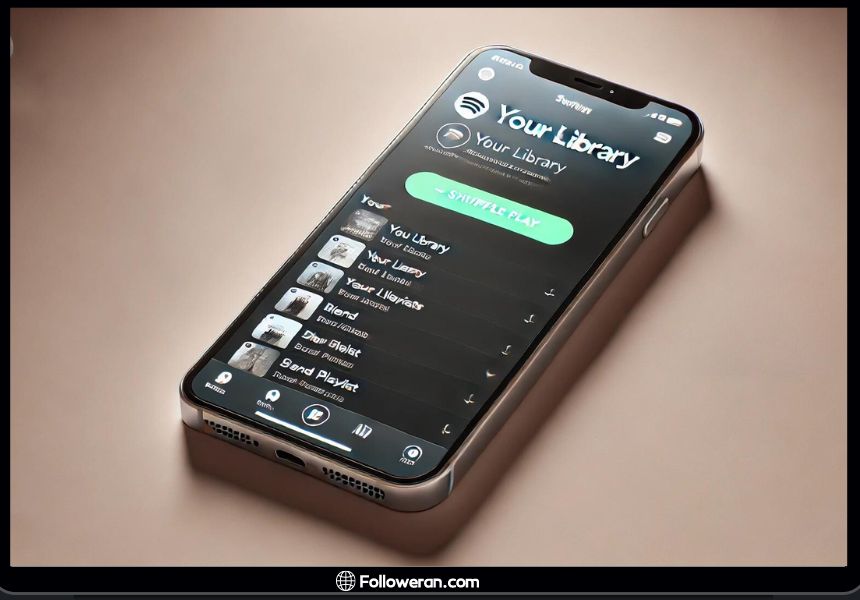
- Playlist Updates: Your music preferences will no longer influence the playlist. If you were contributing songs or your listening habits were being tracked, these updates will cease immediately.
- Remaining Participants: For the remaining members, the Blend playlist will continue to exist and update based on their music preferences. The playlist will adjust to reflect the tastes of the remaining participants. If you were the only other member, the Blend will be deleted as it requires at least two participants to function.
- Historical Data: Any songs you had previously influenced or added to the Blend will remain in the playlist unless they are removed by other participants. However, these songs will no longer update based on your listening history.
- Notifications: Spotify does not currently provide a built-in notification system to inform other participants when someone leaves a Blend. If you want to let your friends or co-creators know that you’ve left the playlist, it’s best to notify them directly via a message or a chat.
- Rejoining: If you decide to rejoin the Blend, you can do so using the original invite link. This will reinstate your music preferences and contributions to the playlist.
Discover how to add songs to a Spotify Blend to keep your playlist fresh and personalized. Enhance your listening experience by contributing new tracks.
FAQs about How to Leave a Spotify Blend
How to leave a Spotify Blend?
To leave a Spotify Blend, open the Spotify app on your mobile device, navigate to the Blend playlist, tap the three-dot icon, and select “Leave Blend.”
What happens when you leave a Spotify Blend?
What happens when you leave a Spotify Blend is that your music preferences will no longer influence the playlist. If you were the only other member, the Blend will be deleted.
Can I remove myself from a Spotify Blend on desktop?
Currently, you can only remove yourself from a Spotify Blend using the mobile app. The desktop version does not support this feature.
Will other members be notified when I leave a Spotify Blend?
Spotify does not automatically notify when you leave a Blend. It is advisable to inform other members directly if you wish to communicate your departure.
Can I rejoin a Spotify Blend after leaving?
Yes, you can rejoin a Blend if you have the invite link. Simply click on the link and follow the prompts to rejoin the Spotify Blend.
Why am I encountering errors when trying to leave a Spotify Blend?
If you encounter errors while trying to leave a Spotify Blend, ensure your app is up to date, clear the cache, or try reinstalling the app. Persistent issues may require contacting Spotify support.
What We Review on How to Leave a Spotify Blend
Leaving a Spotify Blend is a straightforward process that ensures your musical preferences no longer influence a shared playlist. By following the steps outlined above, you can effortlessly remove yourself from a Spotify Blend and manage your shared playlists effectively. Understanding what happens when you leave a Spotify Blend helps you anticipate changes and communicate with other playlist members if needed. For any persistent issues, don’t hesitate to reach out to Spotify support or consult their community forums for additional help.





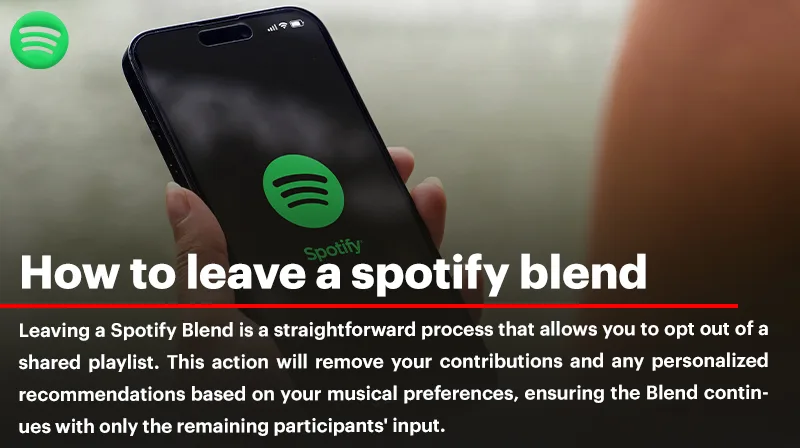
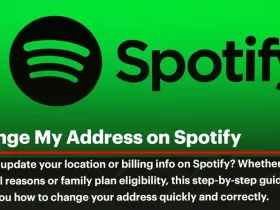
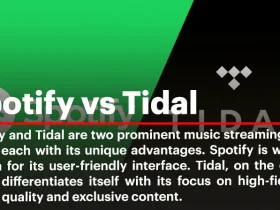
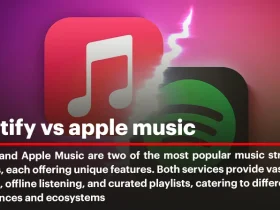
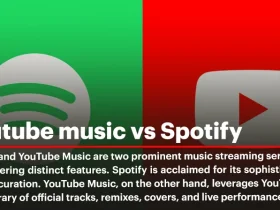
Wow, I wish I had found this article earlier. Spotify Blend can be tricky sometimes!