Adding a job promotion on LinkedIn is more than just a title change; it’s a narrative of your success and an invitation for your network to join in your celebration. It’s a strategic step that can lead to new opportunities and connections. The process is straightforward, but the impact is significant—it enhances your profile’s visibility and affirms your professional growth.
Through this guide, you will learn the precise steps to add a job promotion on LinkedIn. We will cover the technical updates needed for your profile and the subtleties of announcing your promotion effectively. Let’s begin by understanding the importance of this update and how to execute it flawlessly.
Learn how to delete Linkedin Account
Understanding Job Promotions on LinkedIn
A job promotion, as recognized on LinkedIn signifies your growth and value within your professional sphere. When you add promotion on LinkedIn same company, it demonstrates your upward mobility and the trust your employer places in your capabilities.
The significance of updating your LinkedIn profile to put a promotion on LinkedIn goes beyond informing your network; it’s a strategic move that enhances your professional brand. This update can lead to increased visibility among peers and recruiters, opening doors to future opportunities.
If you’re looking to add promotion on LinkedIn same company or announce a transition to a new role elsewhere, it’s important to approach this update thoughtfully. In the following sections, we’ll explore the step-by-step process to put a promotion on LinkedIn, ensuring your profile accurately reflects your professional journey and achievements.

How to Get a Job Promotion on LinkedIn?
Achieving a job promotion is a notable milestone in any professional’s career, and when it comes to LinkedIn, it’s essential to know how to add a job promotion on LinkedIn to reflect this advancement. On LinkedIn, showcasing this progression is crucial for personal branding and professional networking.
While LinkedIn itself doesn’t grant promotions, it can be instrumental in helping you position yourself for one. Here’s what you can do:
- Network Effectively: Build connections with industry leaders and peers. Networking can open doors to new opportunities that may lead to a promotion.
- Showcase Your Skills: Keep your skills and endorsements up to date. A well-endorsed skill set can catch the eye of your current and future employers.
- Engage with Content: Share insights, comment on posts, and publish articles that demonstrate your expertise and thought leadership.
- Seek Recommendations: A recommendation from a supervisor or a respected colleague can add weight to your professional credibility.
- Highlight Achievements: Use the ‘Featured’ section to display significant projects, awards, or recognitions that can underline your suitability for a promotion.
Learn What is “Open to Work” on LinkedIn and How to Add It?
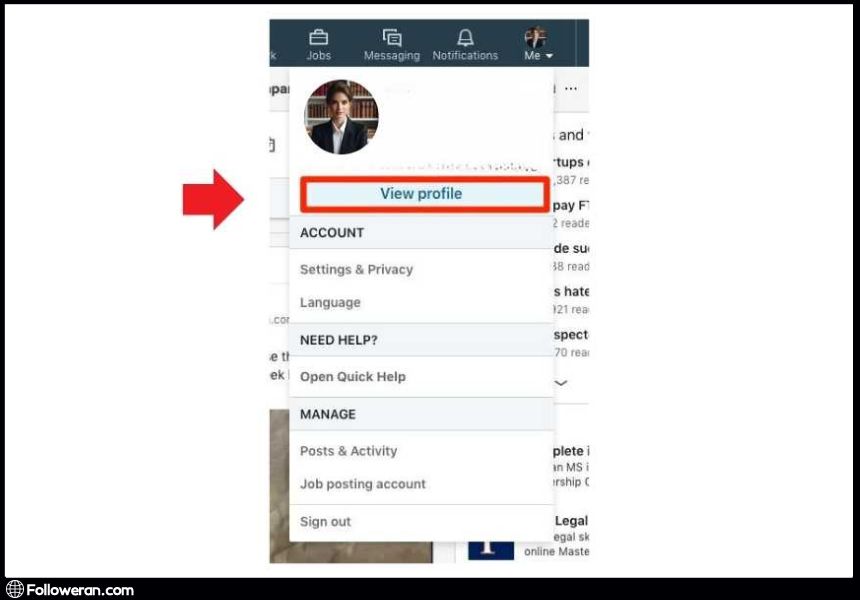
Adding Your Promotion on LinkedIn; Step by Step
Once you’ve earned a promotion, it’s time to put a promotion on LinkedIn. Here’s how:
- Update Your Experience: Click on your profile and adjust your experience to add promotion on LinkedIn same company.
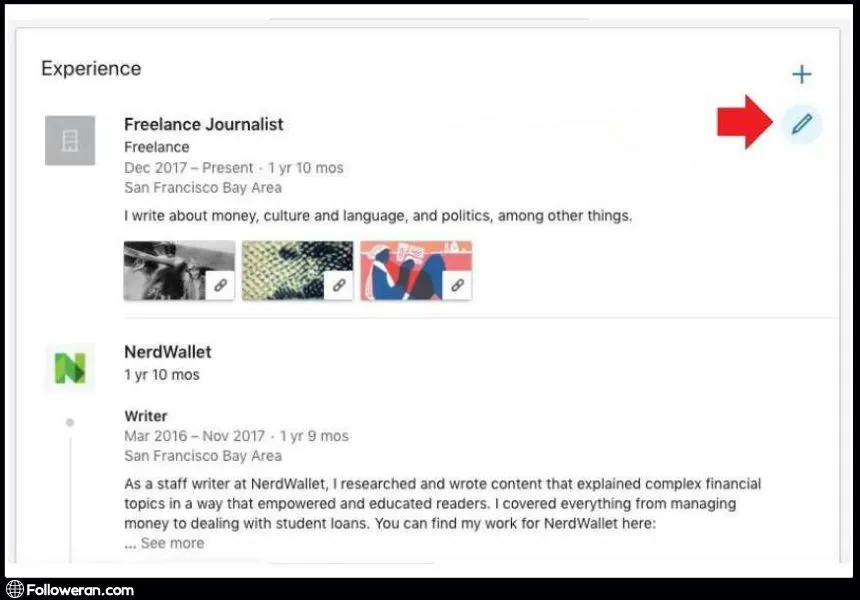
- Be Descriptive: Include a detailed description of your new role and responsibilities to give context to your promotion.

- Announce Your Promotion: Consider creating a post to share your good news with your network, which can also increase your visibility.
In this way, you can effectively add a job promotion on LinkedIn and ensure your network is aware of your career growth.
Read more: download LinkedIn profile picture
Add a Job Promotion on LinkedIn After Moving to a New Company
If your promotion involves moving to a new company, you’ll want to add a new position in the experience section by clicking the plus icon and filling out the details of your new role.
Updating Your LinkedIn Profile with a Promotion
- Log into LinkedIn: Access your LinkedIn account and head to your profile.
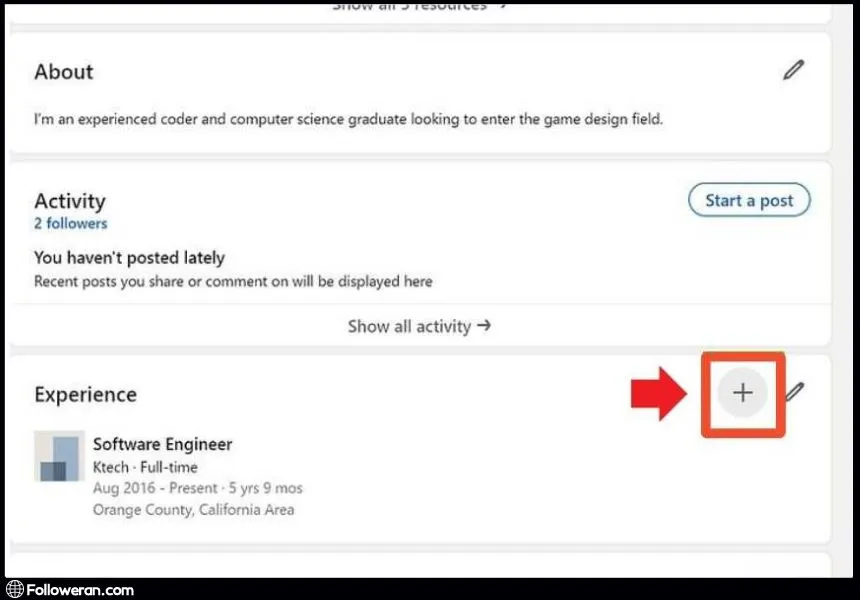
- Add New Experience: Click the “+” icon to add a new position in the ‘Experience’ section.
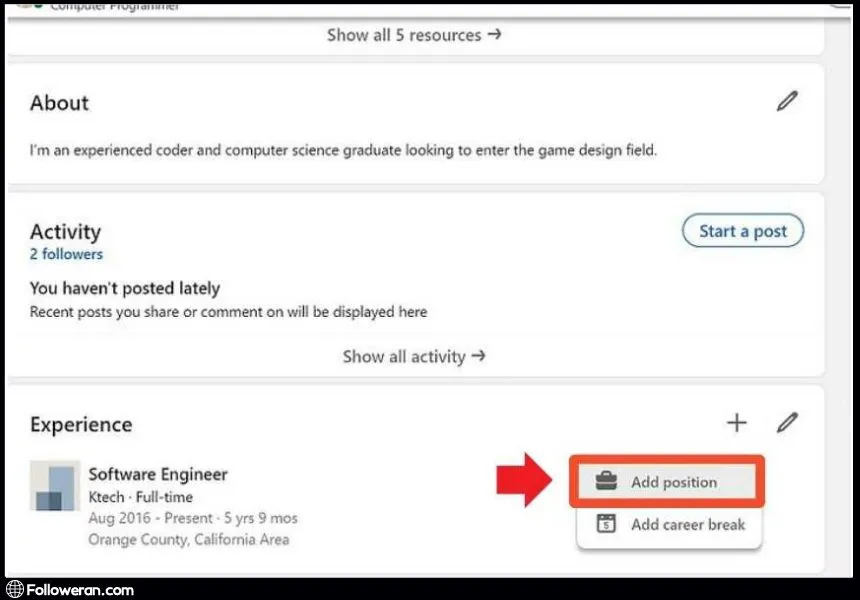
- Turn on Notifications: Decide if you want to notify your network about your new role by toggling the ‘Share with Network’ option.
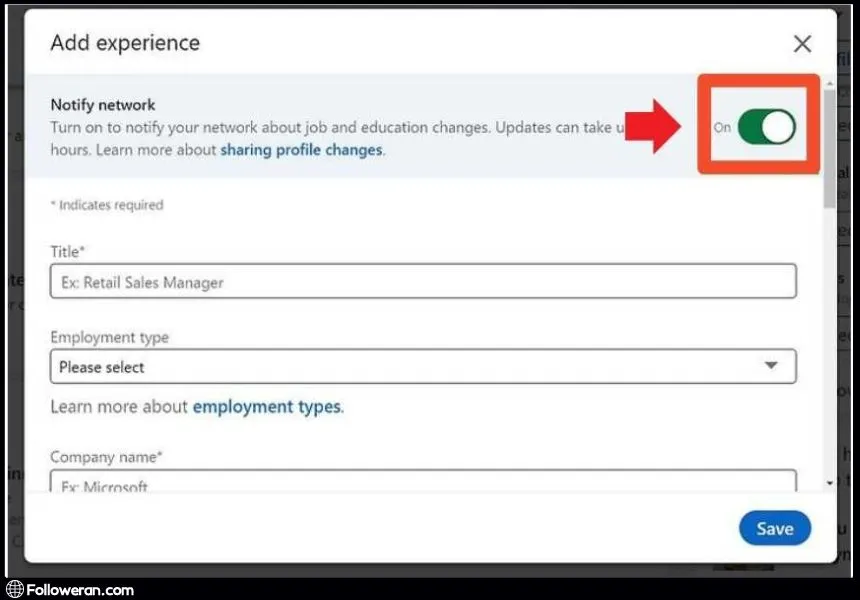
- Enter Job Details: Fill in the details of your new role, including the company name, your new job title, start date, and job description.
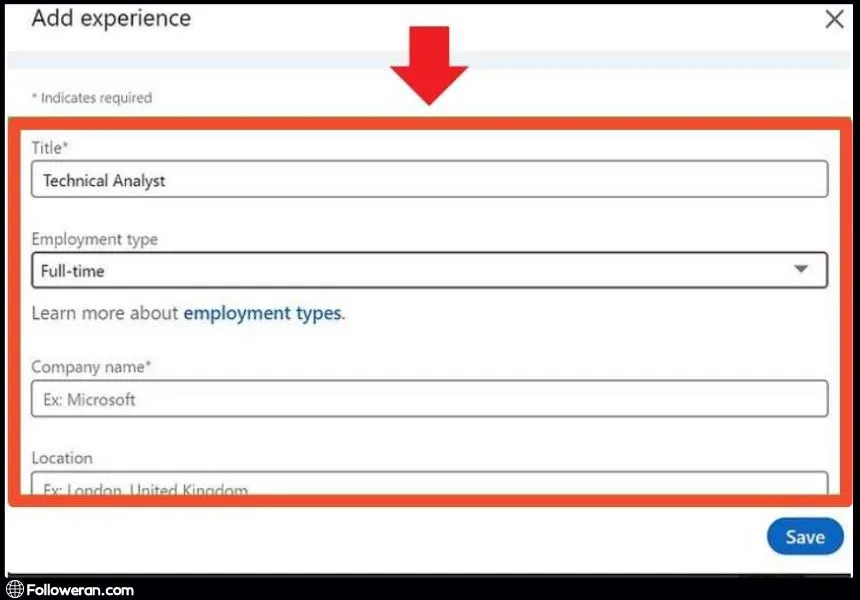
- Describe Your Role: Provide a summary of your responsibilities and any key achievements or projects you’ll be taking on.
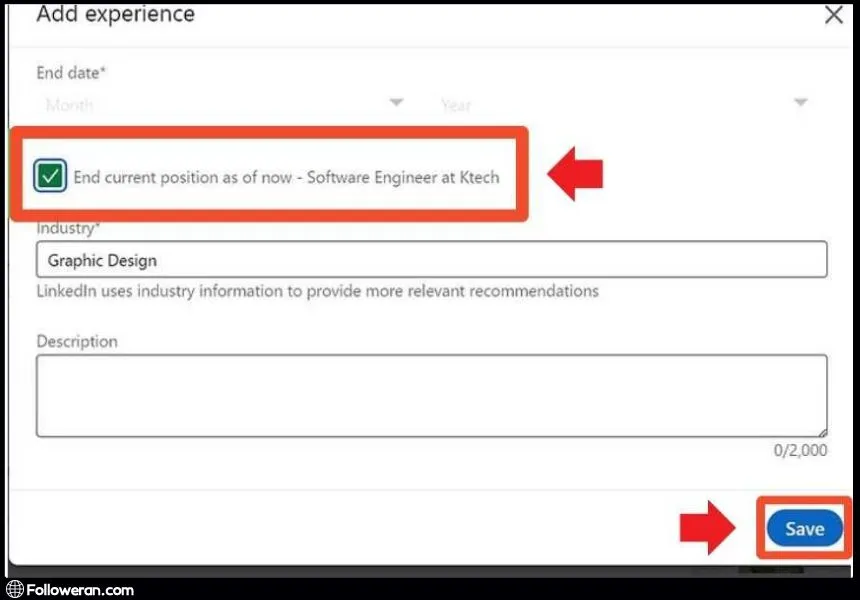
- Save Your Changes: Once you’ve completed all the fields, save the new information to update your profile.
How to Announcing Your Promotion on Linkein?
When you add a job promotion on LinkedIn, it’s more than just an update; it’s a public acknowledgment of your hard work and success. Whether you’ve earned a new title within the same company or you’re stepping into a new role at a different organization, making an announcement can boost your visibility and open doors to further opportunities. Here’s a guide on how to do it effectively:
- Update Your Experience Section: Start by updating your profile’s Experience section with your new job title and the responsibilities that come with your promotion.
- Refresh Your Headline: Your headline should reflect your new position. This is one of the first things people see on your profile, so make sure it’s updated.
- Craft a Compelling Post: Share the news with your network by creating a post. You can express gratitude, outline your journey, or discuss future aspirations. Keep it positive and professional.
- Personalized Outreach: Consider reaching out directly to close connections to share your news in a more personal manner. This can foster stronger relationships and open up conversations about new opportunities.
- Engage with Your Network: After announcing your promotion, engage with any comments and messages. This can help maintain your network and show appreciation for their support.
Read more: What Is LinkedIn Private Mode and How Does It Work?
Creative Ways to Share Your Promotion
When it comes to sharing your promotion on LinkedIn, creativity can set you apart and make your announcement stand out. Here are some inventive approaches to add job promotion on LinkedIn that will capture the attention of your network:
- Tell a Story: Craft a narrative post that takes your connections on a journey through your career. Highlight the challenges you’ve overcome and the milestones you’ve achieved that led to your promotion. This storytelling approach can make your update more personal and relatable.
- Use Visuals: Enhance your announcement with visuals. Whether it’s a professional photo in your new work environment or a creative graphic, visuals can make your post more engaging. When you put a promotion on LinkedIn, a picture can speak volumes about your professional growth.
- Engage with a Poll or Question: Invite your network to engage by asking a question related to career growth or by creating a poll about industry trends. This not only shares your promotion but also stimulates conversation and interaction.
- Feature Your Team: If your promotion was a team effort, add promotion on LinkedIn same company by giving a shout-out to your colleagues. Acknowledge their support and share the success. This fosters a sense of community and teamwork.
- Share Lessons Learned: Offer value by sharing the lessons you’ve learned along the way to your promotion. This can position you as a thought leader and add depth to your announcement.
FAQs About Add Job Promotion on Linkedin
Can I add a promotion on LinkedIn for the same company?
Yes, you can add promotion on LinkedIn same company by editing your existing job entry and updating your title and job description to reflect your new role.
What’s the best way to put a promotion on LinkedIn?
The best way to put a promotion on LinkedIn is to update your experience promptly, share the news with your network, and consider writing a post that highlights your career journey and the significance of your promotion.
Should I notify my network when I add job promotion on LinkedIn?
Yes, it’s recommended to notify your network when you add job promotion on LinkedIn as it helps keep your connections informed and can lead to new opportunities.
How often should I use the keyword ‘add job promotion on LinkedIn’ in my profile?
Use the keyword “add job promotion on LinkedIn” naturally in your profile update and post announcement. Overuse can appear spammy; aim for a couple of mentions in a way that reads naturally.
Is it necessary to create a new job entry to add promotion on LinkedIn same company?
No, it’s not necessary to create a new job entry when you add promotion on LinkedIn same company. You can edit your existing job entry to reflect your new title and responsibilities.
What We Review in Adding Job Promotion on LinkedIn
In conclusion, mastering the process of how to add a job promotion on LinkedIn is essential for professionals seeking to document and share their career advancements. Whether it’s to add promotion on LinkedIn same company or to announce a new position elsewhere, these updates are pivotal in narrating your professional journey. They serve not just as a badge of achievement but also as a beacon for future prospects and network growth. By diligently updating your profile and engaging with your network, you’re not only celebrating your milestones but also paving the way for ongoing success and opportunities in the professional world. Remember, each promotion is more than a title change; it’s a story of progress and potential, waiting to be told on LinkedIn.





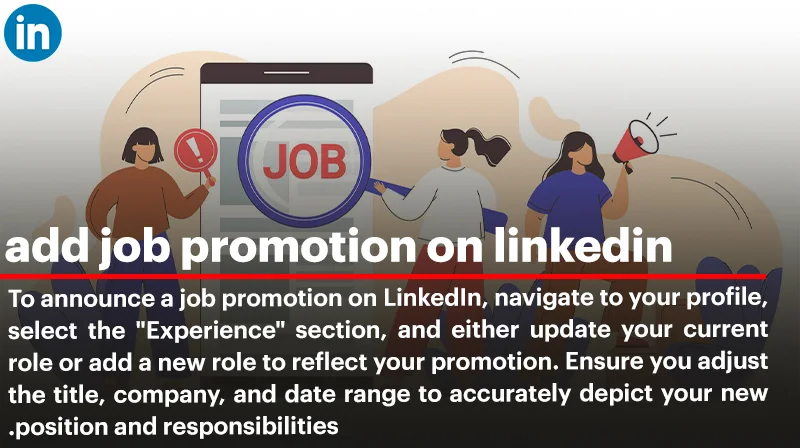
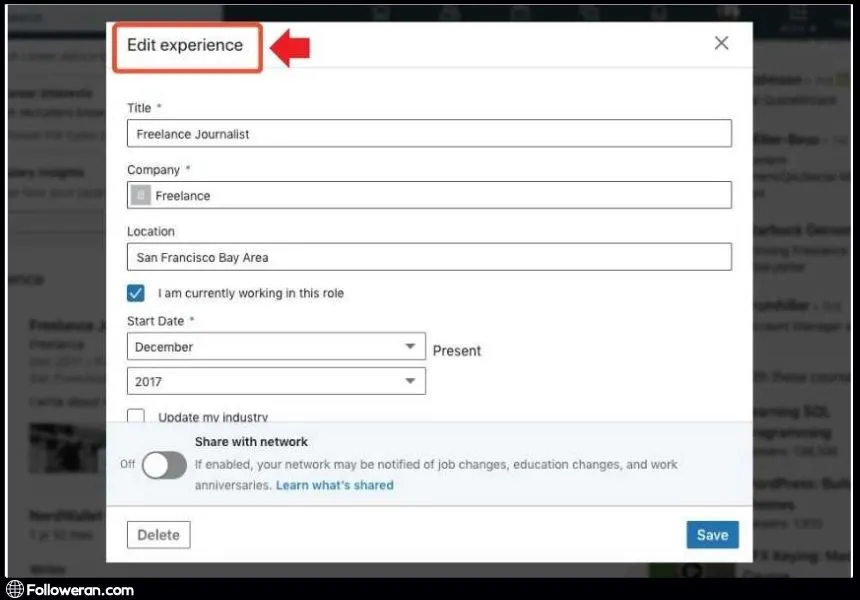
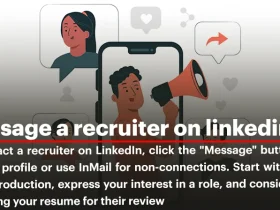

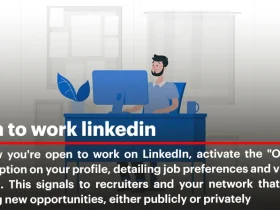
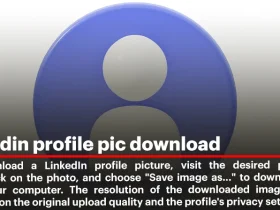
Leave a Review