In the realm of professional networking and career advancement, a LinkedIn profile is an indispensable tool. It acts as a digital resume, showcasing your skills, experience, and professional achievements to the world. A well-crafted LinkedIn profile can open doors to new opportunities, connect you with industry leaders, and help you stay informed about trends in your field.
There may be instances where you want to download a LinkedIn profile picture. Perhaps you’re updating your branding materials, or you need a copy for a presentation. Whatever the reason, it’s essential to understand the process and the etiquette involved. Downloading a profile picture should always be done with respect for the individual’s privacy and within the guidelines set by LinkedIn’s terms of service.
In the following sections, we’ll explore the steps to download a LinkedIn profile picture and discuss the best practices to ensure you’re using the image appropriately and ethically.
You can buy Linkedin likes and enhance your professional presence.
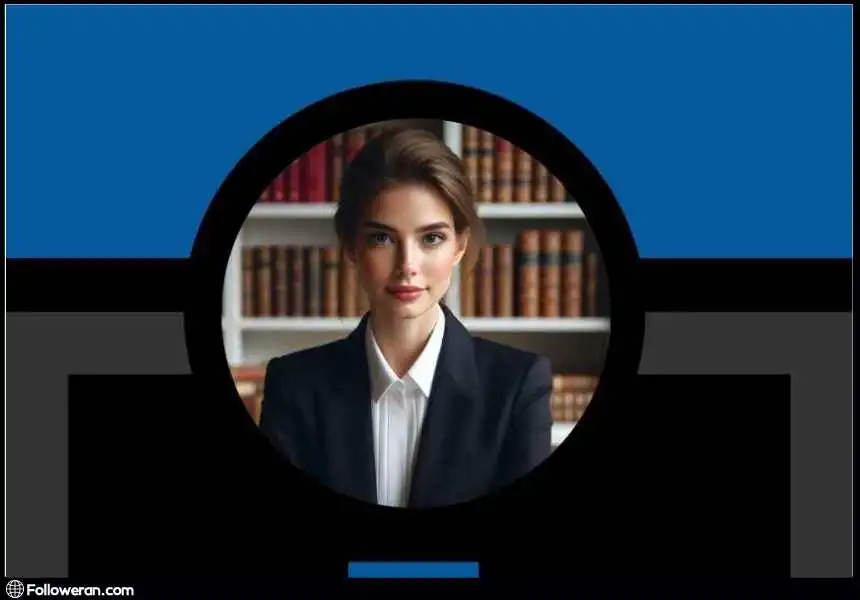
The Importance of a Professional LinkedIn Profile Picture
A professional LinkedIn profile is the first element that captures attention, setting the tone for how your profile will be perceived. A high-quality, professional photo can significantly impact your LinkedIn presence, influencing how connections and potential employers view your profile.
Why Your LinkedIn Profile Picture Matters:
- First Impressions: It’s the visual introduction to your professional story.
- Professionalism: A well-chosen picture reflects your professionalism and attention to detail.
- Personal Branding: It’s a critical part of your personal branding, aligning your image with your career goals.
There may come a time when you need to download a LinkedIn profile picture. This could be for various reasons such as ensuring a consistent professional image across different platforms or for use in offline materials.
LinkedIn’s Privacy Settings for Profile Pictures
The platform’s privacy settings are designed to empower you to manage who views your profile picture. You have the option to make it visible to everyone on the public internet, just your connections, or even a more select audience. This customization allows you to find the perfect equilibrium between displaying your professional image and preserving your personal privacy.
Key Points About LinkedIn’s Privacy Settings:
- Default Setting: The default setting for profile photo visibility is public, meaning anyone can see it.
- Customization: Users have the option to restrict the visibility of their profile pictures to their connections, network, or just themselves.
- Public Profile: Changes made to your profile photo visibility also apply to your public profile, which is visible to search engines and people who are not logged into LinkedIn.
- Respecting Privacy: When considering downloading a LinkedIn profile picture, it’s crucial to respect the individual’s privacy settings and use the image in accordance with LinkedIn’s terms of service.
Understanding these settings is essential, especially if you’re looking to download a LinkedIn profile picture. It’s important to note that while you can control who sees your picture on LinkedIn, once it’s downloaded and used elsewhere, it’s out of LinkedIn’s jurisdiction.

Steps of Downloading Your LinkedIn Profile Picture
Downloading your own LinkedIn profile picture is a straightforward process. Here’s how you can do it:
- Log In: Start by logging into your LinkedIn account.
- Navigate to Your Profile: Go to your profile page by clicking on your profile icon, usually located at the top of the LinkedIn homepage.
- Access Your Profile Picture: Find the section displaying your profile picture; it’s typically near the top of your profile page.
- Open the Picture: Click on your profile picture to open a larger version of it.
- Save the Picture: Right-click on the enlarged image and select “Save Image As” from the context menu.
- Choose Location: Choose a location on your computer where you want to save the image.
- Download: Click ‘Save’, and your LinkedIn profile picture will be downloaded to the specified location.
And there you have it! Your LinkedIn profile picture is now downloaded for your use. Remember to respect LinkedIn’s terms of service when using your profile picture, especially if you’re planning to use it for purposes other than personal use.
Correct Format for Your Downloaded LinkedIn Profile Picture
At last, the final touch! After successfully downloading your LinkedIn profile picture, it’s crucial to select the appropriate format and resolution. Opt for a format like JPEG or PNG, which are widely accepted and provide a good balance between quality and file size. Here are some tips to help you choose the right format and resolution for your downloaded LinkedIn profile picture:
- Optimal Resolution: The recommended dimensions for a LinkedIn profile photo are 400 x 400 pixels. However, you can upload a larger image and LinkedIn will allow you to crop it to the correct size.
- Image Format: LinkedIn accepts images in JPEG or PNG format. These formats are widely used and are compatible with the platform’s image requirements.
- High-Quality Images: Aim for a high-resolution image that is not blurry or pixelated when uploaded. A higher quality image will appear more professional and trustworthy.
- Aspect Ratio: Maintain a 1:1 aspect ratio to ensure your picture fits well within the circular frame on LinkedIn profiles.
- File Size: The maximum file size for a LinkedIn profile picture is 8MB. Make sure your image is below this limit to ensure successful uploading.
How to Download Other’s LinkedIn Profile Images?
When it comes to downloading another person’s LinkedIn profile picture, it’s crucial to proceed with a keen awareness of ethical and privacy norms. While you might have legitimate reasons for wanting to save someone else’s image, such as improving your own profile or for job application purposes, it’s important to respect the individual’s privacy and adhere to LinkedIn’s terms of service. Ideally, you should seek the individual’s consent before saving their image.
If consent is granted, you can view the profile and use the ‘Save Image As’ option to download the picture for personal use, ensuring that you’re using the image in a professional and ethical manner, in line with the platform’s guidelines and the individual’s preferences. In any case, LinkedIn’s privacy settings are designed to protect users, and bypassing these without permission could lead to privacy infringement and policy violations.
How To Download A High-Quality LinkedIn Profile Picture?
To download a high-quality LinkedIn profile picture, whether it’s your own or someone else’s, you can use the ‘Inspect element’ feature in your web browser. Here’s a simplified guide:
- Open LinkedIn on a Web Browser: Navigate to the LinkedIn profile containing the desired photo using a web browser on your computer, not the mobile app.
- Inspect the Profile Picture: Right-click on the profile picture and choose ‘Inspect’ or ‘Inspect element’ to open the developer tools.
- Find the Image URL: In the ‘Elements’ tab, search for the image source URL within the <img> tag in the HTML code.
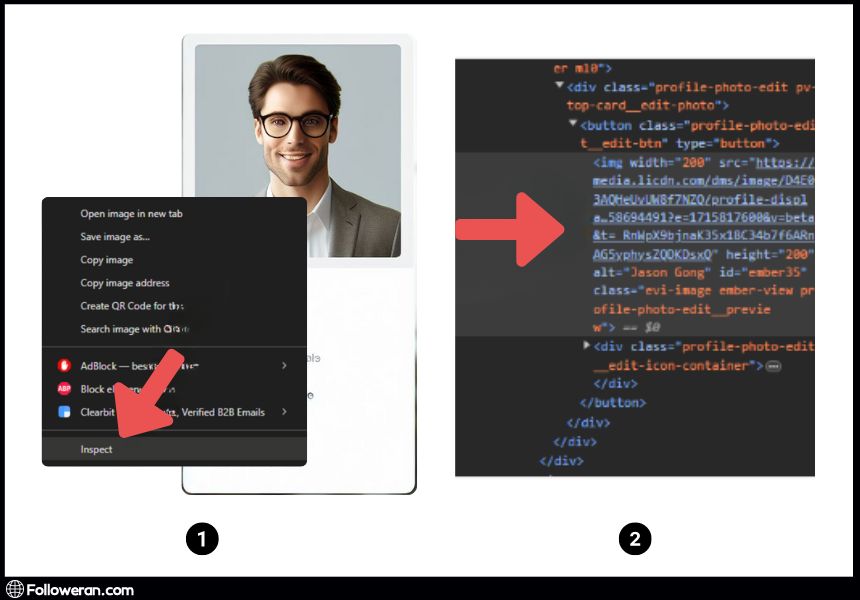
- Open the Image: Copy the image URL and paste it into a new browser tab to view the full-size profile picture.
- Download the Image: Right-click on the full-size image and select ‘Save image as’ to save it to your computer.
Note: This method may result in a cropped version of the profile photo, and the quality could vary due to LinkedIn’s image compression. For personal use, it’s advisable to keep an original backup of your LinkedIn profile image. When searching for the full-sized image, avoid URLs with terms like ‘crop’ or ‘shrink’ to ensure you’re accessing the highest quality available.
Editing and Optimizing the Downloaded Image
Enhancing your LinkedIn profile picture is a crucial step after you’ve managed to download a LinkedIn profile picture or someone else’s (with their permission). Here’s how you can edit and optimize your image to ensure it looks its best:
- Basic Editing Techniques: You don’t have to be a Photoshop expert to spruce up your profile picture. There are several free, user-friendly editing tools available online, such as Canva or Pixlr, that offer intuitive controls for adjusting brightness, contrast, and even removing blemishes. A little retouching can go a long way in polishing your professional image.
- Improving Image Quality and Appearance: If the LinkedIn profile picture download leaves you with a grainy or pixelated image, don’t worry. Resizing or compressing the image can significantly enhance its quality. Online tools are available to help sharpen and improve the overall appearance of your profile picture. A clear and high-quality image is key to making a strong impression on potential employers or professional connections.
By following these tips, you can ensure that your LinkedIn profile picture—or any profile picture you have permission to use—is presented in the best possible light.

What we Review in LinkedIn Profile Picture
Your LinkedIn profile picture holds significant potential to make a lasting impression and enhance your professional brand. By following the guidelines provided, you can download your LinkedIn profile picture with ease and ensure it reflects the best version of your professional self.
Moreover, being aware of the legal and ethical considerations when downloading and using profile pictures—whether yours or someone else’s—is crucial in maintaining a respectful online presence. Alternative methods for downloading LinkedIn profile pictures offer additional avenues to enhance your profile.
FAQs on LinkedIn Profile Picture Management
How can I download my LinkedIn profile picture with the platform’s rules?
Absolutely! LinkedIn allows you to download and save your profile picture directly from your account settings, ensuring you stay within the platform’s terms of service.
What are the legalities of downloading someone else’s LinkedIn profile pictures?
Caution is key here. Downloading someone else’s LinkedIn profile picture without their consent can lead to legal and ethical issues. It’s crucial to respect individual privacy and copyright norms. If you need to use someone else’s image, always seek permission first or consider alternative, respectful methods that align with legal and ethical standards.
Is it permissible to edit and improve my LinkedIn profile picture after downloading?
Certainly! Once you’ve downloaded your LinkedIn profile picture, feel free to make enhancements. You can adjust the brightness, and contrast, and even crop the image using various accessible editing tools. Just make sure the edits maintain an accurate representation of you.


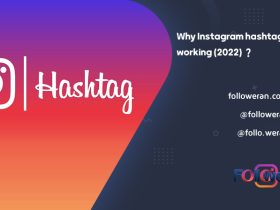
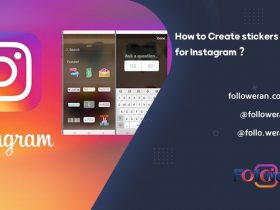
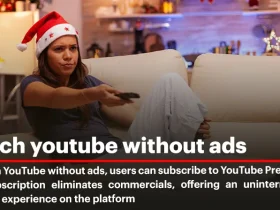
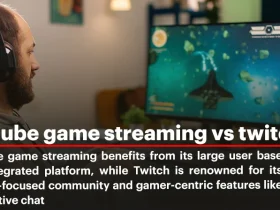
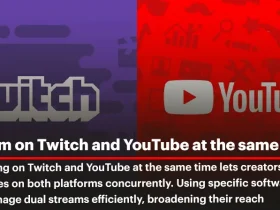
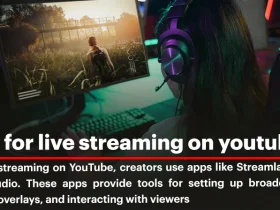
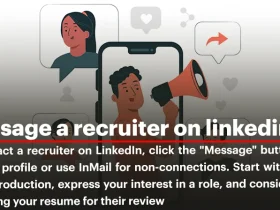

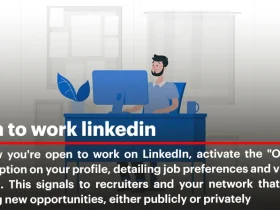
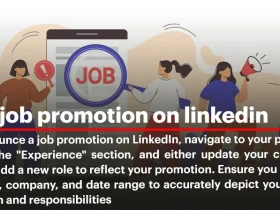
Leave a Review