Are you actively seeking new career opportunities? The “Open to Work” feature on LinkedIn is a clear indicator that a user is actively seeking new job opportunities. By enabling this feature, a green #OpenToWork banner is added to your profile photo, which serves as a beacon for recruiters and hiring managers browsing LinkedIn.
Open to work on LinkedIn is not just about being open for work; it’s about actively engaging with the LinkedIn community and tapping into the vast network of opportunities.
However, there may come a time when you secure a new role or decide to explore opportunities more discreetly. That’s when removing open to work from your LinkedIn profile becomes necessary. It’s a simple process: just a few clicks and you can turn off open to work on LinkedIn, reverting your profile to its standard appearance without the green banner.
How to Add “Open to Work” on LinkedIn?
Steps of adding open to work in Linkedin include:
1. Log into your personal LinkedIn account. The ‘Open to Work’ feature is not available for business accounts.
2. On your profile page, click the blue “Open to” button located below your profile picture.
3. From the dropdown menu, select “Finding a new job”. This will prompt a pop-up where you can specify your job search criteria.
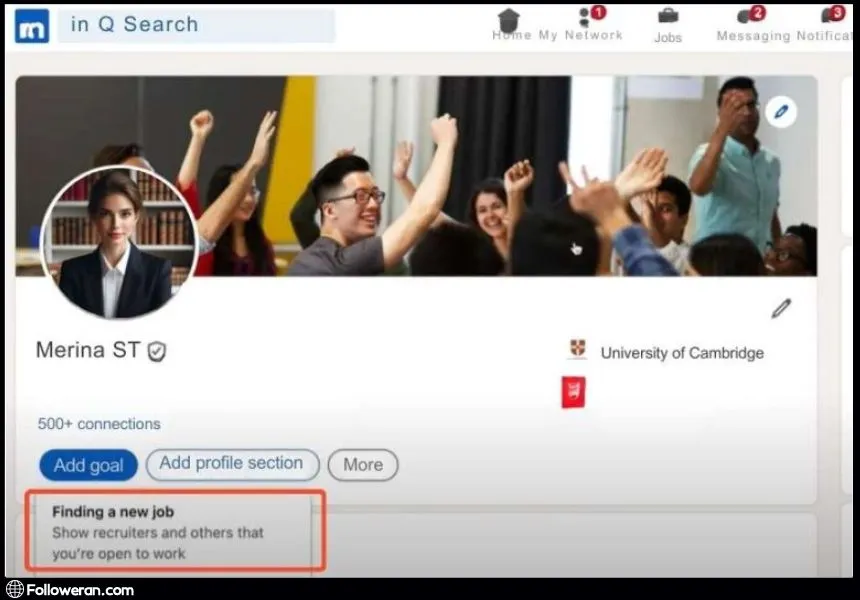
4. In the pop-up, include the following details:
- Job titles you’re interested in.
- Location types: on-site, hybrid, remote.
- Locations for on-site jobs.
- Your start date.
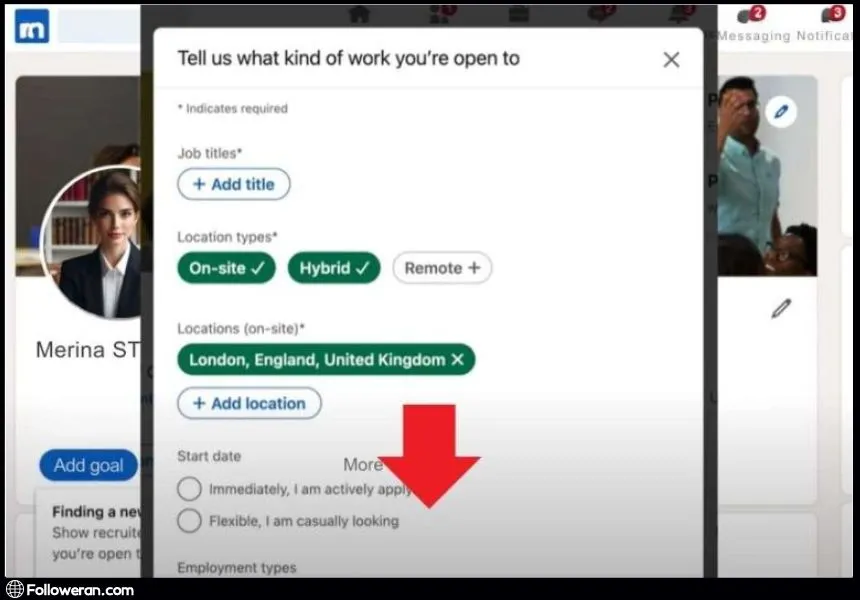
5. Employment type: full-time, part-time, contract, internship, temporary.
Visibility: Choose between ‘recruiters only’ or ‘all LinkedIn members’. Be aware that selecting ‘all LinkedIn members’ will make your job search visible to everyone, including your current employer.
After filling in your preferences, click Save. Your profile picture will now display a green #OpenToWork frame, signaling to the LinkedIn community that you are open for work.
Read more: What Is LinkedIn Private Mode and How Does It Work?
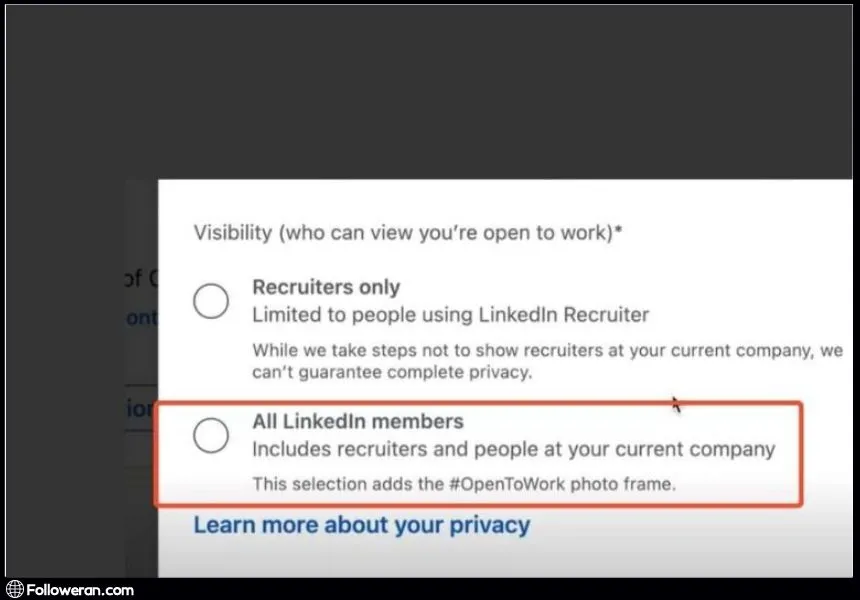
Benefits of Using “Open to Work” on LinkedIn
This feature on LinkedIn offers several advantages for job seekers:
- Increased Visibility: Your profile becomes more noticeable to recruiters, enhancing your chances of being contacted for job opportunities.
- Targeted Job Search: You can specify the types of jobs you’re interested in, which helps tailor your job search to roles that match your skills and expertise.
- Networking Opportunities: The feature signals to the LinkedIn community that you’re open to networking, which can lead to valuable connections and job leads.
- Control Over Privacy: You have the option to limit the visibility of your job search to recruiters only, providing a level of privacy if you’re not ready to make your search public.
Learn more about “How to Add a Job Promotion on LinkedIn?“
Best Practices for Using “Open to Work”
- Be Specific: Clearly define your job preferences to ensure you receive relevant job recommendations.
- Update Your Profile: Make sure your profile is up-to-date and showcases your skills and experiences effectively.
- Engage with Recruiters: Respond promptly to messages and connection requests from recruiters to maximize your job search efforts.
- Create Posts for Open to Work on LinkedIn: Creating an “Open to Work” post on LinkedIn is about making a clear, positive declaration of your job search intentions. Remember to personalize your post by sharing insights into your professional journey and aspirations, and use relevant hashtags like #OpenToWork to increase visibility.
- Use Relevant Hashtags: Include up to five relevant hashtags to increase the visibility of your posts to the right audience.
- Engage with Your Network: Comment on posts, share relevant content, and participate in discussions. This increases your visibility and shows that you’re an active member of your industry.
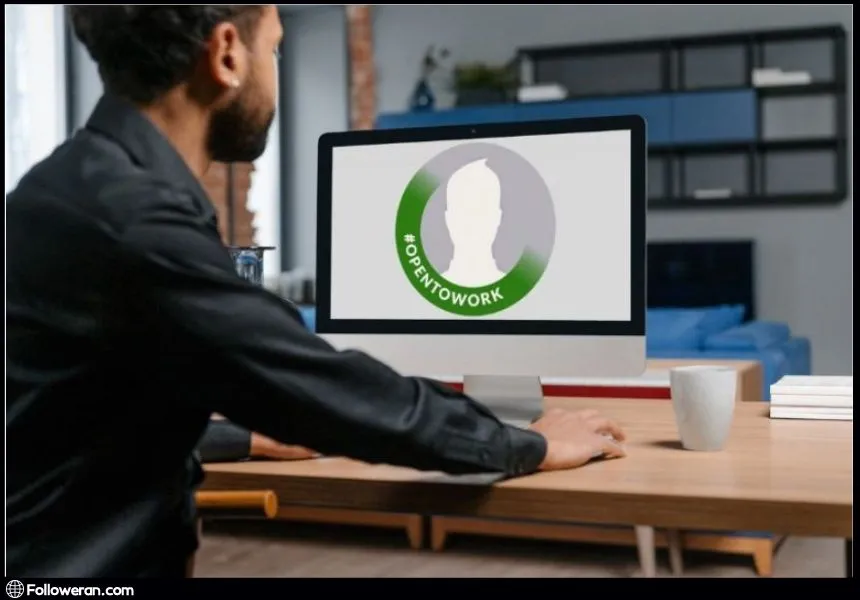
How to Remove “Open to Work” from Your LinkedIn Profile
If you’re ready to remove the “Open to Work” feature from your LinkedIn profile, follow these straightforward steps:
- Navigate to your LinkedIn profile by clicking the Me icon and selecting View Profile.
- Locate the “Open to Work” box and click the pencil icon to edit.
- Scroll down to find the Delete from profile option at the bottom of the window.
- Confirm the deletion to remove the “Open to Work” status from your profile.
This action will turn off open to work on LinkedIn, removing any visible indicators that you were seeking employment. If you’re still interested in opportunities but prefer to keep your search private, you can adjust your settings to be visible to recruiters onl. Remember, managing your professional visibility is key, whether you’re open for work or not.
FAQs About Adding Open to Work on LinkedIn
- How does the ‘Open to Work’ feature help with my job search? The ‘Open to Work’ feature increases your visibility to recruiters and the LinkedIn community, signaling that you’re actively seeking new job opportunities. It can lead to more profile views and potentially more job offers.
- Can I control who sees my ‘Open to Work’ status? Yes, you can choose to display the ‘Open to Work’ badge to all LinkedIn members or limit its visibility to recruiters only, providing a level of privacy if needed.
- Will my current employer know if I use the ‘Open to Work’ feature? If you choose the ‘Recruiters Only’ visibility option, LinkedIn takes steps to prevent your current employer from seeing your ‘Open to Work’ status. However, there’s no guarantee of complete privacy.
- How do I remove the ‘Open to Work’ feature from my profile? To remove the ‘Open to Work’ feature, go to your profile, click the pencil icon in the ‘Open to Work’ box, and select ‘Delete from profile’ at the bottom of the pop-up window.
What We Review in Open for Work Linkedin
In this guide, we’ve covered the essential aspects of LinkedIn’s “Open to Work” feature. We’ve discussed how to activate and customize it to your job search needs, the benefits of using it for increased visibility, and the best practices to ensure you’re making the most of this tool. We’ve also provided a clear walkthrough on how to turn off “Open to Work” Linkedin status when your job search circumstances change.
By understanding these elements, you can effectively manage your professional presence on LinkedIn, whether you’re actively seeking new opportunities or simply open to potential offers.





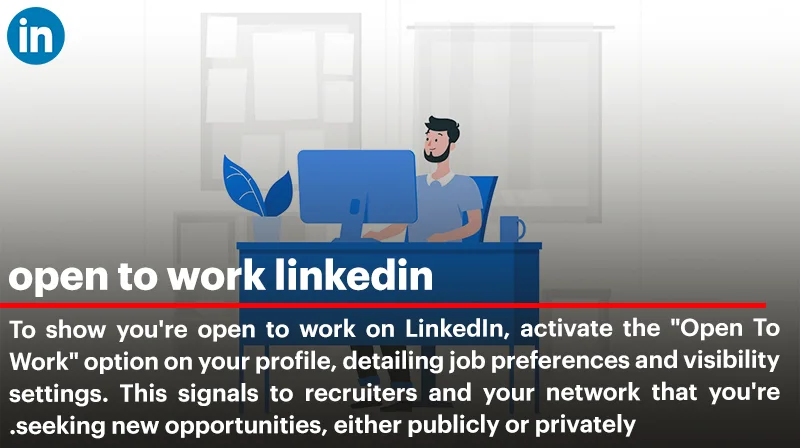
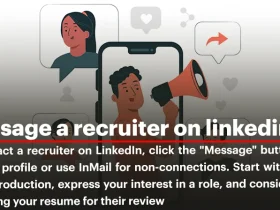

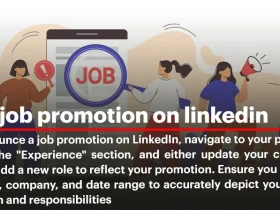
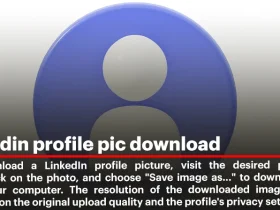
Leave a Review