Do you have a ton of saved pins that you don’t need or overflowing Pinterest boards full of outdated inspiration? You may find what you’re looking for more quickly and enjoy your Pinterest experience more by keeping your boards organized. But how can those unwanted pins be really removed? Fear not, fellow Pinners! Your full guide to help you delete pins on Pinterest on desktop and mobile devices is this blog post. We’ll take you step-by-step through the easy process so you can get your boards back in tip-top shape.
Note: Would you like to amplify your online presence on Pinterest? Then trust our proven method for real growth, transforming your digital world. Followeran lets you buy real and engaged Pinterest followers to take your reach and influence to the next level.
Delete Pins on Pinterest Website
The process for unsave Pin on Pinterest differs slightly between the mobile app and the website. In website you should follow the process:
- Log in to your Pinterest account.
- Click your profile picture at the top-right corner of your screen.
- Look through your Pins until you find the Pin you want to edit.
- Click the Pin to open it.
- Click the ellipsis icon.
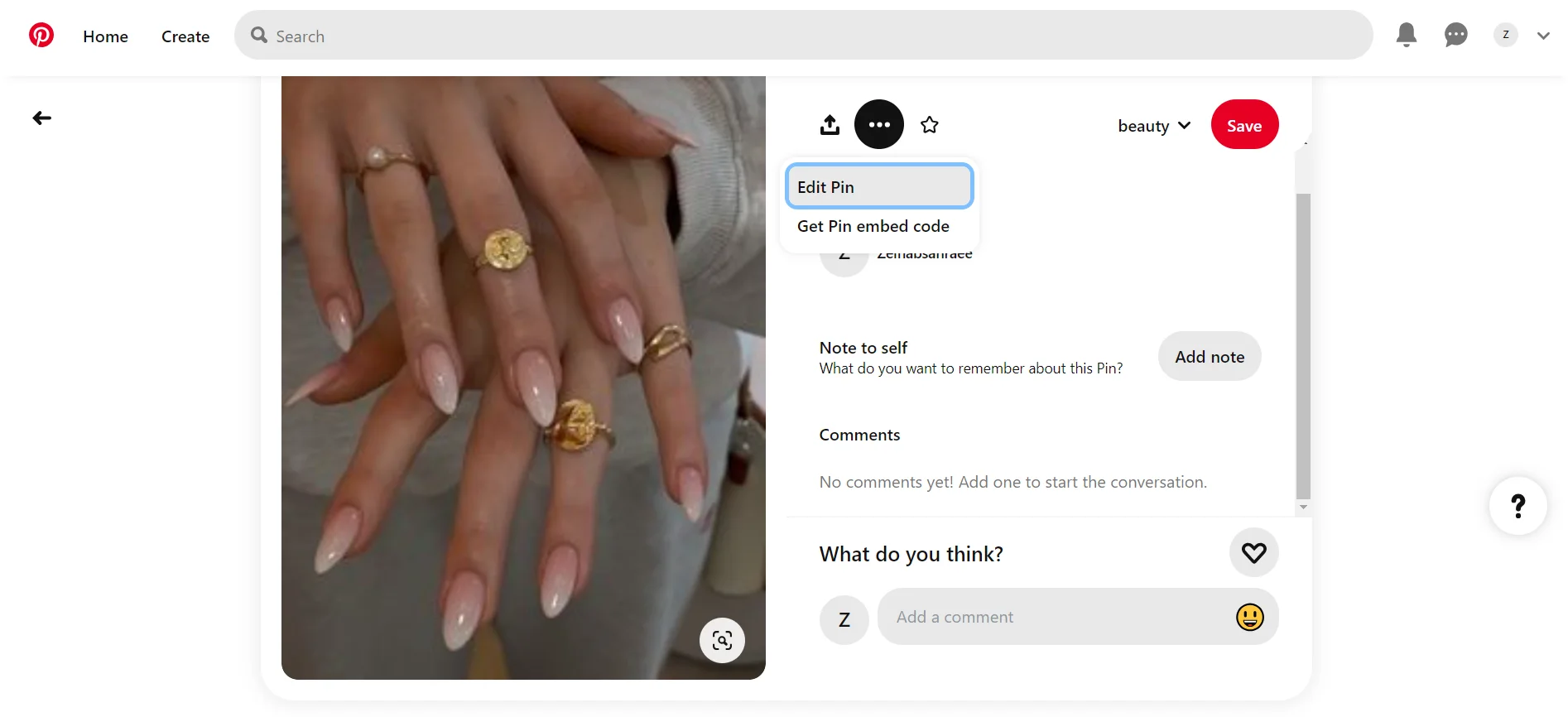
- Select Edit Pin.
- Click Delete at the bottom-left corner.
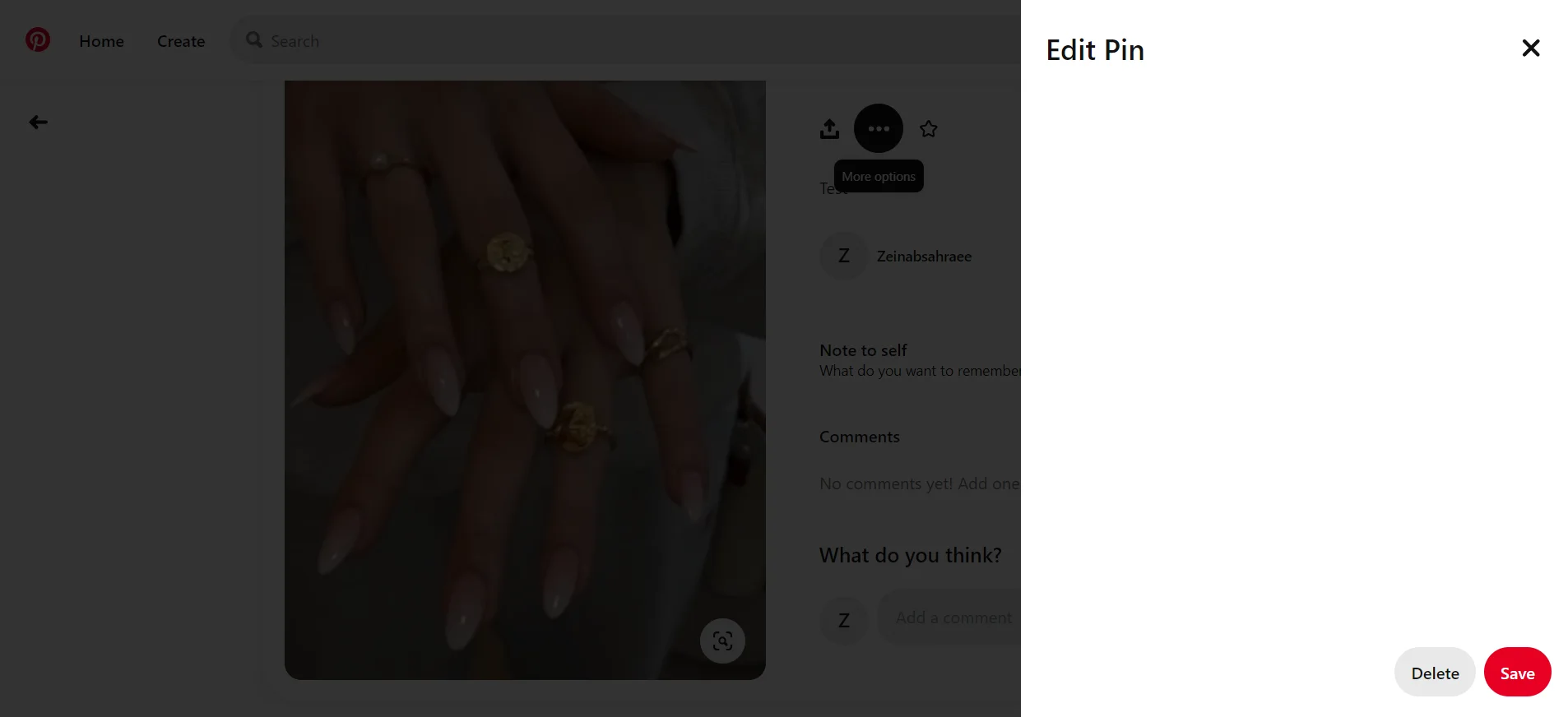
- Click Delete again to confirm and unpin a pin on Pinterest.
Delete Pins on Pinterest using Mobile Devices
- Open the Pinterest app.
- Login to your account.
- Tap your profile picture at the bottom-right of your screen.
- Look through your Pins until you find the Pin you want to edit.
- Tap the Pin to open it.
- Tap the ellipsis icon in the top-right corner of the Pin, then tap the edit option.
- Tap Delete this Pin or the trashcan icon at the bottom of the screen.
- Tap Delete to confirm.
Discover the Best Way to Boost Your Pinterest Presence: Buy Pinterest Followers Today! Click here to enhance your Pinterest profile with real, high-quality followers from Followeran.com.
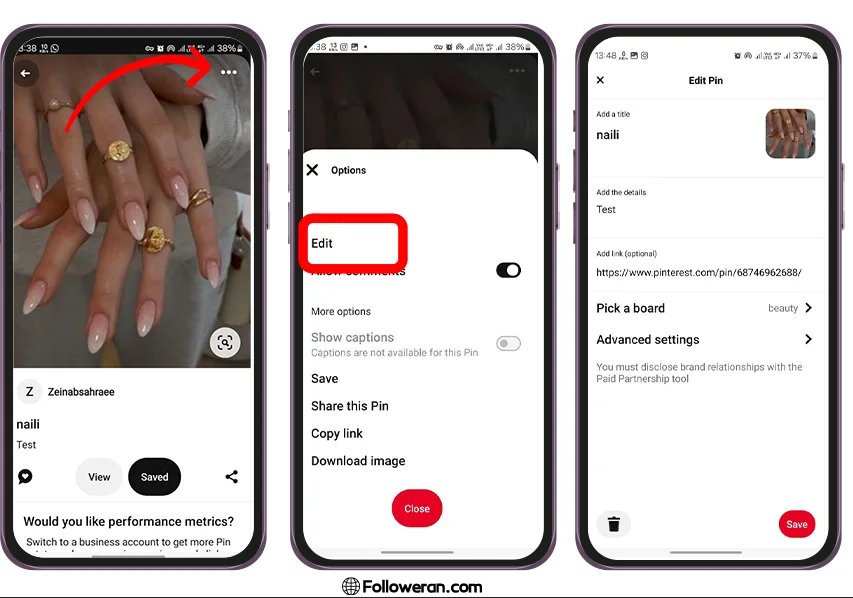
Conclusion
In conclusion, deleting pins from Pinterest can be a simple and efficient process when utilizing the platform’s built-in tools. By following the step-by-step guide outlined in this article, users can easily clean up their boards and streamline their content. Remember to regularly review and unsave pins on Pinterest that are no longer relevant or of interest to keep your profile organized and engaging.
Our Suggestion: Pinterest Dark Mode: How to Enable it on Desktop and Mobile Devices
Frequently Asked Questions About Delete Pins on Pinterest
1- Why can’t I delete multiple pins on Pinterest?
Multiple Pins can be deleted simultaneously on the same Board, but not from the ‘All Pins’ section.
2- Does deleting a pin delete it for everyone?
If you are the owner of a pin and delete it from your profile, it will be deleted for everyone. If you are not the owner, the pin will only be unsaved from your board.
3- Why can’t I delete pins on Pinterest?
To delete pins on a board, ensure you are the owner and have the necessary permissions. If the board is a collaborative one, ensure you have the appropriate access rights.





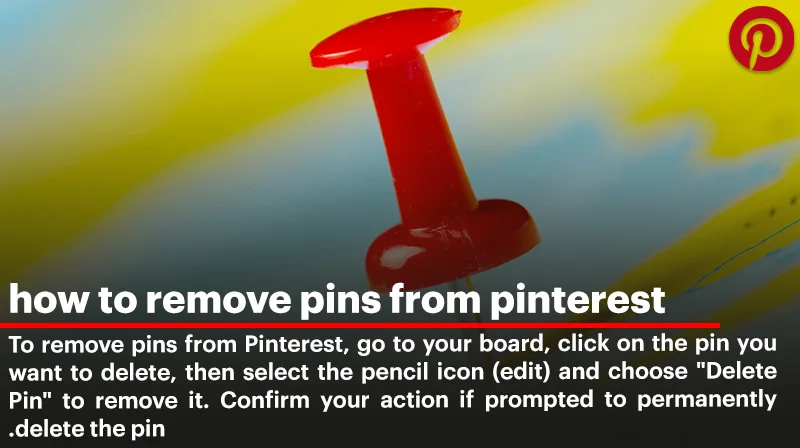
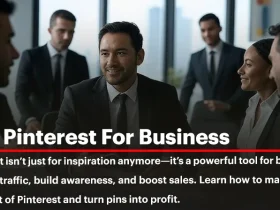
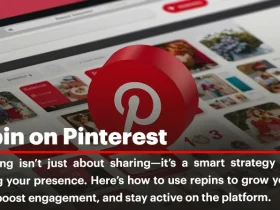
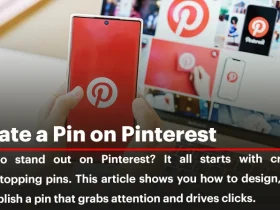
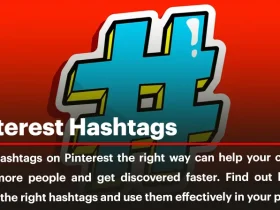
Leave a Review