In this article, we’ll delve into Pinterest Dark Mode, covering its implementation on website, Android, and iPhone platforms. Pinterest recently introduced Dark Mode as part of its mobile web experience, addressing users’ concerns about appearance and functionality. We’ll provide a brief guide on enabling Dark Mode across different devices and explore its benefits, enhancing your Pinterest experience with a sleek and comfortable interface. Let’s explore Pinterest Dark Mode together.
How to Enable Pinterest Dark Mode on the Website?
To enable Pinterest dark mode on a desktop, try using the Night Eye browser extension, available for Chrome, Firefox, Safari, and more. Here’s how you can enable Dark Mode on Pinterest’s website using Night Eye:
- Go to your browser’s extension store and install Night Eye.
- Visit Pinterest, then click on the Night Eye icon in your browser toolbar to activate Dark Mode instantly.
- Adjust the darkness level and contrast in Night Eye settings to customize your Dark Mode experience.
- Now you can browse Pinterest in Dark Mode on your desktop or laptop.
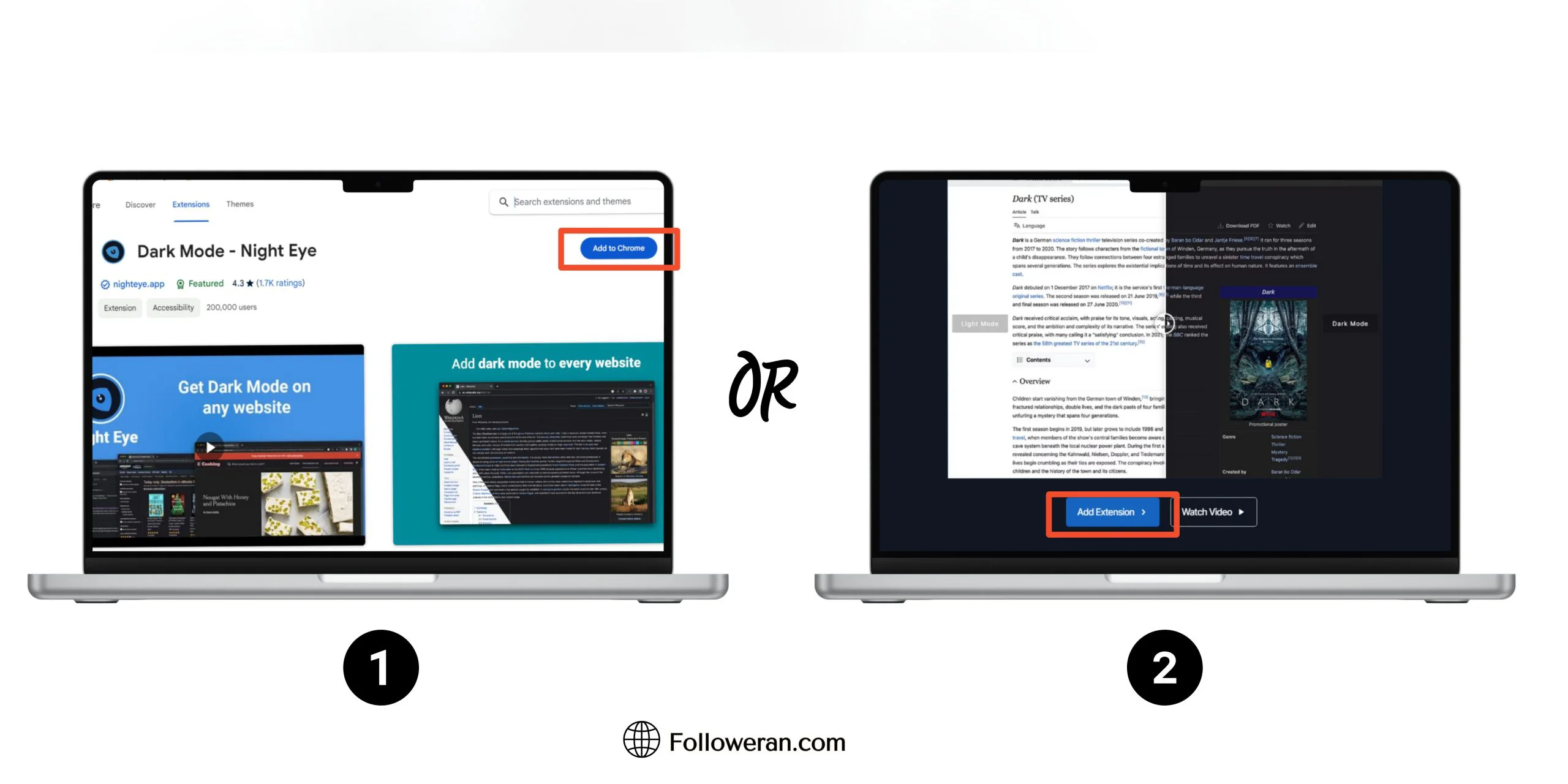
Discover the Best Way to Boost Your Pinterest Presence: Buy Pinterest Followers Today! Click here to enhance your Pinterest profile with real, high-quality followers from Followeran.com.
How to Enable Pinterest Dark Mode on Android?
While Pinterest has not yet officially introduced Dark Mode for its Android app, there are alternative methods to enjoy a darker interface while browsing on your Android device. To use Pinterest Dark Mode on Android, follow these steps to activate Dark Mode system-wide on your device. This will transform the Pinterest app into a visually comfortable experience, especially in low-light conditions.
- Open the Settings menu on your Android device and find the Dark Mode setting, usually located under Display or Theme settings.
- Toggle on Dark Mode to activate it system-wide, including for apps like Pinterest.
- Open the Pinterest app on your Android device to see the interface in Dark Mode.
- Now you can browse Pinterest with improved readability on your Android device, especially in low-light conditions.
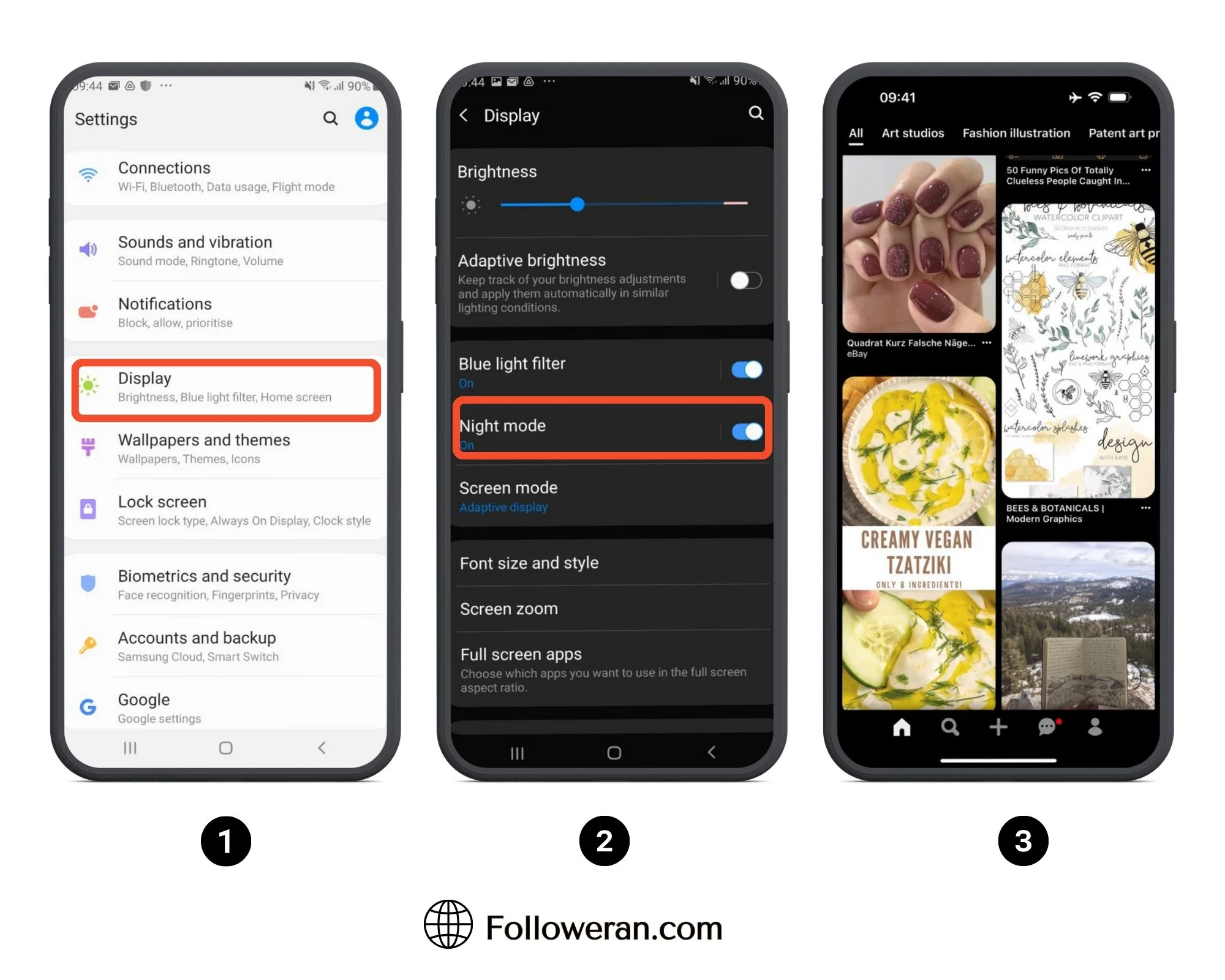
How to Enable Pinterest Dark Mode on iPhone?
Similar to Android, Pinterest doesn’t have an official Dark Mode for iOS. However, iPhone users can activate system-wide Dark Mode on iOS 13 and above. Here’s how:
- Open the Settings app on your iPhone.
- Scroll down and tap on “Display & Brightness”.
- Within the “Appearance” section, you’ll see two options: “Light” and “Dark”. Tap on “Dark” to activate Dark Mode system-wide on your iPhone.
- Return to your iPhone’s home screen and launch the Pinterest app.
- With Dark Mode enabled on your iPhone, you’ll notice that the app’s interface now adopts a darker color scheme, providing a more visually comfortable experience, especially in low-light conditions.
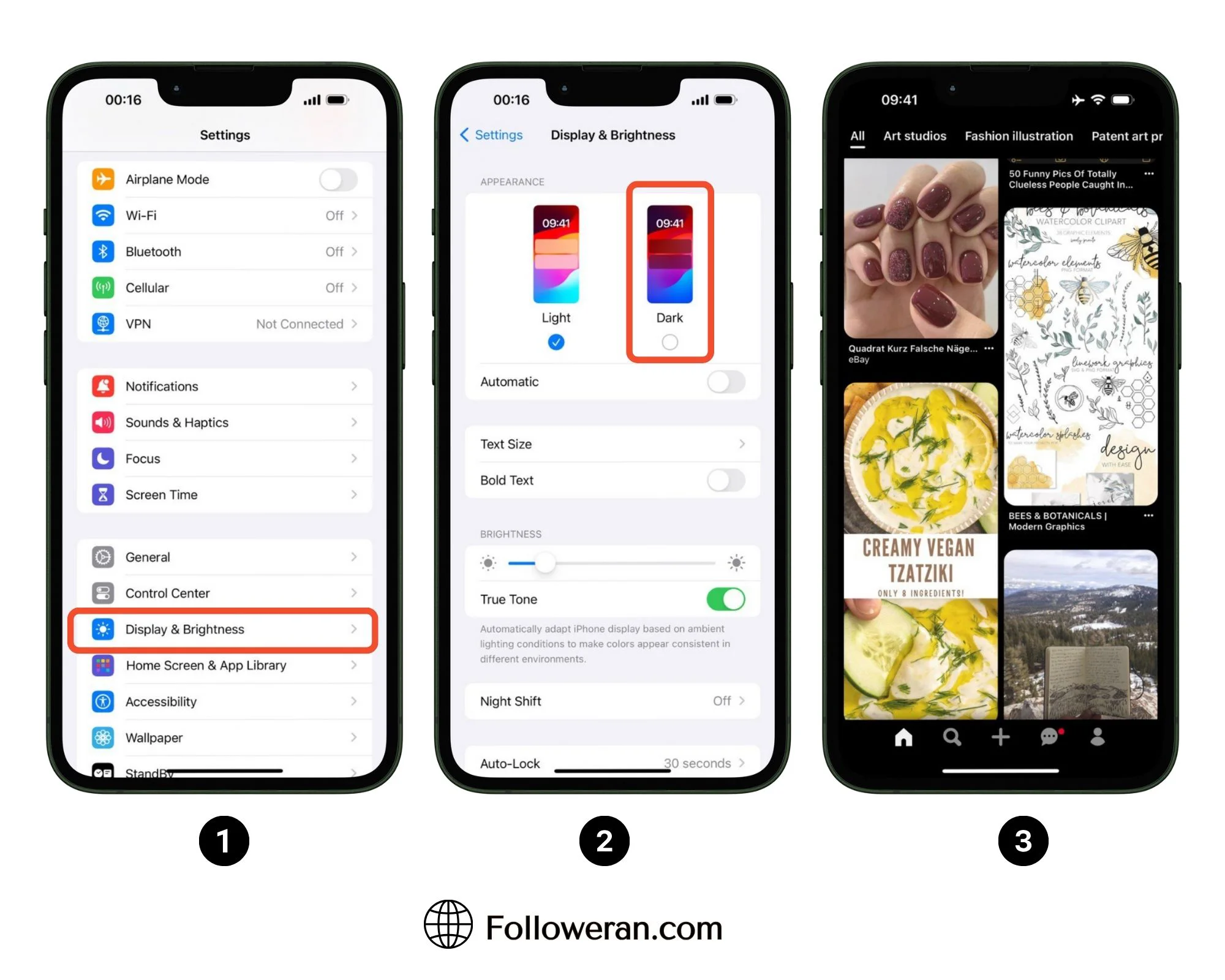
Do you know how to recover a deleted Pinterest board?
The Benefits of Pinterest Dark Mode
In this section, let’s explore the benefits of Pinterest dark mode, also known as Pinterest Night Mode or Dark Theme.
- Reduced Eye Strain: Dark Mode reduces eye fatigue by displaying content on darker backgrounds, which emit less light, providing a more comfortable viewing experience, especially in low-light conditions or during prolonged device usage.
- Improved Readability: With high contrast, text readability is enhanced, making it easier to read text and view images, contributing to a more enjoyable browsing experience, particularly in dimly lit environments.
- Battery Savings (for OLED Screens): Dark Mode on OLED screens saves battery by displaying true blacks, which consume less power, thus extending battery life and allowing users to enjoy longer browsing sessions without worrying about running out of battery.
- Aesthetic Appeal: Dark Mode offers a sleek, modern look, providing a visually appealing interface that adds a touch of elegance to the user experience, attracting users who appreciate stylish design elements and a more sophisticated appearance.
What We Review in Pinterest Dark Mode
In conclusion, enabling Pinterest dark mode enhances your browsing across devices, reducing eye strain, improving readability, and conserving battery. As you can say, Dark Mode offers both functional and aesthetic benefits. Install browser extensions like Night Eye or access Dark Mode settings in the Pinterest app to customize your experience. Embrace Dark Mode on Pinterest today and elevate your browsing!


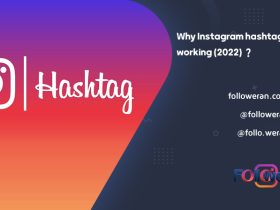
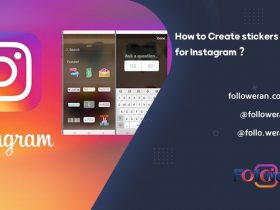

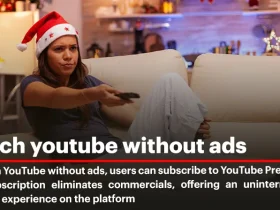
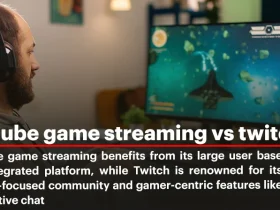
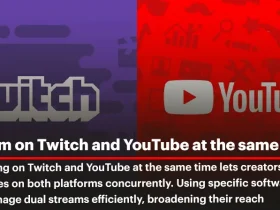
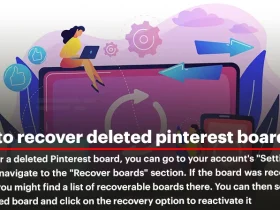
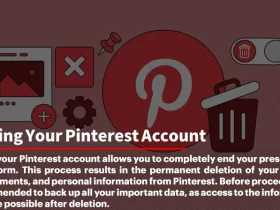
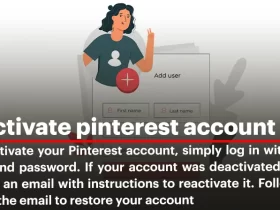
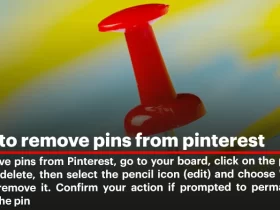
Leave a Review