Did you take a break from Pinterest and now want to jump back in? Maybe you forgot your login information or can’t remember why you deactivated your account in the first place.
Whatever the reason, reactivating your Pinterest account is a breeze! In this blog post, we’ll walk you through the simple steps to get you back on track and reactivate Pinterest account in no time.
Note: Do you wonder how you can amplify your online presence on Pinterest? Your path to success on Pinterest could begin at Followeran. It lets you buy real Pinterest followers at a reasonable price.
Reactivate my Pinterest Account Using the Desktop Website
Reactivating your Pinterest account is a simple process, whether you’re using the desktop website or the mobile app. However, it’s important to note that it only applies if you deactivate your account yourself. If your account was suspended, you must follow a different process.
1- Go to Pinterest’s official website on your preferred web browser.
2- Click the “Log in” button on the top right corner of the page to continue.
3- Enter the email address and password associated with the account you want to reactivate. If you don’t remember your password, you can reset it by clicking “Forgot password?” below the login button.
4- Click “Log in” and you are immediately sent to your main Pinterest page.
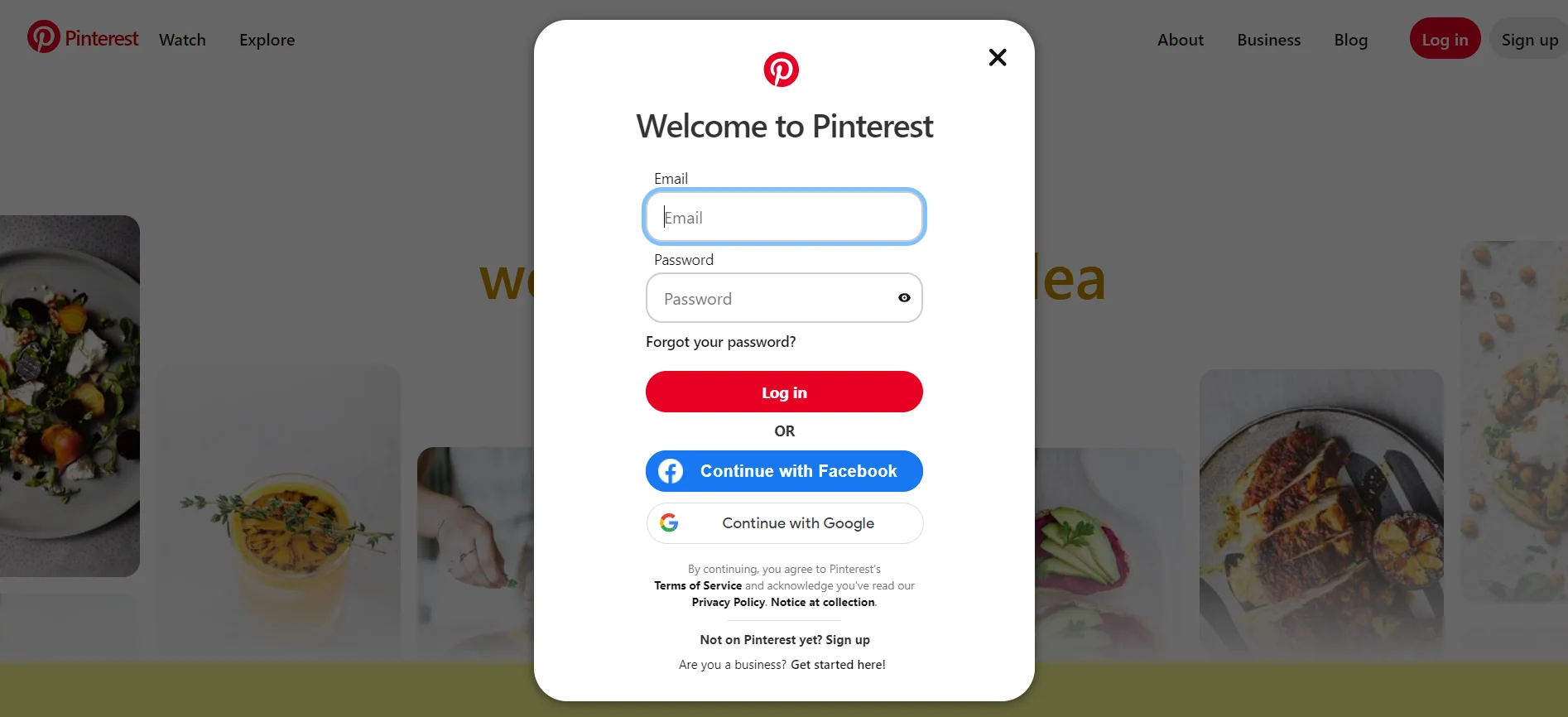
Reactivate my Pinterest Account Using the Mobile App
1- Open the Pinterest app on your mobile device.
2- Tap on the “Log in” button.
3- Enter the email address and password associated with the account you want to reactivate. If you don’t remember your password, you can tap “Forgot password?” and follow the instructions to reset it.
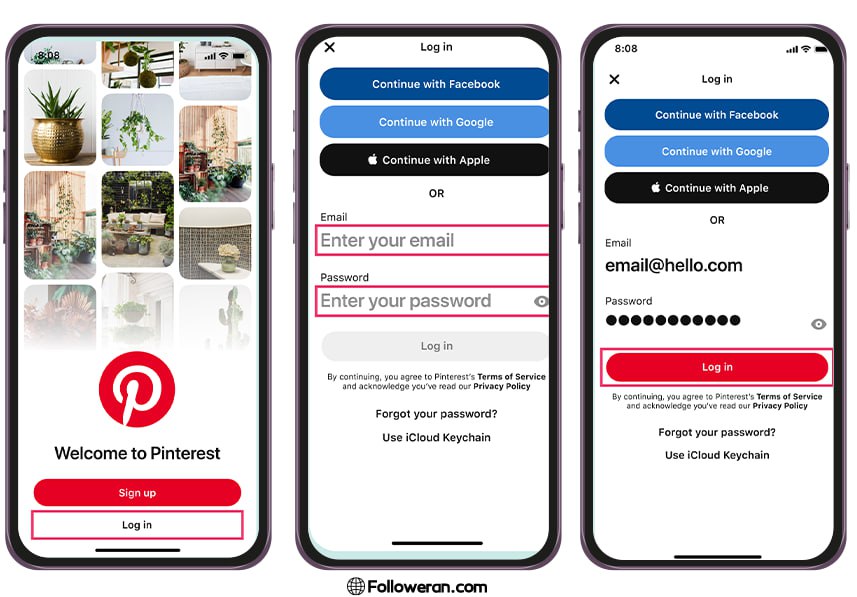
4- Tap on “Log in.” Your account will be instantly reactivated.
Important notes:
- To reactivate a Pinterest account successfully, you must have access to the email address associated with your Pinterest account.
- If you permanently deleted your account, it cannot be recovered.
- If you’re still having trouble reactivating your account, you can contact Pinterest support for help.
Conclusion
Whether you accidentally deactivated your Pinterest account or took a break and decided to come back, reactivating it is a simple process. By following the steps outlined above, you’ll be back to pinning and enjoying all that Pinterest has to offer in no time.
Remember, if you encounter any issues to reactivate a Pinterest account, don’t hesitate to reach out to Pinterest support for assistance. They’re always happy to help!
Learn more about managing your Pinterest account by reading our guide on how to delete pins on Pinterest.
Frequently Asked Questions About Reactivate Pinterest Account
1- Is Pinterest deactivation permanent?
You can permanently delete your Pinterest account and boards, or deactivate it to temporarily take a pause and reactivate it later.
2- Does Pinterest delete inactive accounts?
No, Pinterest does not automatically delete inactive accounts. This means you can be inactive for years and still have your profile, boards, and pins intact when you come back.
Deactivating your Pinterest account makes your profile, boards, and pins become invisible. It looks like you are no longer on Pinterest. But your data is stored and can be reactivated by logging back in, allowing you to access your content anytime.
3- Can I make a new Pinterest account with the same email?
No, unfortunately, you cannot create a new Pinterest account with the same email address. Each email address can only be linked to one Pinterest account at a time.


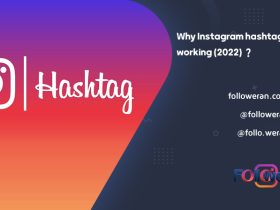
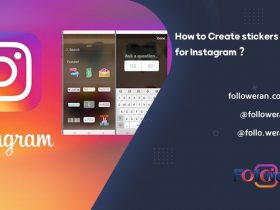
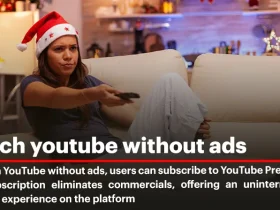
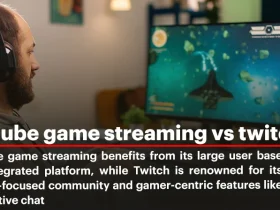
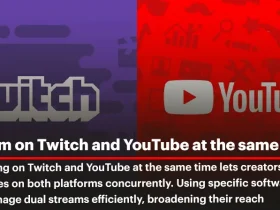
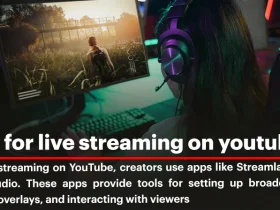
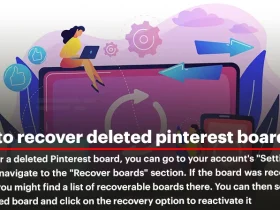
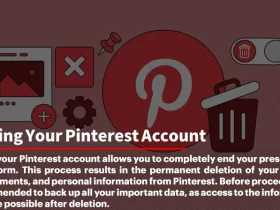
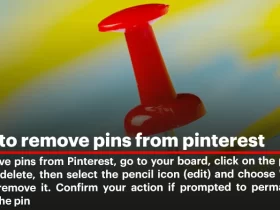
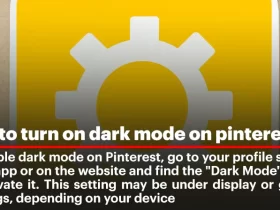
Leave a Review