While Pinterest is a valuable tool for browsing websites and organizing photos and data online, you may find that you’re no longer interested in sharing your images on the platform or that you’re looking to take a break. Whatever your reason, it’s essential to know your options. You can either permanently delete your account, ensuring a clean break from Pinterest, or temporarily deactivate it, allowing you to step back without losing your data or connections. Both options provide flexibility and control over your online presence and help you to make the decision that best suits your current needs and preferences. Additionally, if you’re wondering how to delete a Pinterest account without logging in, stay with us.
Steps of Deleting Pinterest Account
If you’re no longer interested in sharing your images on Pinterest, removing your account is a straightforward process that only takes a few minutes. Follow these simple steps to delete your Pinterest account permanently:
- Log in to your account. Use your preferred way to log in.
- Click on the drop-down menu at the right corner of the screen.
- Select “Settings” from the dropdown menu.
- Click on “Account management”.
- Select “Delete account”.
- Click “Continue”.
- Select the reason why you’re leaving.
- Click “Send email” to receive an email to delete your account.
- Pinterest will ask you to confirm your decision. Check the email address to confirm that you want to close your account.
Keep in mind that deleting your Pinterest account will permanently remove all your boards, Pins, and profile information. Once completed, you will no longer have access to your account, and your data will be removed from the platform permanently.
Looking to boost your Pinterest presence? Use our Buy Pinterest Followers service for enhanced engagement and visibility on Followeran’s platform.
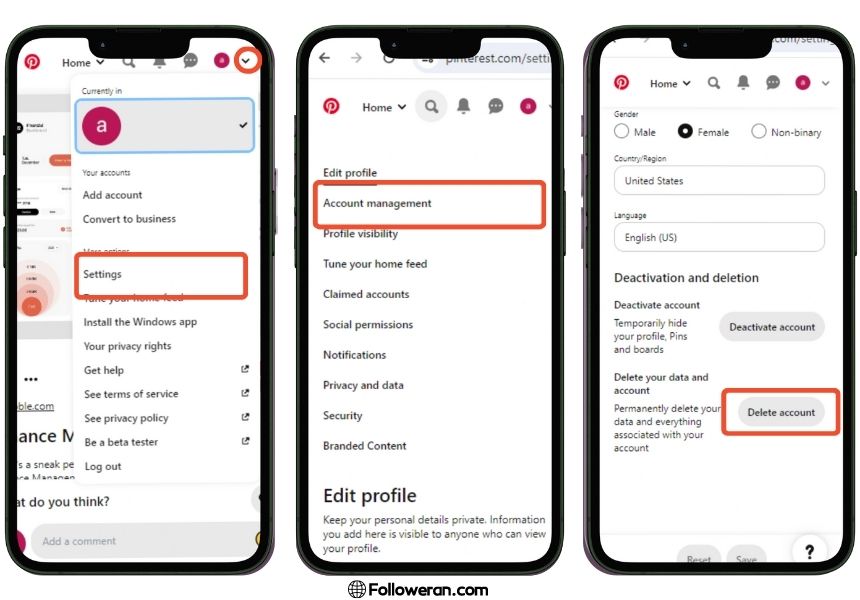
Steps of Deactivating Pinterest Account
In some cases, you’re not ready to delete your account permanently or maybe you plan to reactivate it later. In this situation, you can deactivate your account. During deactivation, your profile and boards will not be visible to other users until you decide to reactivate.
It’s important to note that while your account is deactivated, your email address and username remain associated with your account. As a result, you won’t be able to create a new account using the same email address or username. Here’s how to deactivate your Pinterest account:
- Log into your account.
- Click the drop-down menu at the top-right corner of the screen.
- Click “Settings”.
- Click “Account management” from the left-side navigation.
- Click “Deactivate account”.
- Click “Continue”.
- Select the reason why you’re leaving.
- Then click on “Deactivate account”.
- To ensure your account is no longer active, visit your profile URL by going to www.pinterest.com/ followed by your username. Do not log in to check if your account is still active, as this will reactivate your account.
Learn how to reactivate your Pinterest account on Followeran’s blog.
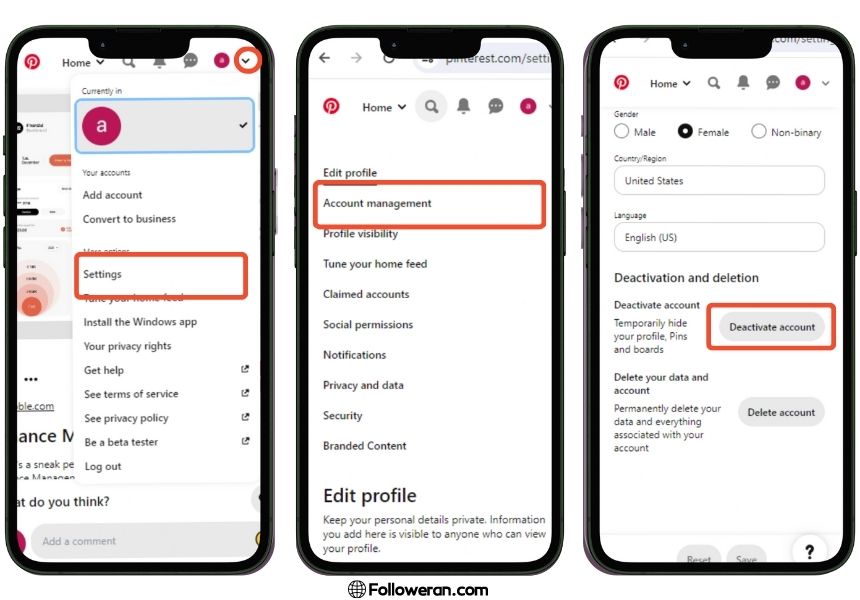
Deactivating your Pinterest account allows you to take a break without losing your data. In this way, your profile and Pins will be hidden from other users, but you can reactivate your account at any time by logging back in.
Delete Pinterest Account Permanently Without Logging In
For some security reasons, deleting your account requires you to log in. However, once you’re logged in, deleting it is simple and quick. Whether you’re on a computer or a phone, it’s as easy as clicking a few buttons.
If you can’t remember your login details, there’s no need to panic! Pinterest has ways to help you recover them. Here’s what to do:
- Go to the Pinterest homepage and click the “Login” button.
- Select “Forgot your password?” link.
- Enter your email address or username and click “Search”.
- Once your account is found, click “This is me”.
- Pinterest will send you a link to reset your password. Check your email and click the link.
Still can’t remember your email or username? Try these steps with your other social media accounts.
If you’re still unable to resolve the issue, Pinterest provides additional help options. You can click on the drop-down menu and select “Get Help.” Then, search for “delete old account.” There, you’ll find information about common issues and solutions. pick the problem that you are facing and follow the steps.
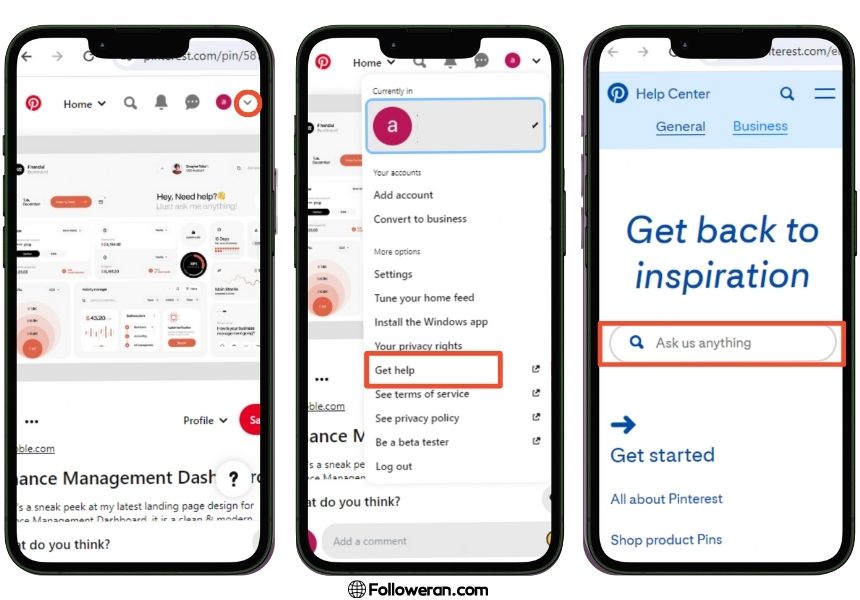
Most of the time With these steps, you can easily delete your Pinterest account or recover your login details.
Master the process of Delete Pins on Pinterest boards with our detailed guide.
Conclusion
In conclusion, taking charge of your account is simple and convenient. Whether you choose to delete or deactivate your account, Pinterest offers straightforward steps to help you manage your online presence effectively. Their user-friendly platform and reliable support make it easy to control your virtual footprint on Pinterest. By utilizing Pinterest’s solutions and the tips we introduce in this blog, the ultimate guide to delete or deactivate your Pinterest account, you can ensure that your online identity is in your hands, giving you peace of mind and control over your online presence to align with your needs and goals.
Ready to take control of your online presence? Whether you’re looking for a fresh start or just a break, it’s time to make a decision. Choose to either permanently delete your Pinterest account or temporarily deactivate it to suit your needs. Take the first step today and regain control over your online presence. Whatever your choice, we’ve got you covered with the guidance you need. Your journey starts now!


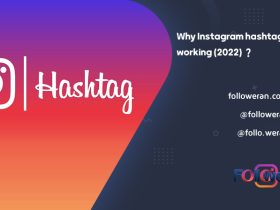
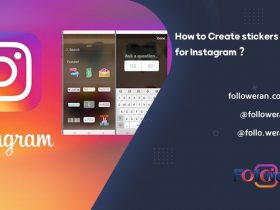
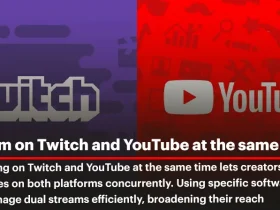
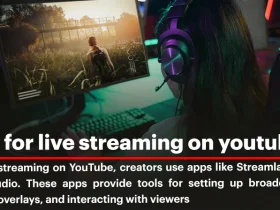
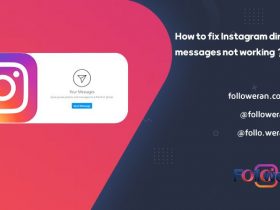
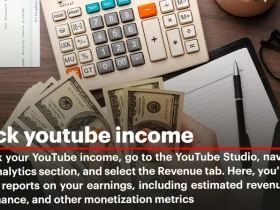
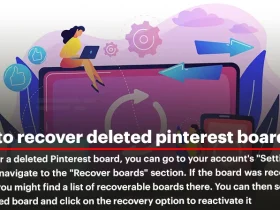
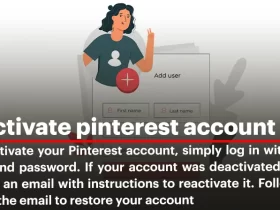
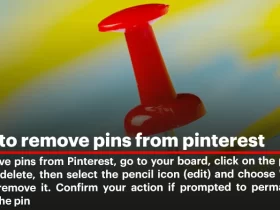
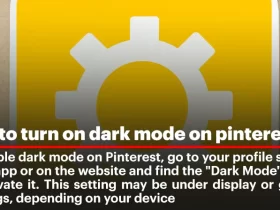
Leave a Review