If you’re looking for a quick way to download LinkedIn profile pictures, you’re in the right place. Knowing how to download LinkedIn images can be handy for you. In this guide, we’ll walk through the process of downloading your own or someone else’s profile picture while keeping privacy in mind. Plus, we’ll introduce some tools that can make this task easier. But first, let’s get straight to the point.
You can buy LinkedIn likes and enhance your professional presence.
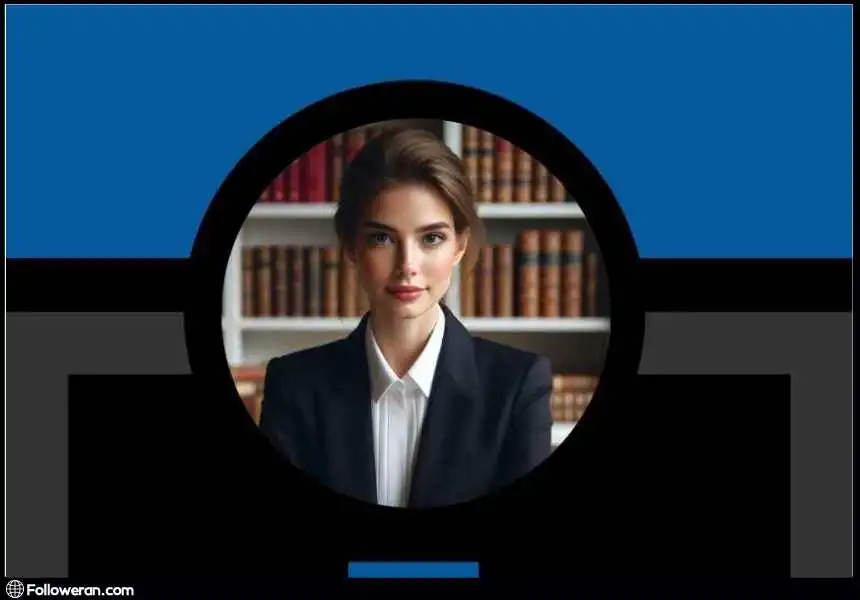
Steps for Downloading Your LinkedIn Profile Picture on Desktop
- Log In: Start by logging into your LinkedIn account.
- Go to Your Profile: Click on your profile icon at the top of the LinkedIn homepage.
- Open the Picture: Click on your profile picture to enlarge it.
- Download: Right-click the image and select “Save Image As” to download LinkedIn profile picture.
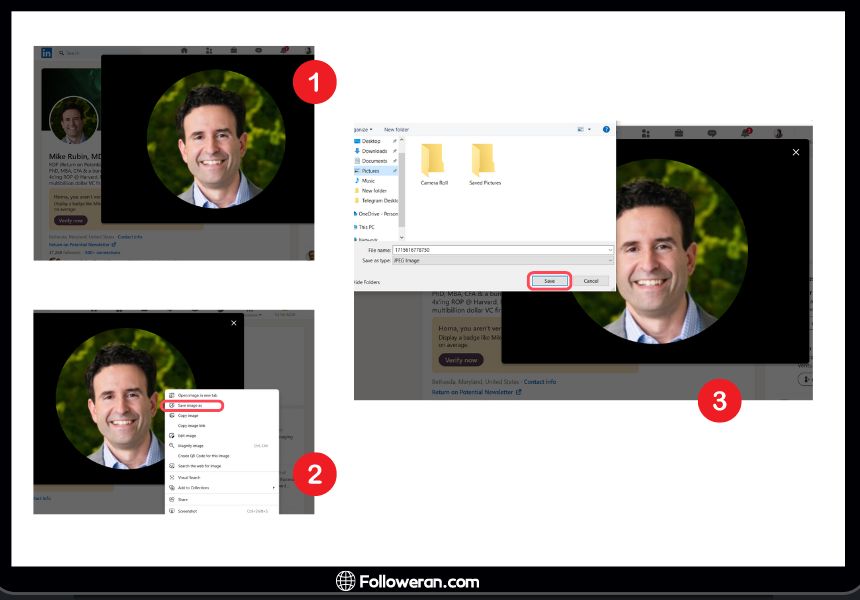
And that’s how you easily download LinkedIn profile pictures for personal use. Just remember to respect LinkedIn’s terms of service when using the photo elsewhere.
How to Download Other’s LinkedIn Profile Images?
When downloading someone else’s LinkedIn profile picture, it’s essential to be mindful of ethical and privacy considerations. Even if you have a legitimate reason, such as enhancing your profile or for job applications, always respect privacy and follow LinkedIn’s terms of service. Ideally, you should get the individual’s consent before saving their image.

Once you have consent, you can download LinkedIn images by viewing their profile and using the ‘Save Image As’ option. Make sure to use the image in a professional and ethical way, adhering to both the individual’s preferences and LinkedIn’s guidelines. LinkedIn’s privacy settings are there to protect users, and bypassing them without permission can lead to privacy violations.
You can also read our article related to How to Preparing and Downloading Your Resume from LinkedIn?
How To Download LinkedIn Images with the Highest Quality?
To download a high-quality LinkedIn profile picture, whether it’s your own or someone else’s, you can use the LinkedIn image downloader or the ‘Inspect element’ feature in your web browser. Here’s a simplified guide:
- Open LinkedIn on a Web Browser: Navigate to the LinkedIn profile containing the desired photo using a web browser on your computer, not the mobile app.
- Inspect the Profile Picture: Right-click on the profile picture and choose ‘Inspect’ or ‘Inspect element’ to open the developer tools.
- Find the Image URL: In the ‘Elements’ tab, search for the image source URL within the <img> tag in the HTML code.
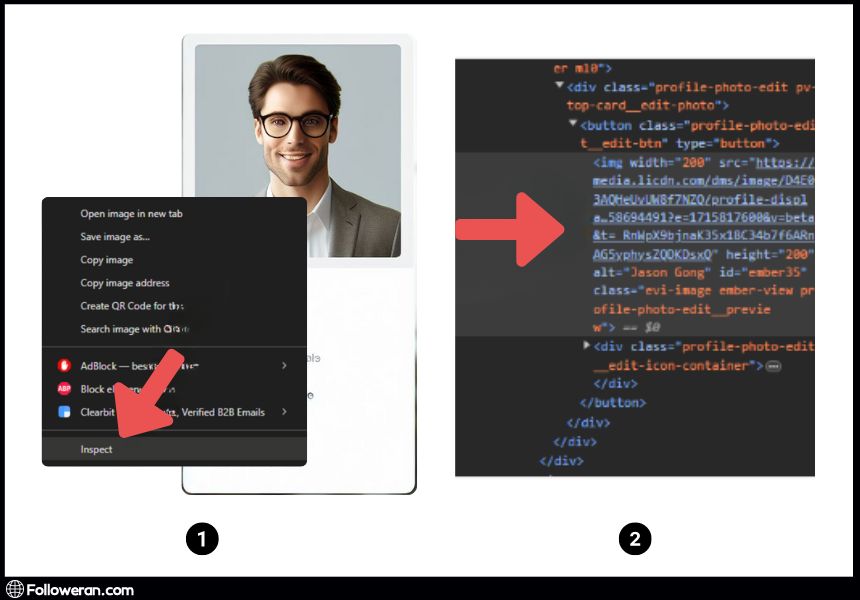
- Open the Image: Copy the image URL and paste it into a new browser tab to view the full-size profile picture.
- Download the Image: Right-click on the full-size image and select ‘Save image as’ to save it to your computer.
Note: This method may result in a cropped version of the profile photo, and the quality could vary due to LinkedIn’s image compression. For personal use, it’s advisable to keep an original backup of your LinkedIn profile image. When searching for a full-sized image, avoid URLs with terms like ‘crop’ or ‘shrink’ to ensure you’re accessing the highest quality available. It’s also preferable to use a LinkedIn image downloader in order to get better results. You can also download LinkedIn profile picture full size using these methods.
Top 10 LinkedIn Profile Picture Downloaders
If you’re looking for tools to make it easier to download LinkedIn images, here’s a list of the top LinkedIn profile picture downloaders that can help you save high-quality images quickly and efficiently:
- LinkedIn Image Downloader
- Profile Picture Downloader
- Save LinkedIn Photo
- LinkedIn Photo Saver
- LinkedIn Profile Image Downloader
- GetProfilePic
- SaveProfilePic
- ProfilePicSaver
- LinkedinPicDownloader
- Web-based LinkedIn Photo Downloader
These LinkedIn profile picture downloaders can streamline the process of saving high-quality images, ensuring you have what you need for professional use.
Correct Format for Your Downloaded LinkedIn Profile Picture
After you download LinkedIn profile picture, it’s important to choose the right format and resolution to maintain a professional appearance. Here are a few tips:
Optimal Resolution: LinkedIn recommends 400 x 400 pixels. You can upload larger images, but LinkedIn will allow you to crop them.
- Image Format: Use JPEG or PNG formats, as these are widely accepted for LinkedIn profile picture uploads.
- High-Quality Images: Ensure your image is clear, not blurry or pixelated, for a more professional look.
- Aspect Ratio: Keep a 1:1 ratio so your picture fits perfectly in LinkedIn’s circular frame.
- File Size: The maximum size for a LinkedIn profile picture download is 8MB. Ensure that your image is below this limit for a smooth upload.
If you ant to delete your Linkedin account, Refer to our article discussing complete guide for Delete A LinkedIn Account if you are curious to know more about this topic.
Editing and Optimizing the Downloaded Image
After you download LinkedIn images, enhancing your profile picture is key to ensuring it looks professional. Here’s how to edit and optimize it:
- Basic Editing: Tools like Canva and Pixlr let you adjust brightness, contrast, and remove blemishes, making quick edits easy after a LinkedIn profile picture download.
- Improving Quality: If the image appears pixelated or grainy, resizing and compression tools can improve it. A clear, high-quality LinkedIn profile picture is essential for making a great impression on employers or connections.
By following these tips, you can ensure that your LinkedIn profile picture—or any profile picture you have permission to use—is presented in the best possible light.

Short Guide to LinkedIn’s Privacy Settings for Profile Pictures
LinkedIn’s privacy settings for profile pictures let you control who can see your photo. You can make it visible to everyone, only your connections, or a custom audience. However, if you want to download LinkedIn images, you need to keep privacy in mind. Here are the essentials:
- Default Setting: By default, your profile picture is visible to everyone.
- Customization: You can limit visibility to just your connections or network.
- Public Profile: Any changes to visibility settings also apply to your public LinkedIn profile, which is viewable by search engines and non-LinkedIn users.
Always respect someone’s privacy when downloading or using their profile picture. The process to download LinkedIn profile pictures should always be aligned with these privacy guidelines.
What we Review in Linkedin Photo Download
Your LinkedIn profile picture holds significant potential to make a lasting impression and enhance your professional brand. By following the guidelines provided, you can download LinkedIn images with ease and ensure it reflects the best version of your professional self.
Moreover, being aware of the legal and ethical considerations when downloading and using profile pictures—whether yours or someone else’s—is crucial in maintaining a respectful online presence. Alternative methods for downloading LinkedIn profile pictures offer additional avenues to enhance your profile.
FAQs on Linkedin Photo Download
How can I download my LinkedIn profile picture within the platform’s rules?
Absolutely! You can download LinkedIn images directly from your account settings while staying within LinkedIn’s terms of service.
What are the legalities of downloading someone else’s LinkedIn profile pictures?
Be cautious. Downloading someone else’s LinkedIn profile picture without consent can lead to legal issues. Always respect privacy and copyright laws by seeking permission or using respectful methods.
Is it permissible to edit and improve my LinkedIn profile picture after downloading?
Certainly! Once you’ve completed a LinkedIn profile picture download, feel free to adjust brightness, contrast, or crop the image while keeping it an accurate representation of you.
Can I use a LinkedIn profile picture downloader to save high-quality images?
Yes, a LinkedIn profile picture downloader can help you save high-quality images. Just be sure to follow LinkedIn’s terms and respect privacy settings.





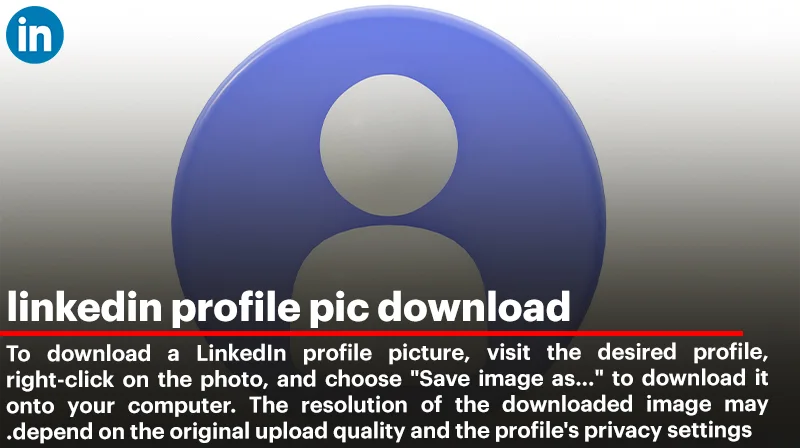
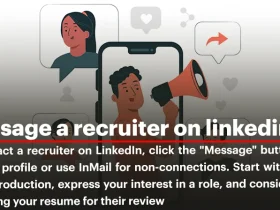

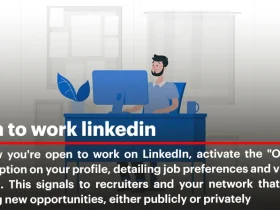
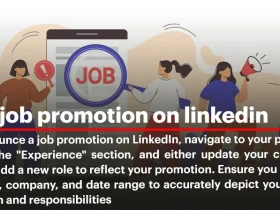
Leave a Review