Navigating Facebook’s features such knowing how to sign out of Facebook can sometimes be a bit tricky. With over 2 billion users worldwide, Facebook is more than just a typical social network. Whether you’re taking a break or ending your activity on Facebook, understanding how to log out of the Facebook app is essential. In this guide, we’ll walk you through the steps to securely log out of the Facebook app on any device. Let’s dive in!
How to Log Out of Facebook in a Browser?
You can also sign out of Facebook from any browser, regardless of your device’s operating system. Here’s how:
- Visit Facebook.com.
- Select the Settings option to open a vertical list of account settings.
- Click on Security and Login under the Security section.
- Under Where You’re Logged In, select the option related to Messenger and click Log Out.
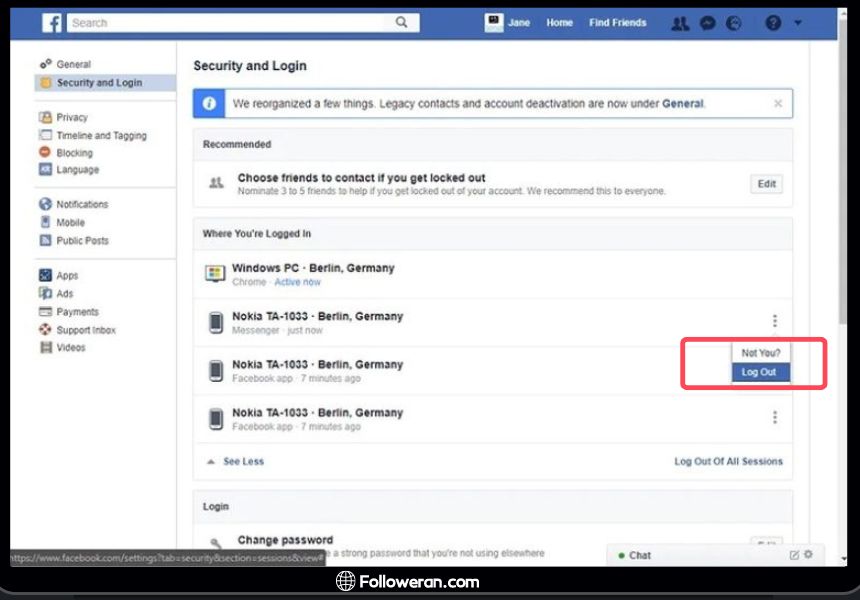
These methods may seem a bit unusual, but they work fine.
If you’re aiming to amplify your Facebook presence, consider increasing your followers. Explore our buying Facebook followers for boosting your social media influence.
Logging Out of the Facebook App on iOS and Android
Whether you’re using an Android or iOS device, the process for logging out of the Facebook app is the same. Here’s how you can do it:
- Open the Facebook app on your device.
- Click on the More option, represented by three horizontal lines, located at the top right corner of the screen for Android and at the bottom for iOS.
- Navigate to the Settings and Privacy section.
- From the Security section, select Security and Login.
- You will see a box labeled Where You’re Logged In, which displays your login information.
- Click on the Messenger option and then click Log Out.
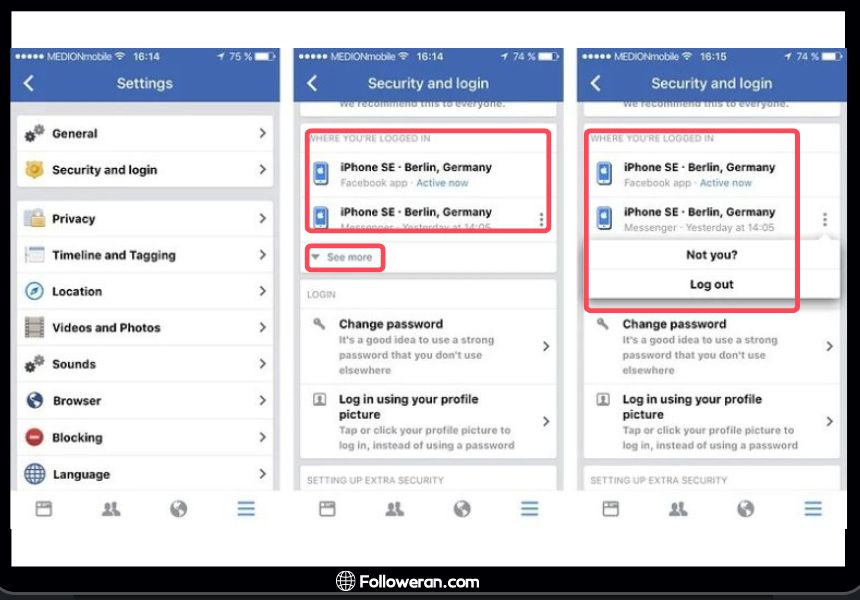
Logging Out of All Devices on Facebook
Keeping your Facebook account secure is crucial. One way to do this is by logging out of all devices. Here’s a quick guide on how to do this using the Facebook app on iPhone, iPad, and Android devices:
- Launch the Facebook app on your device.
- Tap the “Menu” icon at the bottom of the screen.
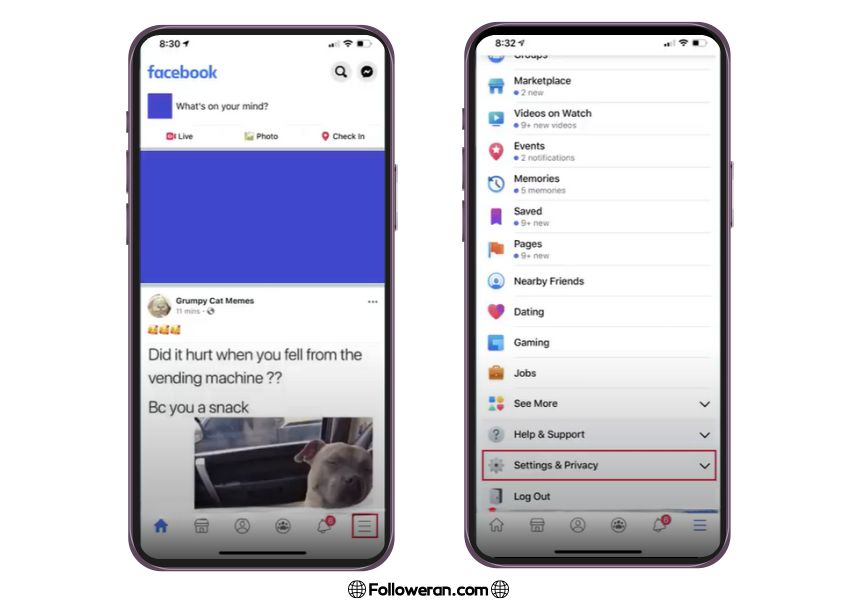
- Tap “Settings and Privacy,” then “Settings.”
- Tap “Security and Login.”
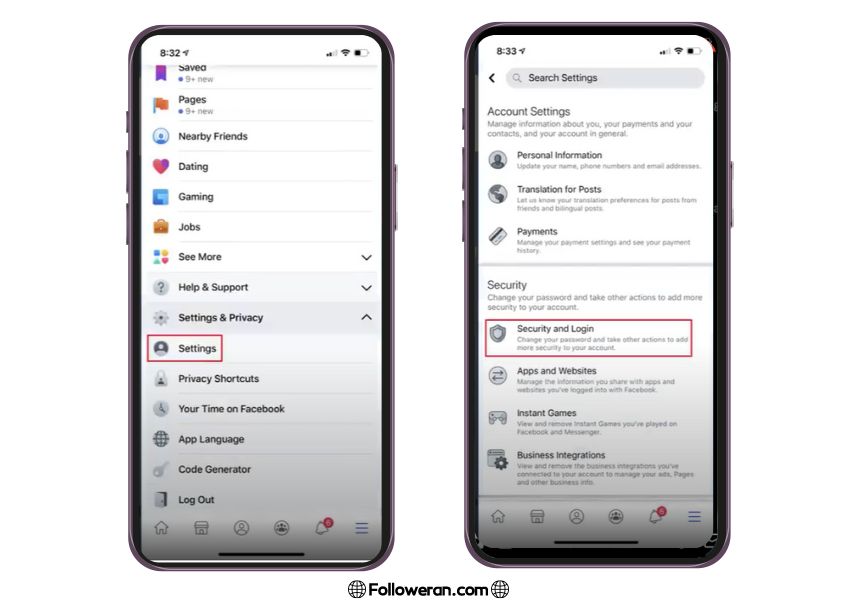
- In the “Where You’re Logged In” section, tap “See All.”
- Scroll down and tap “Log Out of All Sessions.” Confirm by tapping “Log Out.”
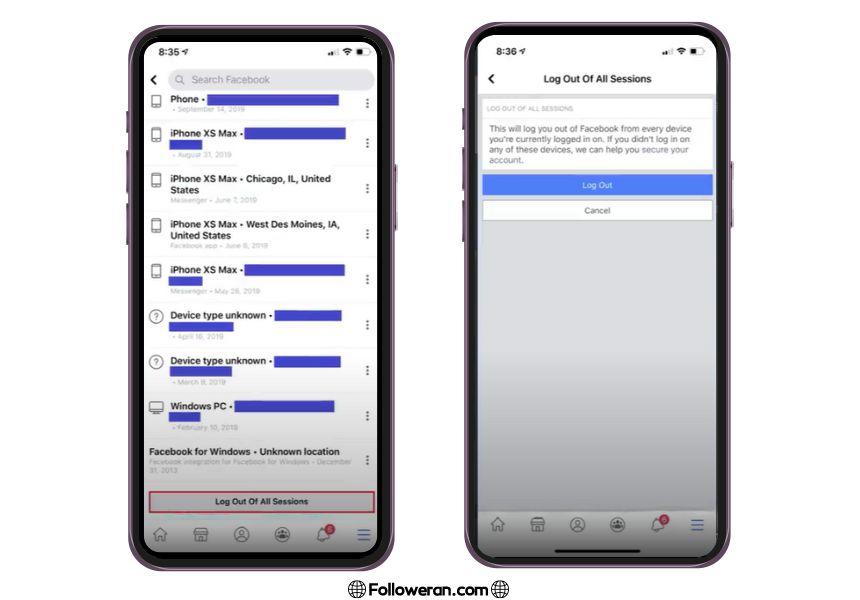
This will log you out of Facebook on all devices except the one you’re using. You’ll need to re-enter your credentials to log back in on any other device.
FAQs about Sign Out of Facebook
How do I sign out of Facebook?
You can sign out of Facebook from the Security and Login section in the Settings and Privacy menu. Click on Where You’re Logged In and then Log Out.
How do I log out of the Facebook app?
In the Facebook app, go to Settings and Privacy, then Security and Login. Under Where You’re Logged In, click on Messenger and then Log Out.
Is the process for logging out of Facebook the same on Android and iOS?
Yes, the process for logging out of Facebook is the same on both Android and iOS devices.
Can I log out of Facebook from a browser?
Yes, you can log out of Facebook from any browser by going to Facebook.com and following the same steps as in the app.
What We Review on How to Sign Out of Facebook
In conclusion, this article has provided a comprehensive guide on how to sign out of Facebook and log out of the Facebook app. We trust that you now have a clear understanding of these processes.
If you have any further questions about how to sign out of FB or log out of the app, please don’t hesitate to ask in the comments section. Our team of experts is always ready to assist you. Thank you for reading!





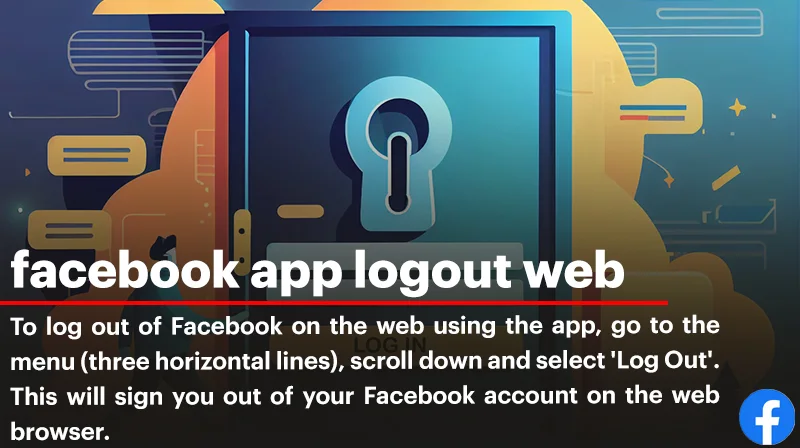
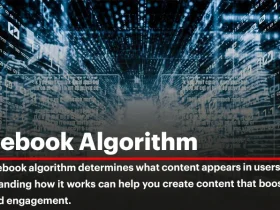
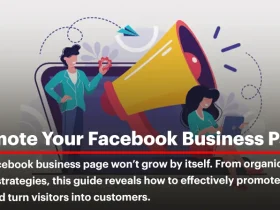
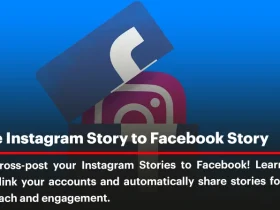
I followed the steps, and it worked perfectly. Do you have tips for securing my account after logging out?