How to fix the Instagram camera if it is not working correctly? In Instagram, the camera plays a more critical role. The Instagram camera is required if you want to take photos, record videos, post stories, or make reels. You can instantly transform your media files using the Instagram camera’s many features and filters.
If Instagram’s camera malfunctions, what should you do? The Instagram camera is not working for many users, which sounds terrifying. It’s also possible to have problems with the Instagram app like any other Android application. Sometimes your Instagram Direct Messages not working, learn in this article how to fix it!
To learn how to fix your Instagram camera, follow the remaining tips below if your native camera app works.
How to fix the Instagram camera in Easy-to-follow ways?
The app may even display some errors at times. Instagram story camera has been working for a few users recently. It crashes instead of opening the camera when swiping right from the feed. Try following the steps to solve your problem.
The Instagram app needs to be updated.
Want to learn how to fix Instagram camera? Why do not you update the app? We want to make sure the Instagram app you’re using is the latest version before continuing. We recommend updating your app immediately if it still needs to be updated. With technological advancements, older apps may require maintenance due to bugs or glitches. But developers are often looking for improvements and constantly working on them. Likely, Instagram is no longer working on your device now that they’ve fixed the issue. To update your Instagram app, all you need to do is click on the update button.
- To get started, follow these steps:
- Go to your phone’s Play Store and install the app
- Right-click your profile icon
- Click on Manage apps and devices
- To see all apps that need to be updated, tap Updates available
- On the list, if you see Instagram, tap the Update button.
You can test the camera now by launching Instagram. Is the problem still the same? Below you will find another solution to find out how to fix the Instagram camera.
Make sure Instagram camera permissions are set correctly.
You must grant the camera and microphone permissions to enable the Instagram video call camera to work. Other things may likely follow.
- For your Instagram camera to work correctly, follow these steps.
- Choose Settings from your device’s menu.
- Tap the “See all apps” link under the Apps & notifications tab
- Click Instagram from there.
- Once you’ve done that, tap.
- Last but not least, ensure that both the camera and microphone switches are turned on.
The camera should now work if you restart Instagram.
Instagram should be reset.
Still looking forward to understanding how to fix the Instagram camera? It may have seemed a waste of time to double-check your Instagram permissions, but you need to reset your Instagram account now. There’s nothing more to it than clearing its cache and data.
To get started, follow these steps:
- On your device, open the Settings app
- Tap the “See all apps” link under the Apps & notifications tab
- Click Instagram from there.
- You will now need to select Storage & cache.
- You will then be able to select Clear cache and Clear data and confirm your selection.
- Log in to your Instagram account again after relaunching Instagram. If the Instagram camera works, take a few pictures or videos.
Delete and reinstall Instagram
Try this way to learn how to fix the Instagram camera. Our understanding of the issue has changed since then. However, there’s no need to panic. Can you reinstall Instagram after deleting it? Please take care of this right away. You have to start over here. Although it’s a lengthy process, it’s not complicated. Then you can reinstall Instagram from the Play Store after deleting it on your phone.
The steps are as follows:
- Your app drawer should contain an Instagram icon
- You can uninstall it by long-pressing it
- It is now recommended that you restart your phone.
- To reinstall Instagram, go to the Play Store and search for it
FQA
What is the procedure for enabling Instagram’s camera?
Go to Settings > Apps > Permissions > Camera to enable Instagram’s camera.
Final thoughts
In this article, we have tried to teach you how to fix the Instagram camera. Some simple methods you can follow if the Instagram camera does not work for you are clearing your massive Storage and caches, updating your apps, and enabling the Instagram camera permissions. Check out the complete text above for a detailed explanation of the Instagram story camera not working and how to fix it.





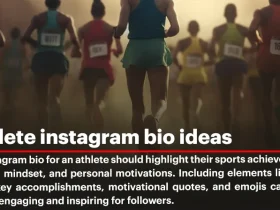
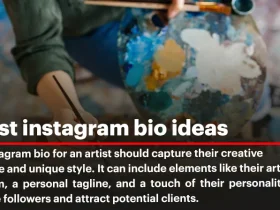

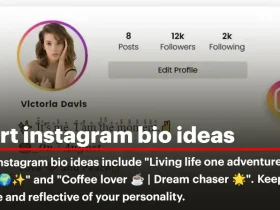
Leave a Review