Recently, we’ve noticed that many users have questions about how to ‘Log Out of X Account’. In this article, we aim to address these queries and provide clear, step-by-step instructions to help users securely log out of their X accounts.
Boost your Twitter presence with our premium Buy Twitter likes service! Enhance engagement, increase visibility, and make your tweets stand out.
How to sign out of X Account (Twitter) App on Android and iOS?
Whether you’re using an Android or iOS device, the process for logging out of the Twitter app is the same. Here’s how you can do it:
- Open the Twitter app on your device
- Tap on the three-line menu (hamburger icon) located at the top left or right side of the screen.
- Select Settings and Privacy from the menu.
- In the settings section, select the Your Account option.
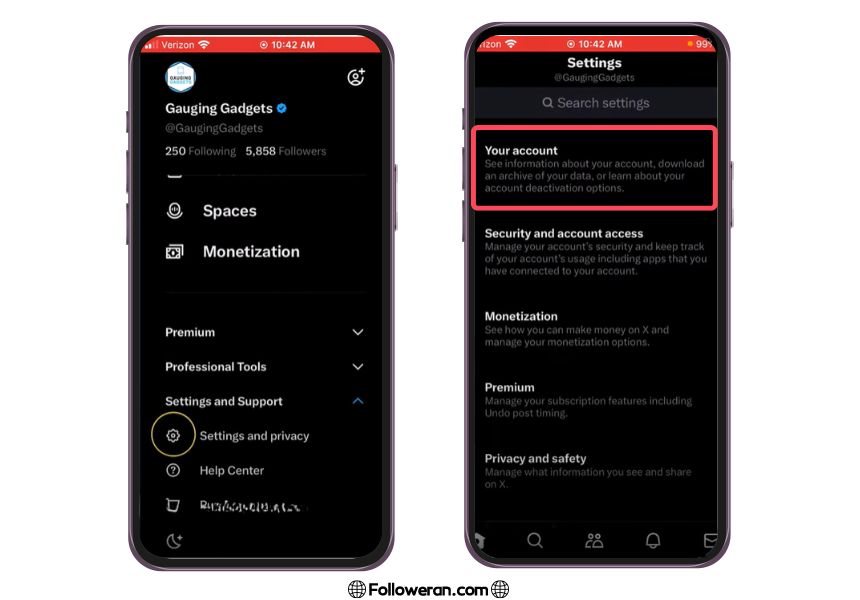
- Scroll down to the Account information.
- Select Log Out All Other Sessions.
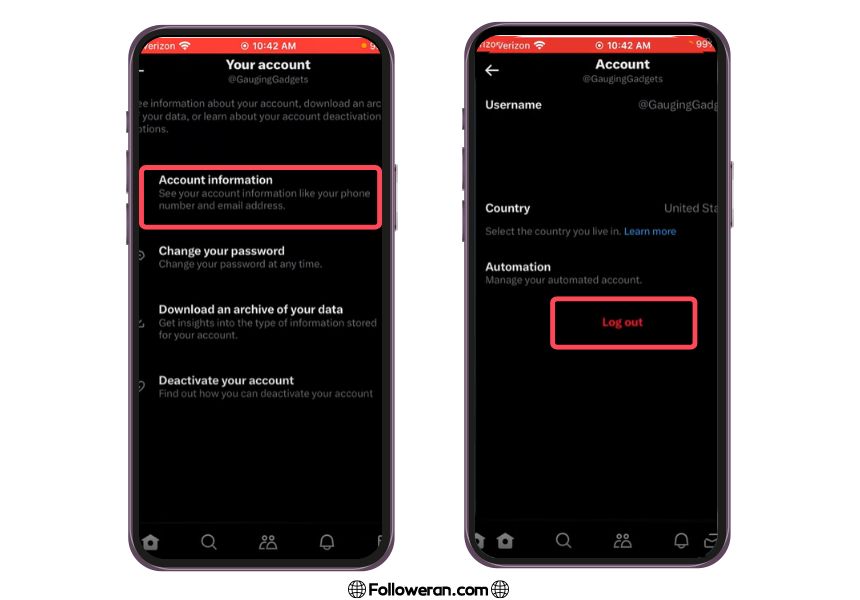
Finally, tap on the Log Out button in the panel that appears to confirm the exit.
How to Log Out of X Account (twitter) Website?
If you’re using the web version of X, follow these steps to log out:
- Click on the More option in the left menu.
- Select Settings and Privacy from the menu.
- In the settings section, select the Account option.
- Scroll down to the Data and Permissions section and select the Apps and Sessions option.
- A list of devices that have access to your account will be displayed under the Session title. To log out from all devices, select Log Out All Other Sessions.
- Finally, click on the Log Out button in the panel that appears to confirm the exit.
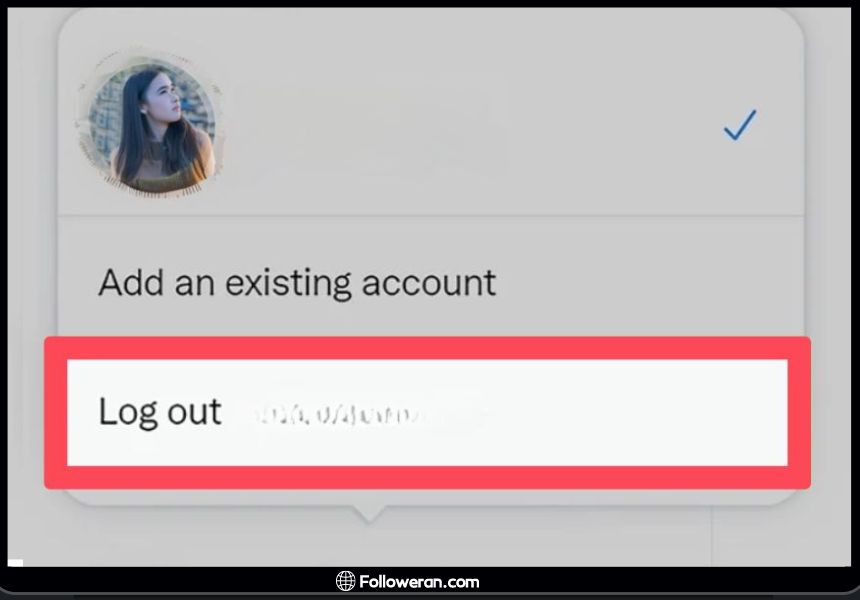
How to Log Out of X Account on Third-Party Apps?
If you’re using a third-party app to access Twitter, you’ll need to follow the app’s specific instructions to log out. Generally, you can find the log out option in the app’s settings or account section.
Learn more about the exciting features of Twitter Blue subscription in our recent blog post. Discover what sets it apart and how it can enhance your Twitter experience.
Why can’t I log out of twitter? Troubleshooting Guide
Experiencing issues while trying to log out of Twitter can be frustrating. Understanding these issues ensures you can regain control over your account and navigate the platform seamlessly:
One frequent reason users face difficulty logging out is related to browser or app glitches. An outdated app version or cached data might prevent the logout button from functioning correctly. Start by clearing your browser cache or updating the Twitter app to the latest version available in your app store.
Another possibility is a temporary server issue on Twitter’s end, which might disrupt certain features. To check for such outages, visit platforms like DownDetector or check Twitter’s status page.
Account security settings can also play a role. If your account has been compromised or flagged for unusual activity, Twitter may restrict certain actions, including logging out. Verify your account security settings and ensure your account is secure.
Technical bugs can be resolved by reinstalling the app or switching devices to see if the issue persists. For persistent problems, reaching out to Twitter Support is recommended.
Another potential cause is browser extensions or settings that interfere with Twitter’s functionality. Ad blockers or privacy-focused extensions can sometimes prevent the proper execution of logout commands. Clearing your browser’s cache and cookies can help resolve these conflicts by removing any stored data that might be causing the issue.
FAQs related to Log Out of X account
How do I Log Out of My X Account on Android?
Open the Twitter app and tap on the three-line menu. Select Settings and Privacy, then Account. Scroll down to Data and Permissions and select Apps and Sessions. Under Session, select Log Out All Other Sessions and confirm by tapping Log Out.
How do I Log Out of My X Account on iphone?
The process is the same as on Android. Open the Twitter app, go to Settings and Privacy, then Account. Under Data and Permissions, select Apps and Sessions. Choose Log Out All Other Sessions and confirm by tapping Log Out.
How do I Log Out of My Twitter Account on Web?
Visit Twitter.com and click on the More option. Select Settings and Privacy, then Account. Under Data and Permissions, select Apps and Sessions. Choose Log Out All Other Sessions and confirm by clicking Log Out.
Can I Log Out of My Twitter Account on Third-Party Apps?
Yes, you can log out of your Twitter account on third-party apps. However, the process may vary depending on the app. Generally, you can find the log out option in the app’s settings or account section.
What We Review on Log Out of X Account
By following the above steps, no other device will have access to your Twitter account, and you can safely Log Out of X Account. We hope this article was helpful to you. If you have any questions or comments, please share them with us below. Our team of experts is always ready to assist you. Thank you for reading!





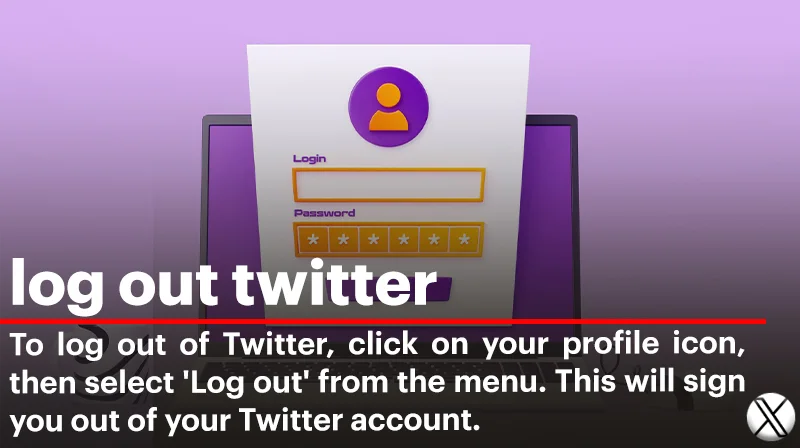
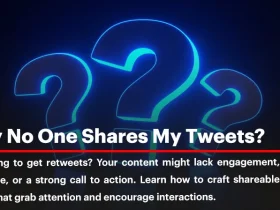
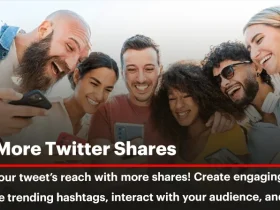
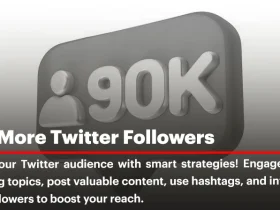
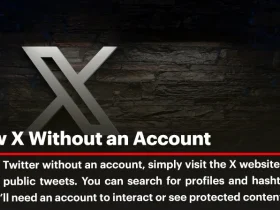
I followed the steps, and it worked perfectly. Do you have any tips on securing accounts further?