Instagram serves as a bustling hub for social interaction and engagement. However, a common issue some users encounter is not getting Instagram like notifications. This can be frustrating, especially if you rely on these notifications to interact with your audience or monitor your account’s engagement. This comprehensive guide will explore every facet of this problem and provide you with detailed solutions to ensure you never miss a notification again.
Looking to grow your Instagram effortlessly? The Instagram SMM Panel offers a range of tools to automate and enhance your social media strategy. Visit now to discover services designed for businesses and creators!
1. Disabled In-App Notification Settings
Instagram allows users to control what notifications they receive directly from the app. If you’ve accidentally disabled notifications for likes, Instagram won’t alert you.
Increase your Instagram engagement with just a click! Head to Buy Instagram Likes to instantly boost the visibility of your posts and attract more organic followers.
How to Fix This:
- Open Instagram and navigate to your Profile.
- Tap the Menu Icon (three lines in the top-right corner).
- Go to Settings > Notifications > Posts, Stories, and Comments.
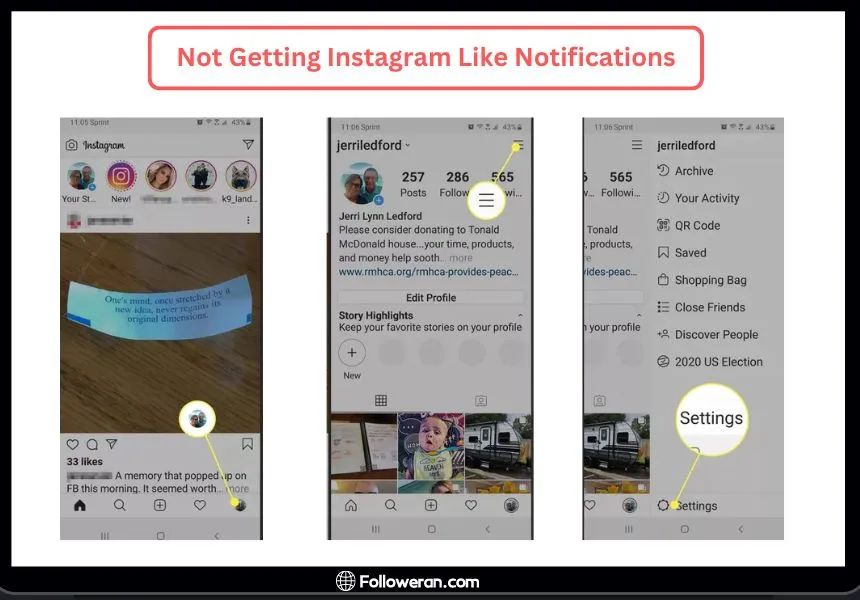
- Look for the “Likes” section. Set it to “From Everyone” if you want to get notified for likes from all users, or “From People You Follow” to limit notifications.
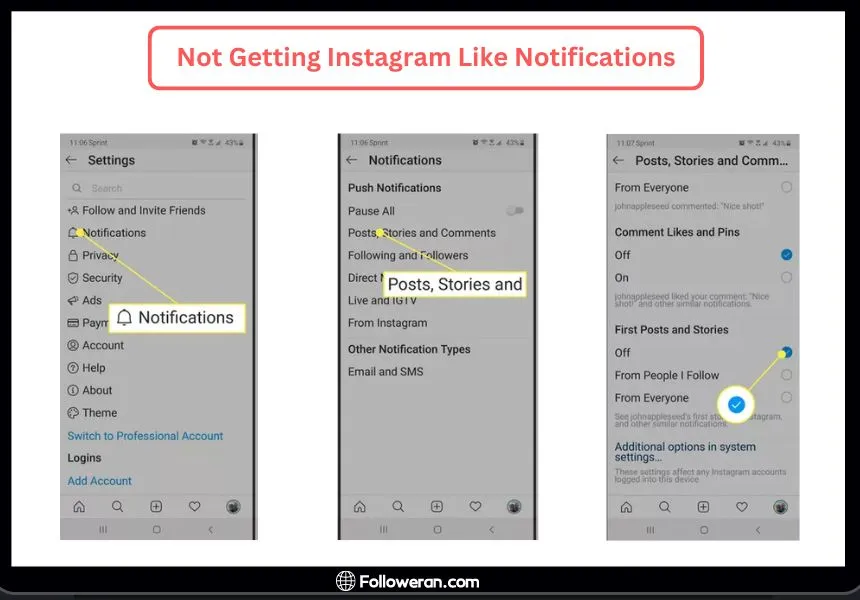
2. Device Notification Settings
Even if Instagram notifications are enabled in the app, your phone’s notification settings might block these alerts. For example, your device may have turned off Instagram notifications entirely.
Check out the Free Instagram Likes page to get free likes for your posts and kickstart your growth journey today.
For iOS Devices:
- Open Settings.
- Scroll down to Instagram and tap it.
- Tap Notifications.
- Toggle Allow Notifications on and ensure options like Sounds, Badges, and Alerts are activated.
For Android Devices:
- Open Settings.
- Tap Apps & Notifications or Application Manager (varies by device).
- Find and tap Instagram.
- Select Notifications and ensure they’re enabled.
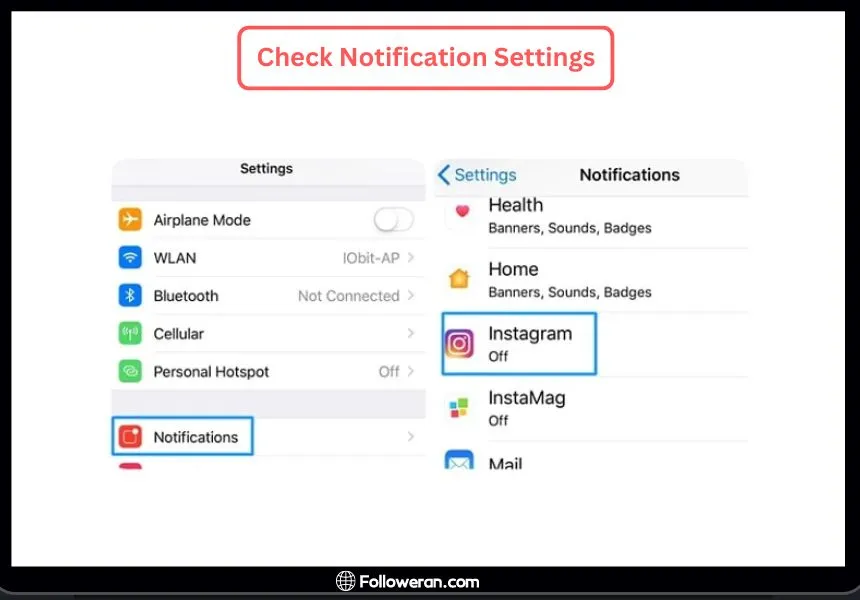
3. Do Not Disturb or Focus Mode
Your phone’s Do Not Disturb (DND) or Focus Mode is designed to silence all notifications, including from Instagram. It’s an often-overlooked reason for missing like notifications.
For iOS Devices:
- Swipe down from the top-right corner to access the Control Center.
- Check if the Do Not Disturb (moon icon) or Focus Mode is active. If yes, tap to turn it off.
For Android Devices:
- Swipe down from the top to access Quick Settings.
- Look for the Do Not Disturb icon and tap it to disable.
4. Battery Optimization Settings
Modern smartphones come with battery-saving features that restrict apps from running in the background to conserve power. This can prevent Instagram from sending you real-time like notifications.
For iOS Devices:
- Open Settings > Battery.
- Turn off Low Power Mode if it’s active.
For Android Devices:
- Open Settings > Battery or Battery Optimization.
- Select Instagram from the list of apps and set it to Not Optimized or Don’t Optimize.
5. App Cache and Data Issues
Instagram stores temporary files, or cache, to load data faster. Over time, this cache may become corrupted, leading to notification problems.
For iOS Devices:
- There’s no direct way to clear cache on iOS. To resolve this issue:
- Delete the Instagram app.
- Reinstall it from the App Store. This clears the cache and gives you a fresh app installation.
For Android Devices:
- Go to Settings > Apps > Instagram.
- Tap Storage.
- Click Clear Cache. If issues persist, click Clear Data (this will log you out of Instagram).
6. Outdated App Version
Using an outdated version of Instagram may cause bugs or compatibility issues that stop notifications from working.
For iOS Devices:
- Open the App Store.
- Tap your Profile Icon at the top-right corner.
- Scroll down to see pending updates. Tap Update next to Instagram if it’s listed.
For Android Devices:
- Open the Google Play Store.
- Tap the Menu Icon (three lines at the top left).
- Select My apps & games.
- Find Instagram in the list and tap Update.
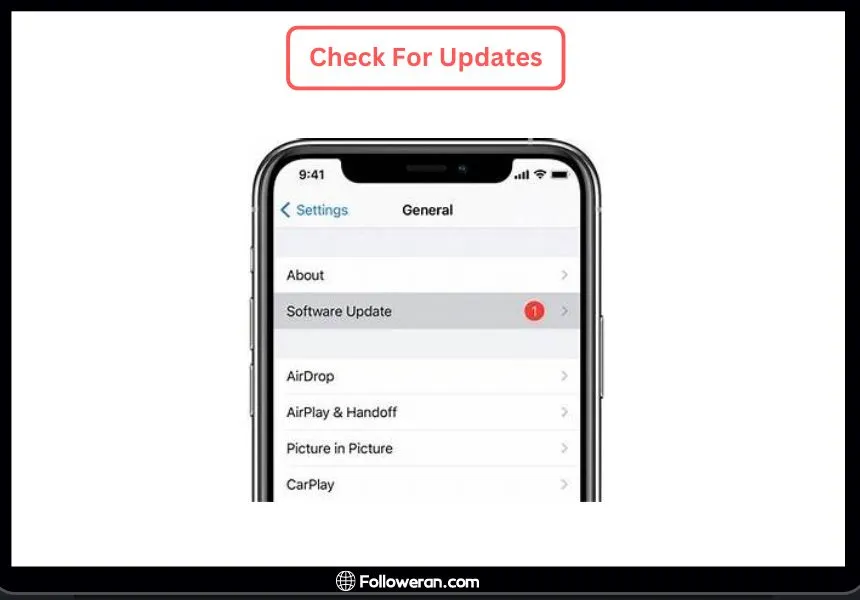
7. Network Connectivity Issues
A stable internet connection is essential for receiving notifications. Weak or unstable connectivity can delay or block notifications.
How to Fix This:
- Test your internet connection by opening other apps or browsing websites.
- Switch between Wi-Fi and mobile data to identify connection issues.
- Restart your Wi-Fi router if necessary.
- On your phone, try resetting network settings:
- For iOS: Go to Settings > General > Reset > Reset Network Settings.
- For Android: Go to Settings > System > Reset Options > Reset Wi-Fi, Mobile & Bluetooth.
8. Account-Specific Issues
If the issue persists despite trying everything above, it could be specific to your account. Instagram may have flagged your account for spammy behavior, or there might be a glitch.
How to Fix This:
- Log out of Instagram and log back in.
- Test notifications by liking your posts using a second account.
- If the issue continues, report it to Instagram:
- Go to Settings > Help > Report a Problem.
- Explain the issue in detail.
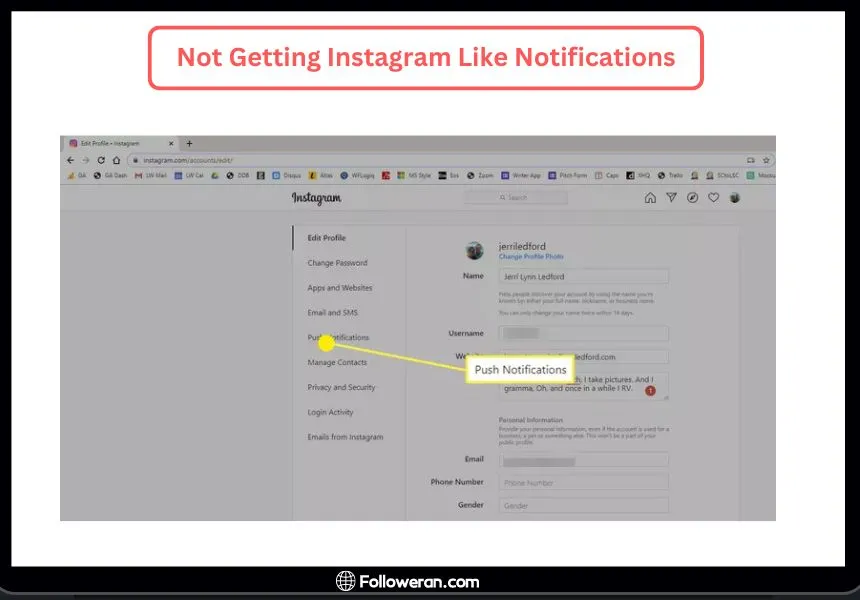
If you’re struggling with Instagram engagement or technical issues, check out our in-depth guide on Instagram Like Problems. Learn the causes and effective solutions to fix this issue today.
Preventing Future Notification Issues
To prevent future issues with not getting Instagram like notifications, consider the following tips:
- Regularly Update Your Apps: Keep both Instagram and your operating system up to date with the latest versions.
- Manage Your Notification Settings: Regularly review your notification settings on Instagram and your phone to ensure they are set according to your preferences.
- Maintain a Stable Internet Connection: A stable connection helps ensure that notifications are delivered promptly.
FAQs About Instagram Like Notifications
Why am I not getting Instagram like notifications even though they are turned on?
Ensure that your phone’s Do Not Disturb settings or other focus modes are not blocking notifications. Also, check if Instagram has permission to send notifications in your phone’s settings.
How can I ensure I always receive notifications for likes on Instagram?
Regularly update your app, manage your notification and phone settings carefully, and ensure you have a stable internet connection.
What should I do if I’m still not getting notifications after troubleshooting?
Contact Instagram support for further assistance, as there may be account-specific issues that need to be addressed.
What We Review on Not Getting Instagram Like Notifications
This article has explored the various reasons you might be not getting Instagram like notifications and provided detailed steps to fix and prevent these issues. By understanding the settings, troubleshooting effectively, and taking preventive measures, you can ensure that your Instagram notifications always keep you in the loop with your social media interactions.





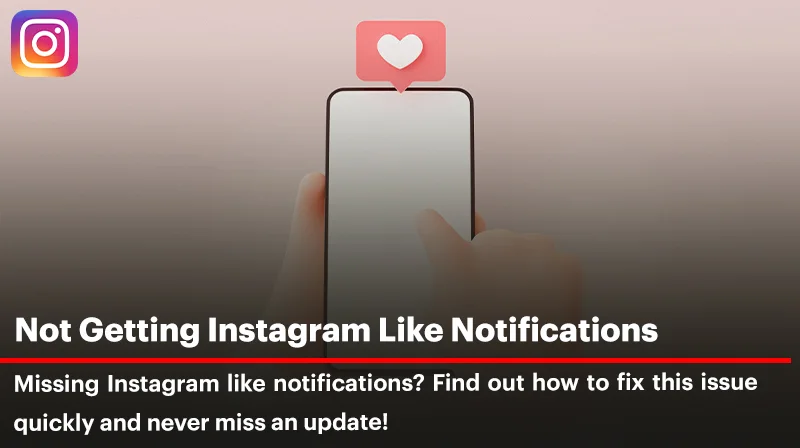
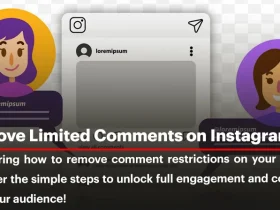
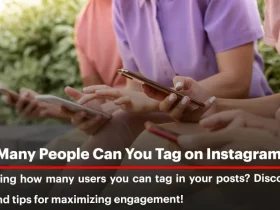
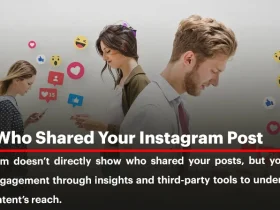
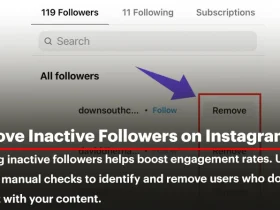
Leave a Review