Suggested posts can either be a blessing or a curse on Instagram. While they can introduce you to exciting new content, they may also crowd your feed or search results with irrelevant posts. If you’re someone who prefers a more controlled browsing experience, you might want to turn off suggested posts on Instagram or at least minimize their appearance. In this article, we will explore how to do just that, alongside detailed steps on how to turn off suggested posts on Instagram permanently and how to manage them on both iPhone and Android devices.
Why Instagram Shows Suggested Posts?
Before jumping into how to turn off suggested posts on Instagram, it’s worth understanding why they show up in the first place. Instagram uses these posts to keep you engaged by recommending content based on your interests, people you follow, or trending topics. While some users enjoy discovering new content, others find it disruptive.
How to Turn Off Suggested Posts on Instagram?
If you’re tired of seeing random suggestions, follow these simple steps to turn off suggested posts on Instagram:
- Open Instagram: Go to the home page of the Instagram app.
- Scroll Down to a Suggested Post: Once you scroll through posts from people you follow, you will come across suggested posts.
- Tap the Three Dots: Located at the top right of the suggested post.
- Select “Not Interested”: You’ll be prompted with a few options. Select the “Not Interested” option.
- Repeat as Necessary: Unfortunately, Instagram doesn’t allow you to completely turn off suggested posts on Instagram permanently, but continuously selecting “Not Interested” helps to minimize them.
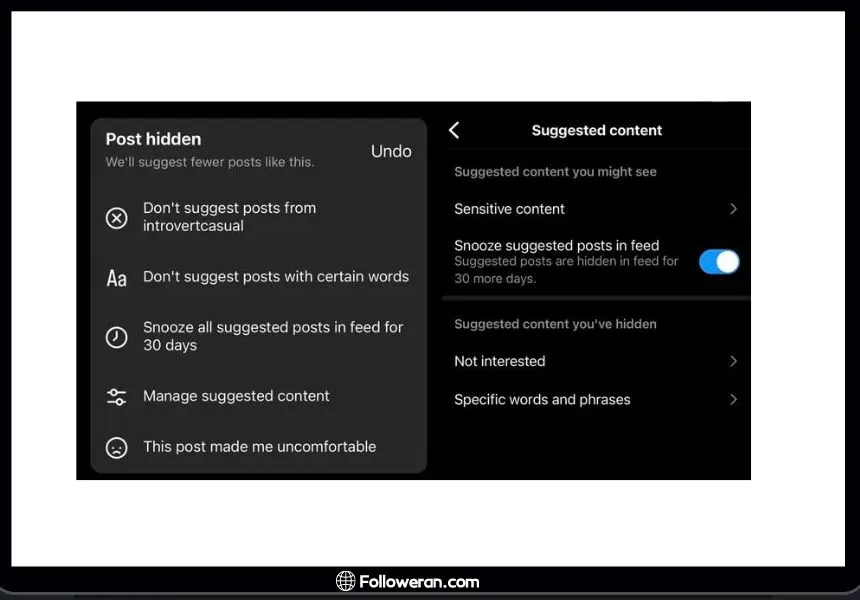
How to Turn On Suggested Posts on Instagram?
Some users actually enjoy the feature and may be wondering how to turn on suggested posts on Instagram if they’ve previously limited or turned them off. Here’s how you can do that:
- Re-engage with Instagram Suggestions: Start interacting with more content (liking, following new accounts, etc.).
- Reset the “Not Interested” Option: Go to your account settings, clear search history, and stop marking content as “Not Interested.” Over time, Instagram will begin to show more suggested posts.
This way, you’ll receive more personalized suggestions in your feed again.
How to Turn Off Suggested Posts on Instagram Permanently?
As of 2024, there’s no official way to turn off suggested posts on Instagram permanently. However, regularly marking posts as “Not Interested” helps Instagram’s algorithm understand your preferences and reduces the number of suggested posts you see. You can also mute certain accounts or hashtags that may contribute to unwanted content in your suggestions.
How to Turn Off Suggested Posts on Instagram on iPhone
If you’ve previously hidden suggested posts and want to turn them back on, follow these steps to adjust your settings on an iPhone:
- Open the Instagram App: Launch the app and head to your home feed.
- Interact with New Content: Start liking posts, following accounts, and exploring new content.
- Clear Your Search History: Go to your profile, tap the three lines at the top right, navigate to ‘Settings,’ then ‘Security,’ and clear your search history.
- Engage With Suggested Posts: Instagram will start showing suggested posts again once you begin engaging with content.
- Reset Preferences: Any prior “Not Interested” feedback will eventually reset, allowing Instagram to adjust your suggested posts based on new interactions.
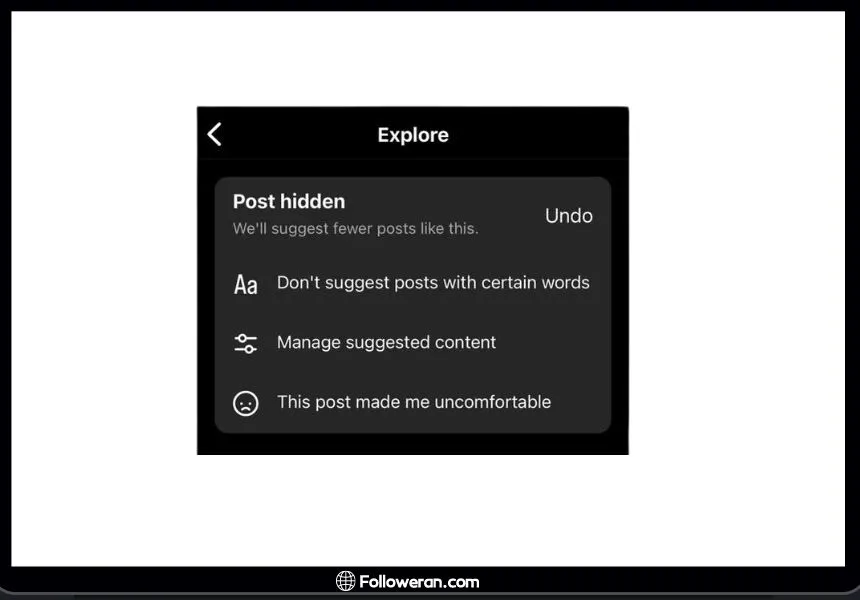
Boost your Instagram presence effortlessly by getting Free Instagram Followers and watch your account grow in no time!
How to Turn Off Suggested Posts on Android?
To restore suggested posts on Android, follow these steps:
- Open Instagram: Head to the app’s home screen.
- Engage with Content: Begin interacting with posts by liking, sharing, or following new accounts.
- Clear Search History: Navigate to your profile, tap the three lines in the top-right corner, choose ‘Settings,’ go to ‘Security,’ and clear your search history.
- Allow Instagram to Adjust: Instagram will resume showing suggested posts based on your activity and engagement.
- Reset “Not Interested” Settings: Over time, Instagram will adjust to your new activity and provide relevant suggested posts.

Both iPhone and Android users can follow these steps to re-enable suggested posts on Instagram and customize their feed based on preferences and interactions.
Increase your Instagram visibility today with Free Instagram Story Views and make your stories more engaging and impactful.
How to Block Followed Hashtags and Explore Suggestions
One additional tip is to block specific hashtags that Instagram may suggest based on your past interactions. To block followed hashtags and explore suggestions:
- Go to Explore: Open the Explore page by tapping the magnifying glass icon.
- Search for a Hashtag: Type in the hashtag you wish to block.
- Open a Post: Click on a post that uses the hashtag.
- Mark It As Not Interested: Tap on the three dots and select “Not Interested.”

FAQs about Turn Off Suggested Posts on Instagram
How can I turn off suggested posts on Instagram permanently?
Unfortunately, Instagram does not allow users to turn off suggested posts on Instagram permanently. However, you can limit the appearance of these posts by consistently marking them as “Not Interested.”
How to remove suggested posts on Instagram search?
To remove suggested posts on Instagram search, go to the search tab, tap on the search bar, and clear your search history. You can also mark unwanted posts as “Not Interested” by tapping the three dots next to them.
Why can’t I completely turn off suggested posts on Instagram?
Instagram’s algorithm is designed to keep users engaged by suggesting relevant content. While you cannot fully remove suggested posts, you can reduce their frequency by providing feedback (marking them as “Not Interested”).
How to turn on suggested posts on Instagram after turning them off?
To turn on suggested posts on Instagram, start interacting more with content by liking posts and following accounts. Additionally, reset any “Not Interested” settings by clearing your search history.
What We Review on Turn Off Suggested Posts on Instagram
Turning off suggested posts on Instagram is a simple but ongoing process of providing feedback to the platform. By frequently marking content as “Not Interested” and clearing your search history, you can have more control over your Instagram experience. Although there is no permanent way to completely remove suggested posts, regularly updating your preferences will help limit their appearance in both your feed and search results. Whether you’re using an iPhone, Android, or exploring the 2024 Instagram updates, knowing how to manage your feed can improve your overall user experience.





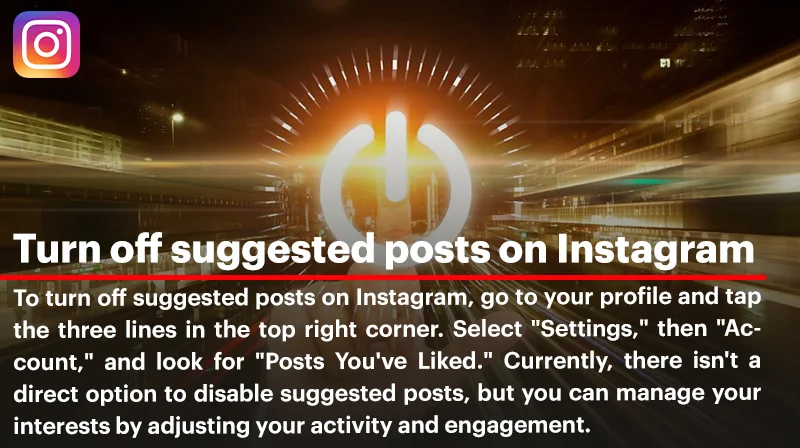
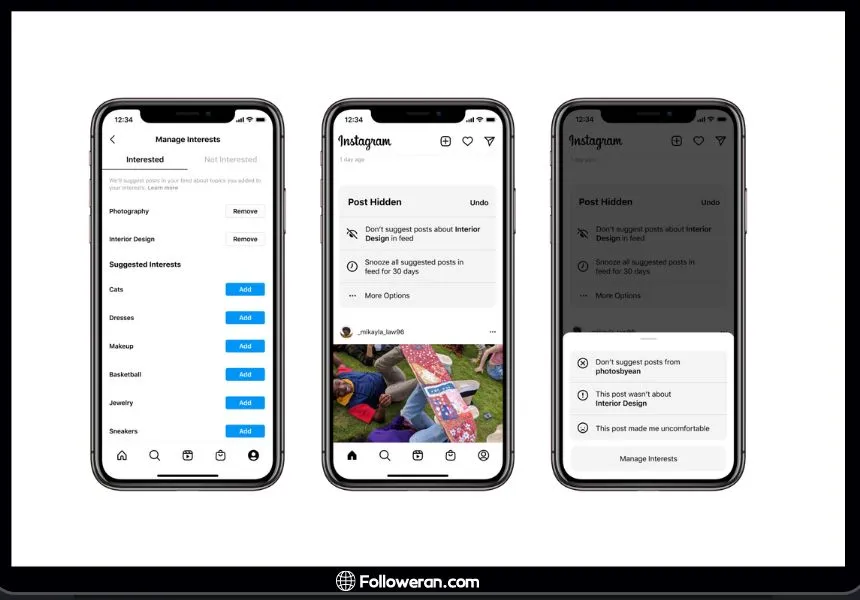
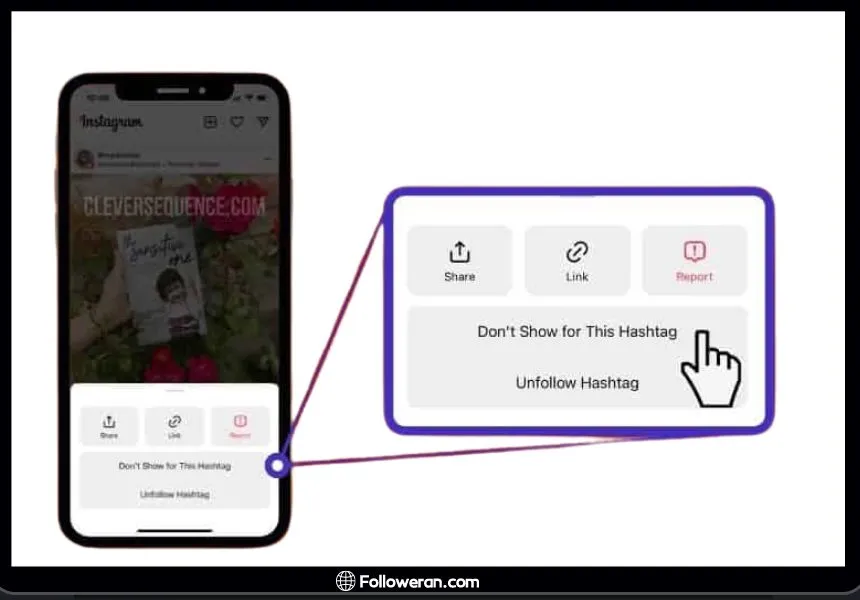
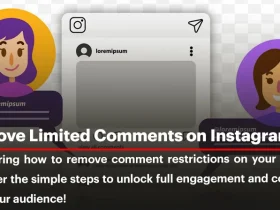
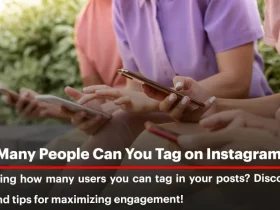
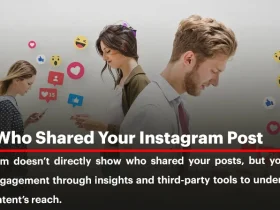
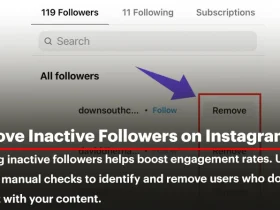
Leave a Review