Are you familiar with the Twitter login process on the web or mobile? Whether you’re a novice or seasoned user, our comprehensive guide covers every aspect of the Twitter experience. From logging in on the web to navigating the mobile app, creating an account, and exploring without one, we’ve got you covered. Learn the ins and outs of Twitter login methods, profile customization, and discover useful tips for effective engagement. Join us on this exploration of Twitter’s features and functionalities, unlocking the full potential of this dynamic social platform. Let’s dive in and master the art of tweeting!
Twitter Login Web: A Step-by-Step Guide
Logging into Twitter is a straightforward process, and the steps may vary slightly based on whether you are using a computer or a mobile app. Below, we outline the specific instructions for signing in via the web, using either your email or phone number.
You can find more information about boosting your Twitter presence by purchasing followers on Followeran.
1. Enter Your Twitter Login Information
- When you visit the Twitter website, you’ll find fields on the right where you can input your login details. Provide your Twitter username, email, or phone number and enter the associated password.
- If you forget your password, click on the “Forgot password” link. Follow the prompts to reset your password by providing your email address, Twitter username, or phone number.
- For those who don’t have a Twitter account yet, refer to our guide on creating one for detailed instructions.
- Be cautious about using the “Remember me” option, especially on public computers. Only check this box if you want Twitter to keep you logged in on the current device.
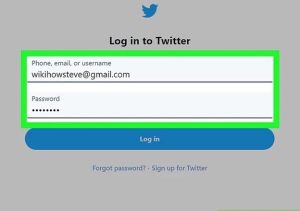
2. Log In to Your Twitter Account
- Click the “Log in” button after entering your login information. If the details are correct, you will be directed to the Twitter home page, where you can view the latest tweets from accounts you follow.
By following these steps, you can easily access your Twitter account and stay connected with the latest updates from your network.
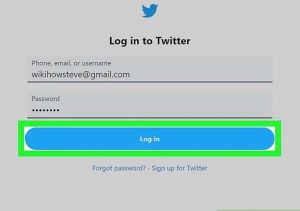
Twitter Login via Mobile App
Navigating through the Twitter app login on your mobile device is a seamless way to stay connected with the latest updates and conversations. This guide will walk you through the process of logging into Twitter, covering essential steps from downloading the app to setting up your profile.
1. Download the Twitter app
Twitter is available for free on almost any smartphone. You can find it in the “app store” of your device. Some devices may have the Twitter app pre-installed.
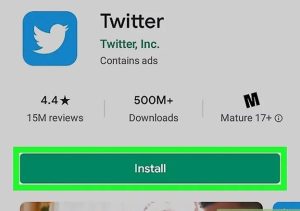
2. Open Twitter (login to Twitter without phone number)
When you start Twitter for the first time, you’ll be allowed to create a new account or sign in with an existing account in the app. If you use a Google service, you will be asked if you want to create a new account with your Google address. You can log in via SMS via iPhone if you have registered your Twitter account with your mobile phone number. You will receive a text with a code that you can enter to enter the program.
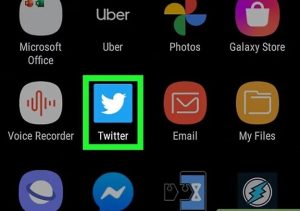
3. Sign in to Twitter
Tap Sign In. This button is located in the lower right corner of the login screen. You can enter your Twitter username or email address and password. Enter your information and tap “Sign In” again. Twitter can load your contacts from your mobile phone to find people you might know. The box to do this is checked by default.
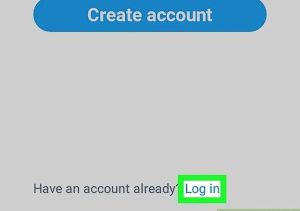
4. Add friends to Twitter
Select the friends you want to add. Once you’re signed in, Twitter will try to match you with people you may know, even if you still need to check the box to allow uploading contact information. You can scroll through the list and uncheck anyone you don’t want to follow, or scroll to the bottom of the list and tap the “Skip” button.
5. Follow on Twitter
Select any account/accounts you want to follow. After choosing friends to add, you’ll be asked if you want to follow one of the suggested Twitter users. Click the “+” button next to the people you want to follow, and click the “Next” button when you’re done.
6. Edit profile on Twitter
After selecting friends and people to follow, you will be given the option to edit your profile. This only happens the first time you log into your mobile app. Review your profile information and ensure it still looks great on your mobile device. When finished, tap the “Finish” button.
- Long bios reading can be tedious for mobile devices.
- You can change the profile photo to an existing photo on your mobile or use your device’s camera to take a new image.
7. Add location to Twitter
Decide whether you want to give Twitter access to your location. After finalizing your profile, you’ll be prompted to allow Twitter to see your current location. This allows Twitter to show you tweets that are shared from your region. Deactivate or activate this as per your personal preference.
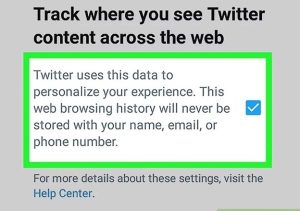
Twitter login with phone number
If you want to create a Twitter account on your smartphone, there are several ways to do it:
- Enter your name and phone number or email address. However, it is essential that you use your accurate information. The next step requires your approval.
- The next step is to provide the confirmation number from the contact information. Then, create a strong password with the mentioned components to make hacking difficult.
- Next, you have to decide between synchronizing contacts. This will help you get targeted Twitter followers.
- Now you need to select your interests, and by doing this, you will help Twitter to show you the profiles you want.
- Twitter shows specific accounts that you can follow based on your interests.
- You can continue making various profile changes, such as preferences and profile pictures.
Sign in to Twitter with Facebook
You can quickly enter Twitter this way if you have a Facebook account. Click on the “Login with Facebook” button, enter Twitter with your Facebook account, and use the features of this program.
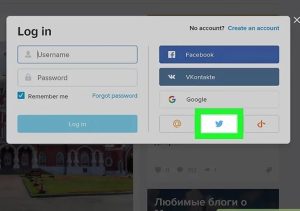
You can use many parts of Twitter without an account, but certain functions won’t work unless you’re signed in, including:
. Follow accounts to create a timeline
. Send your tweets
. Reply to tweets, like and retweet
. Use media and like tabs to filter tweets from people’s profiles.
Note that Twitter once had a feature that allowed you to subscribe to tweets via SMS. Since this is no longer available, using Twitter when logging in is only convenient.
Also, without an account, you can’t use the Twitter app for Android or iPhone—it requires you to sign in as soon as you open it. However, using a mobile browser, you can use many of the following tips on your phone. Just open Twitter in Chrome, Safari, or another browser—use an incognito window if you’re already signed in.
When you visit the Twitter home page in a desktop browser without signing in, it may ask you to sign in before doing anything. However, we will show you other links to bypass this issue.
Twitter guest login; Exploring Twitter Without an Account
If you’re looking for something specific on Twitter, the search bar at the top of the Explore page is very useful and works without an account. Type a username, topic, or anything else to see suggestions.
Twitter will show stories and accounts that match each word you enter. Click on a story to see more about it, or hit Enter to search for the term.
Remember #hashtags on Twitter that make finding tweets related to a particular topic easy. You can also search for users by their @ username.
By default, search terms show the Top tab. If you want to sort by time instead of popularity, use the tabs above to go to “Newest”. People will show accounts matching the phrase, while photos and videos will be filtered to show only tweets containing the media.
In this article, you can explore insights on getting the blue check on Twitter. For further details, check out the Followeran blog post.
The End
As you have seen, the ways of Twitter login is straightforward, and you can do it in different ways, such as by using a website, mobile, or other sites. Stay with us by continuing Twitter tutorials to learn all the Twitter tricks quickly.





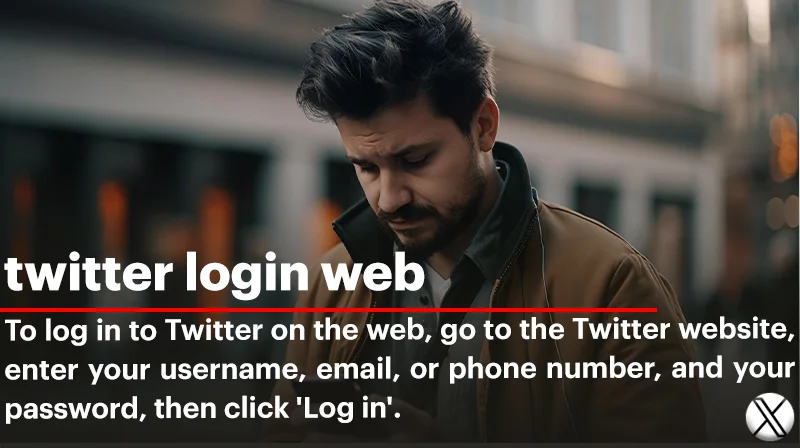

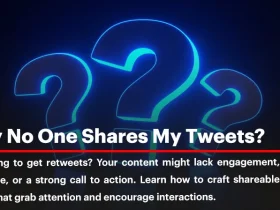
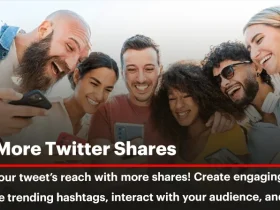
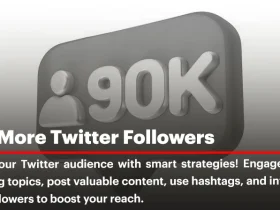
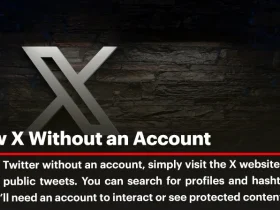
Leave a Review