Ever wanted to watch a YouTube video privately? Perhaps it’s a video you’d prefer others not to know about. In today’s digital world, privacy is key. That’s where YouTube incognito mode comes in handy.
With YouTube incognito PC, you can enjoy videos without leaving any traces in your history or recommendations. This blog post will guide you on how to activate YouTube incognito mode desktop, allowing you to browse freely and keep your viewing habits private!
Also, learn ways to block ads on YouTube in our latest post for an uninterrupted viewing experience!
What Is Incognito Mode on YouTube?
When you’re logged into YouTube, it records your watched videos and searches, influencing your suggested videos YouTube incognito mode desktop lets you browse without saving your activity to your account’s history. This means your incognito activity won’t affect your personalized recommendations. Once you turn off YouTube incognito PC, you’ll be automatically signed back in.
While using YouTube anonymous mode, you can’t interact with videos like in your regular YouTube experience. Trying to interact will prompt you to log in, disabling YouTube incognito mode desktop. YouTube anonymous mode only provides privacy within your device and Google account. Your activity can still be tracked by others.
Read also: The Ultimate Guide to Apps for Live Streaming on YouTube.
How to Go Incognito on YouTube in Android and iPhone?
Here’s how to activate Incognito mode on YouTube for both Android and iPhone:
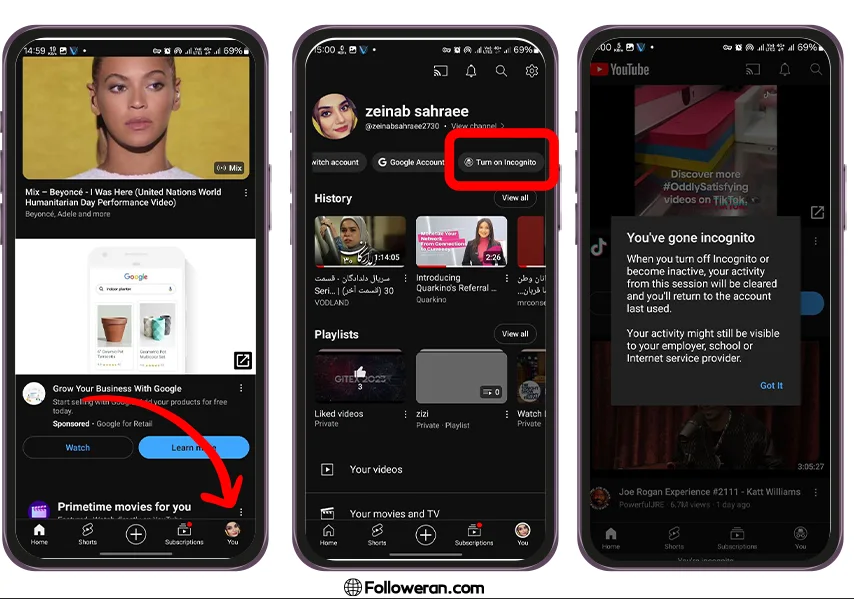
- Launch the YouTube app on your mobile device.
- Tap on your profile picture located at the bottom right corner of the screen.
- In the menu that appears, swipe left until you see “Turn on Incognito“.
- A confirmation screen will show up. Tap on Got it.
- You’ll see a black bar appear at the bottom of the screen indicating you’re now in Incognito mode.
Read More: What is Spotify Blend; Everything You Need To Know.
How to Go Incognito on YouTube – PC
YouTube does not provide a native Incognito mode on PC, so users must use the web browser’s Incognito mode to browse privately or pause their watch/search history.
- Go to YouTube on any browser on your desktop.
- Click on the hamburger icon at the top left corner of the screen.
From the menu that appears, select “History”.
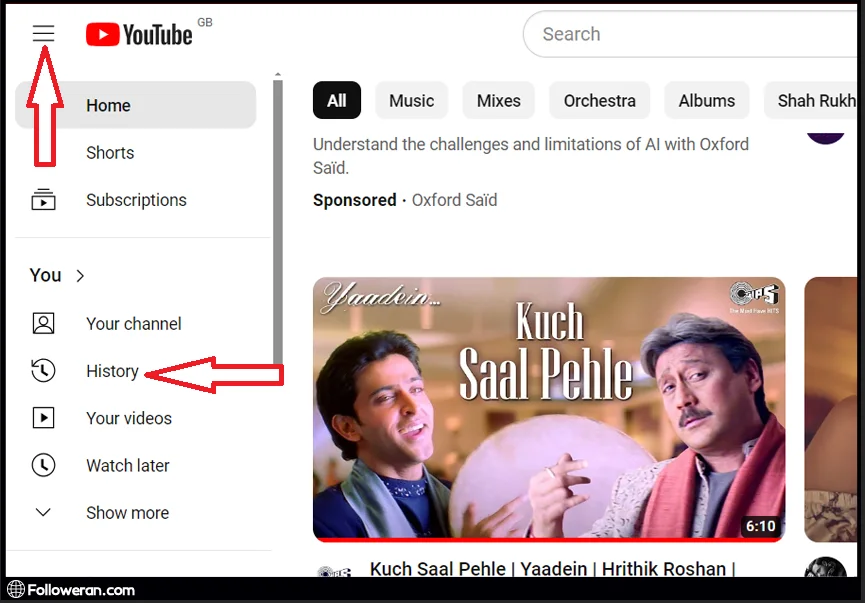
- A new page will appear which will contain your history. To stop YouTube from storing your watch history click on “Pause Watch History”.
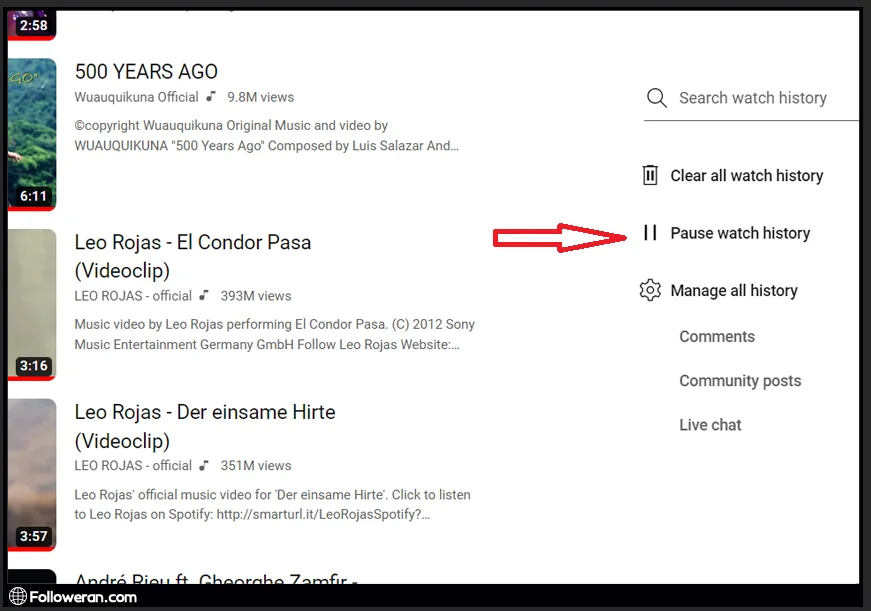
- A pop-up window will explain what pausing watch history does. To turn off your watch history, simply select the “Pause” button.
You can pause your watch and search history, but it’s not necessary for YouTube incognito PC browsing. Just use your browser’s incognito mode. Anyway, pausing history doesn’t erase past YouTube activity, but you can manually manage and delete it.
Check out our post on Transcript of YouTube Videos to optimize your video content and boost your YouTube strategy.
FAQs About Incognito Mode in YouTube
How do I enter anonymous mode on YouTube?
Open the YouTube app, tap your profile picture, and select “Turn on Incognito.” This hides your watch history, but your internet provider may still see your activity.
Does YouTube’s anonymous mode guarantee complete privacy?
YouTube’s anonymous mode hides your watch history from your account but doesn’t provide full privacy. Your activity can still be seen by your internet provider or YouTube. For better privacy, use a VPN.
How do I turn on Incognito mode on iPhone YouTube?
To activate Incognito mode on YouTube for iPhone, open the YouTube app, tap your profile icon, and choose “Turn on Incognito.” If you don’t see this option, make sure your app is updated to the latest version. If problems persist, reinstalling the app might help.
Is Incognito mode safe on YouTube?
Yes, Incognito mode is safe and prevents YouTube from saving your watch and search history during that session. However, it does not provide complete protection from tracking by third parties or your internet service provider.
How do I turn off Incognito mode on YouTube?
When you want to exit Incognito mode, simply tap the Incognito icon in the top right corner of the YouTube app and select “Turn off Incognito.” After this, your viewing activity will resume being recorded in your account.
Does anonymous mode make my videos private?
No, activating anonymous mode only hides your watch history and activity temporarily. It does not affect the privacy settings of the videos you have uploaded or your channel settings.
Is there an Incognito mode for YouTube desktop?
Currently, YouTube’s Incognito mode is only available in the mobile app. The desktop version of YouTube does not support this feature, so users need to rely on browser-based private or incognito windows.
Why can’t I activate Incognito mode on YouTube?
If you’re unable to enable Incognito mode, it might be because your YouTube app is outdated or your device is under parental controls that restrict this feature. Additionally, network or device settings could prevent activation. Updating the app or checking your device restrictions can often resolve this.
What We Reviewed in YT Incognito Mode
In conclusion, enabling YouTube anonymous mode or YouTube incognito PC or YouTube incognito mode desktop on your PC offers a private, secure way to enjoy videos. It keeps your activity hidden and doesn’t affect your recommendations. A useful feature for worry-free browsing! You can also enhance your YouTube channel’s visibility and engagement with our high-quality YouTube views service.





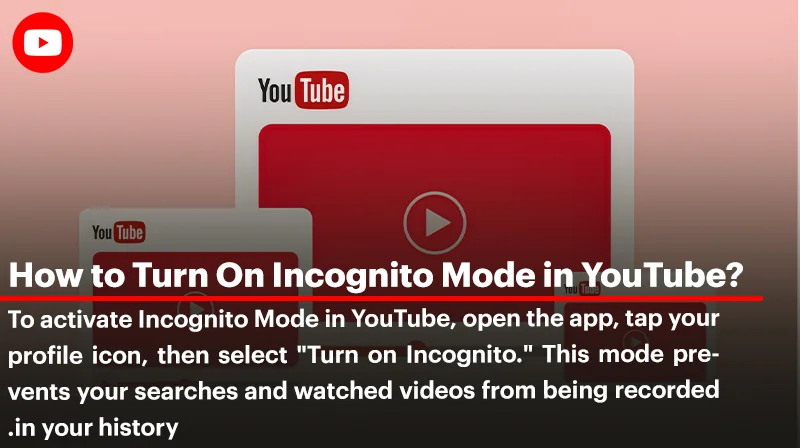

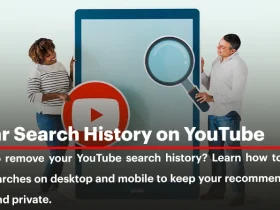
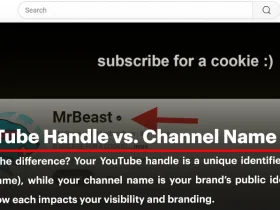
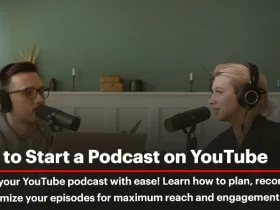
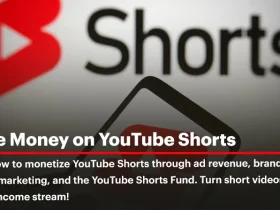
Great article! Can I still save videos to my playlist while in anonymous mode?