Spotify Blend is a unique feature that allows you to create a shared playlist with a friend, blending your music tastes into one. This article will guide you on how to add songs to Spotify Blend, remove and hide a song on Blend.
Steps of Creating and Adding Songs to Spotify Blend
Spotify Blend is designed to automatically update with tracks that match the musical tastes of the people in the Blend. Here’s how to create and set up your Blend:
- Open the Spotify app on your device.
- Navigate to the “Search” tab.
- Type “Blend” in the search bar and select “Create a Blend.”
- Share the generated link with your friends to invite them to join your Blend.
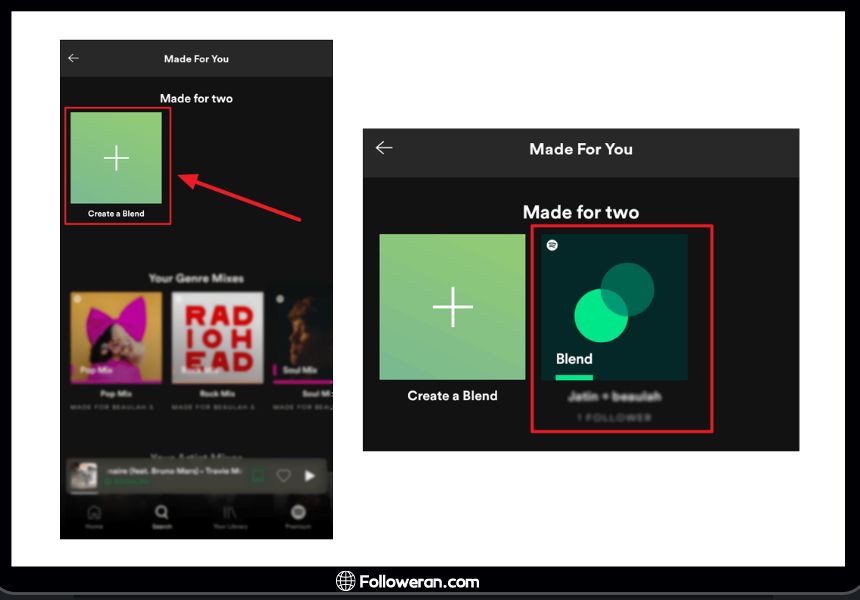
Once the Blend is created, Spotify’s algorithm will automatically populate the playlist with songs that it believes both participants will enjoy. However, the algorithm-driven nature of Blend means that you can’t manually add songs to Spotify Blend; instead, it dynamically updates based on your and your friends’ listening habits.
Discover how to make a Blend on Spotify to combine your favorite tracks with those of your friends. For detailed steps, read the full article.
- Open the Spotify app and navigate to your Blend playlist.
- Tap on “Add songs” at the top of the playlist.
- Use the search bar to type the name of the song you want to add.
- Once you find the desired song, tap the “+” icon next to it.
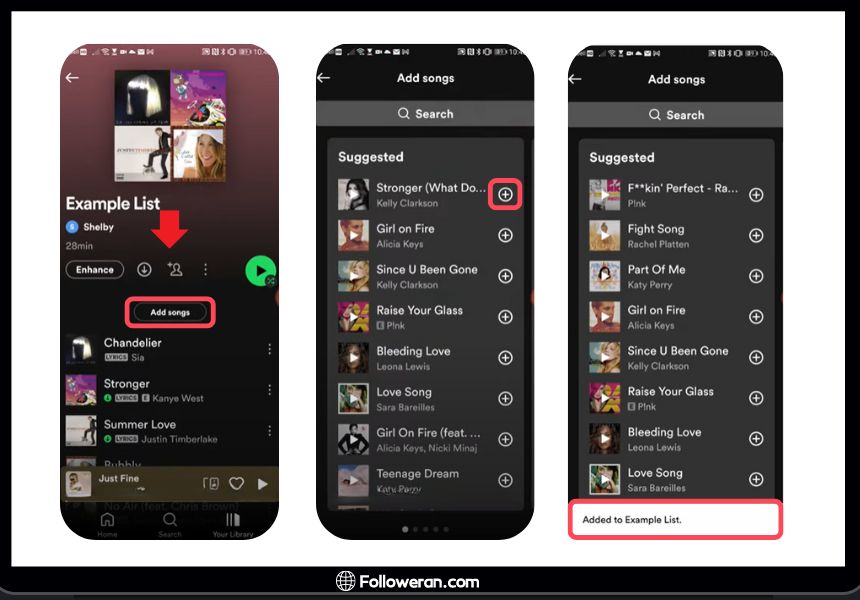
Read More: Spotify Blend Update Time Schedule: When to Expect Changes.
Removing Songs from Spotify Blend
Managing the content of your Blend is straightforward, especially when it comes to removing tracks you no longer want in the playlist. Here’s how to remove songs from Spotify Blend:
- Open your Blend playlist.
- Locate the song you wish to remove.
- Tap the three dots next to the song title.
- Select “Remove from this Playlist.”
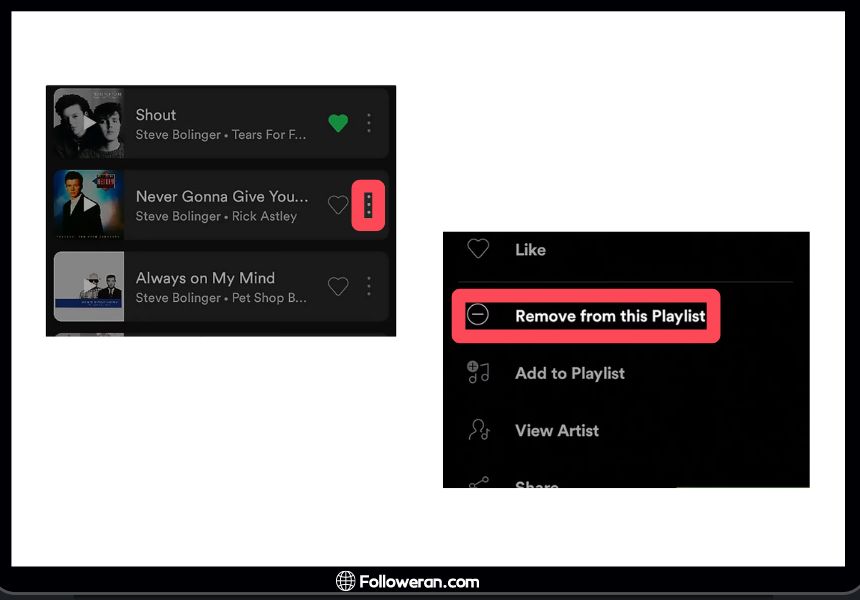
By removing songs, you can keep your Blend fresh and tailored to your evolving musical tastes.
Find out how to remove someone from Spotify Blend with ease. Read the full guide to learn how.
Hiding a Song on Spotify Blend
Sometimes, you might encounter a song in your Blend that you don’t want to hear, but you don’t want to remove it entirely. Here’s how to hide a song on Spotify Blend:
- Open the Blend playlist.
- Find the song you want to hide.
- Tap the three dots next to the song.
- Select “Hide song.”
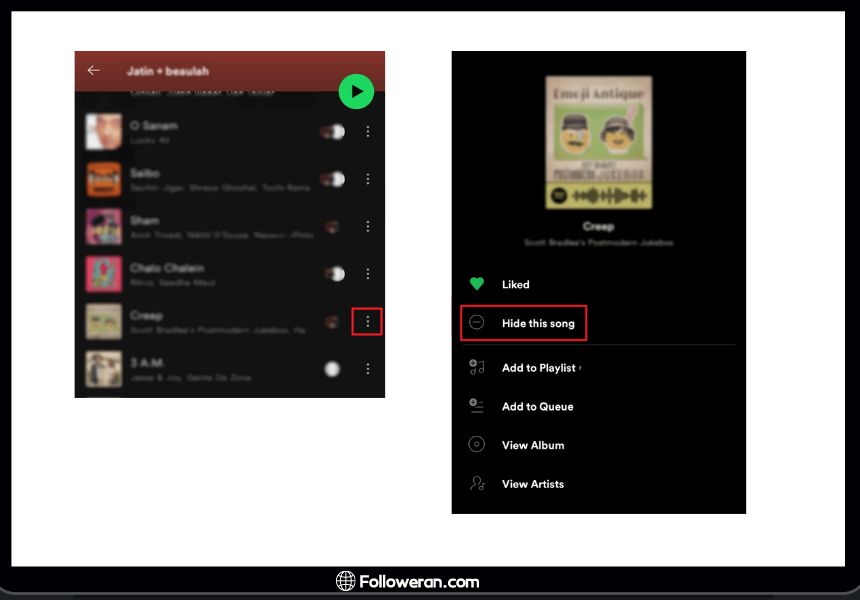
Hiding a song ensures it won’t play during your listening sessions, making your Blend experience more enjoyable.
Read More: Spotify vs. Amazon Music: Feature and Pricing Comparison.
Managing Your Spotify Blend
In addition to adding and removing songs, Spotify offers several features to help you manage your Blend playlist effectively. Here are some key management options:
Renaming Your Blend Playlist
Giving your Blend playlist a meaningful and unique name can enhance your experience. To rename your Blend:
- Open the Blend playlist.
- Tap the three dots in the top right corner.
- Select “Edit name.”
- Enter your desired playlist name and save.
A personalized name adds a touch of individuality to your shared playlist.
Adding More Friends
You can expand your Blend by inviting more friends, which adds diversity to the playlist. Here’s how to add more members to your Blend:
- Open the Blend playlist.
- Tap the small person icon at the top.
- Select “Invite more.”
- Share the link with additional friends.
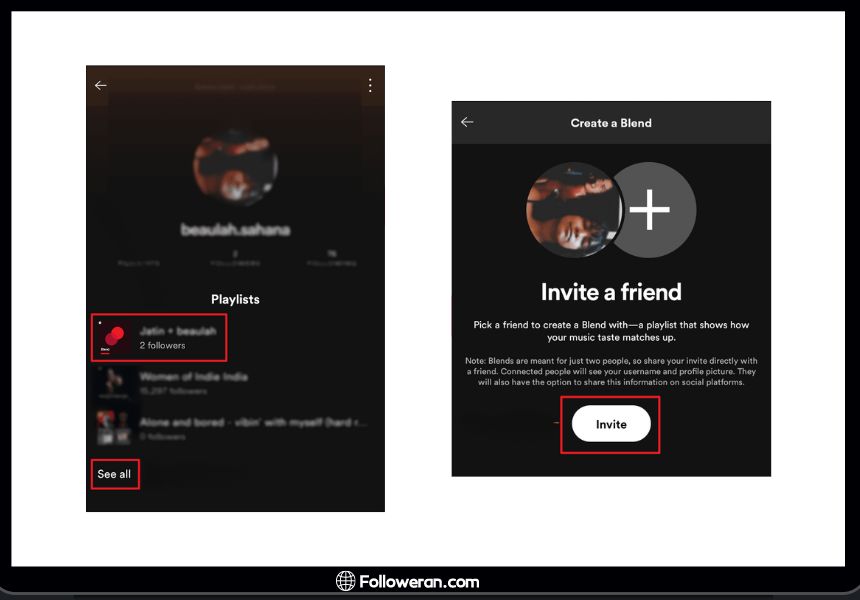
Adding more friends can create a rich mix of different genres and styles, making the playlist more exciting.
Benefits of Using Spotify Blend
Spotify Blend offers several advantages that enhance your music streaming experience:
- Personalized Experience: Blend playlists are tailored to the musical tastes of all participants, offering a highly personalized listening experience.
- Discovery of New Music: By merging your music preferences with friends, you can discover new tracks and artists you might not have encountered otherwise.
- Shared Music Moments: Blend playlists are perfect for shared listening experiences, whether you’re hanging out with friends or hosting a party.
- Dynamic Updates: The playlist updates daily, ensuring it stays fresh and relevant to your current musical tastes.
Learn how to customize and Change Spotify Blend Picture the picture of your Spotify Blend for a more personalized experience. Check out the article for more information.
Exploring Spotify Blend Features
Beyond basic management, Spotify Blend includes several features that enhance your interaction with the playlist. These include:
Collaborative Features
Spotify Blend is inherently collaborative, allowing all participants to influence the playlist. This collaborative nature can lead to a diverse and engaging collection of songs.
Artist Blend
Spotify also offers an “Artist Blend” feature, where you can create blends based on your favorite artists. Here’s how to create an Artist Blend:
- Open the Spotify app and go to the “Search” tab.
- Type “Blend” and look for “Artist Blend.”
- Choose from the available artists to create a blend that includes their tracks along with similar music.
Accepting Spotify Blend Invitations
If a friend invites you to join their Blend, it’s easy to accept the invitation:
- Open the invitation link.
- You’ll be directed to the “Your Blend” screen.
- Tap the “Join” button to start sharing your music tastes.
Managing Blend Settings
In addition to the above features, Spotify allows you to manage various settings within your Blend playlist. This includes adjusting privacy settings, sharing the playlist, and integrating it with other Spotify features.
Understand what the Spotify Blend percentage means and how it reflects your music compatibility. For more details, visit the article.
Spotify Blend Song Limit
While Spotify Blend is designed to dynamically update with tracks based on the combined listening habits of participants, you might wonder if there is a Spotify Blend song limit. Currently, Spotify has not specified an exact limit for the number of songs in a Blend playlist. The playlist size can vary depending on how frequently the users listen to music and the diversity of their musical preferences.
However, because Spotify regularly updates the Blend with new songs, there is an implicit limit based on the platform’s algorithm. This ensures the playlist remains manageable and relevant to the users’ tastes. If you find that the playlist is becoming too large, you can always manage it by removing unwanted tracks or hiding songs.
FAQs About How to Add Songs to Spotify Blend
Can I manually add songs to Spotify Blend?
No, Spotify Blend automatically updates based on the listening habits of all participants. Manual addition of songs is not currently supported.
How often does the Blend playlist update?
The Blend playlist updates daily, ensuring it reflects the most current music preferences of all participants.
Can I remove a song from Spotify Blend without my friends knowing?
Yes, you can remove or hide songs from your Blend playlist without notifying other participants.
Is Spotify Blend available on all devices?
Yes, Spotify Blend is accessible on all devices that support the Spotify app, including smartphones, tablets, and desktops.
What We Review on Add Songs to Spotify Blend
Spotify Blend is a powerful tool for creating and managing shared playlists, offering a unique way to combine musical tastes and discover new music. Whether you want to add songs to Spotify Blend, remove songs from Spotify Blend, or hide a song on Spotify Blend, this guide provides all the information you need to make the most of this feature.





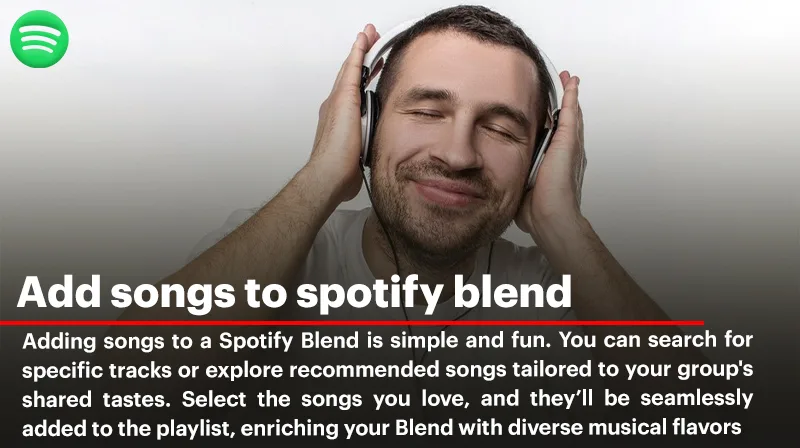
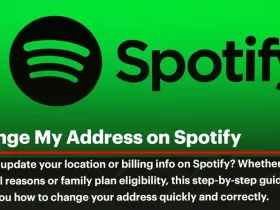
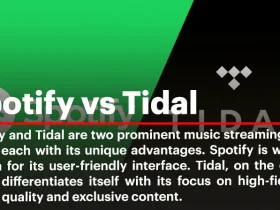
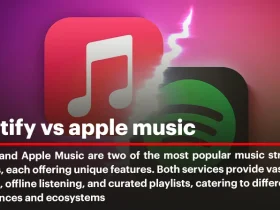
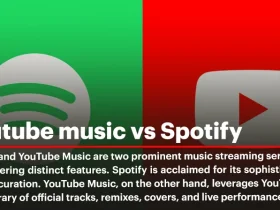
Thanks for explaining this! I always wanted to know how to add songs to my Blend without messing it up.