Instagram is one of the most popular social media platforms, and its algorithm-driven Explore feature is designed to show content tailored to your interests. However, not all the content Instagram suggests aligns with everyone’s preferences. Blocking hashtags on Instagram is a smart way to curate your feed and hide posts that feature specific topics or hashtags you find irrelevant or inappropriate. In this guide, we’ll explain how to block a hashtag on Instagram, explore various methods to block tags on Instagram, and why this is essential for creating a better user experience.
Block a Hashtag on Instagram Step-by-Step
In the most recent updates, Instagram has made it easier to block and hide content. Follow these steps to block a hashtag on Instagram:
- Open Instagram and go to the Explore page: Tap the magnifying glass icon at the bottom of your screen. This will bring you to Instagram’s Explore section.
- Search for the hashtag: In the search bar at the top of the screen, type the hashtag you want to block.
- Select the hashtag: Choose the hashtag from the search results.
- Block or mute: Click the three dots in the upper right corner and select “Not Interested” to stop seeing posts related to that hashtag in the future.
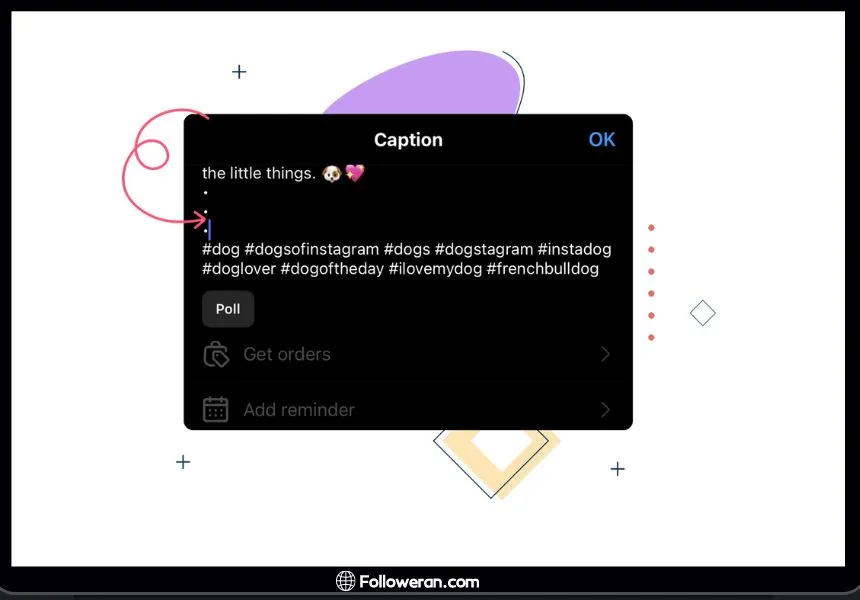
This method lets you easily filter out unwanted content and block hashtags on Instagram that no longer interest you. The steps are simple and effective in controlling your feed.
Don’t miss out on enhancing your story views with our offer to Get Free Instagram Story Views to elevate your engagement.
How to Block Tags on Instagram Explore?
If you want to take control of the Explore section, learning how to block tags on Instagram Explore is essential. The Explore page offers a variety of content that Instagram’s algorithm believes you will enjoy, but it may not always be accurate. Here’s how to block specific tags in Instagram Explore:
- Go to the Explore page: Click the magnifying glass icon.
- Select the post you don’t like: Once you find content featuring a hashtag you don’t want to see, click the three dots on the post.
- Select “Not Interested”: This option will help Instagram understand your preferences and block similar content in the future.
This feature helps to further refine the content Instagram shows you and lets you block tags on Instagram Explore that don’t align with your interests.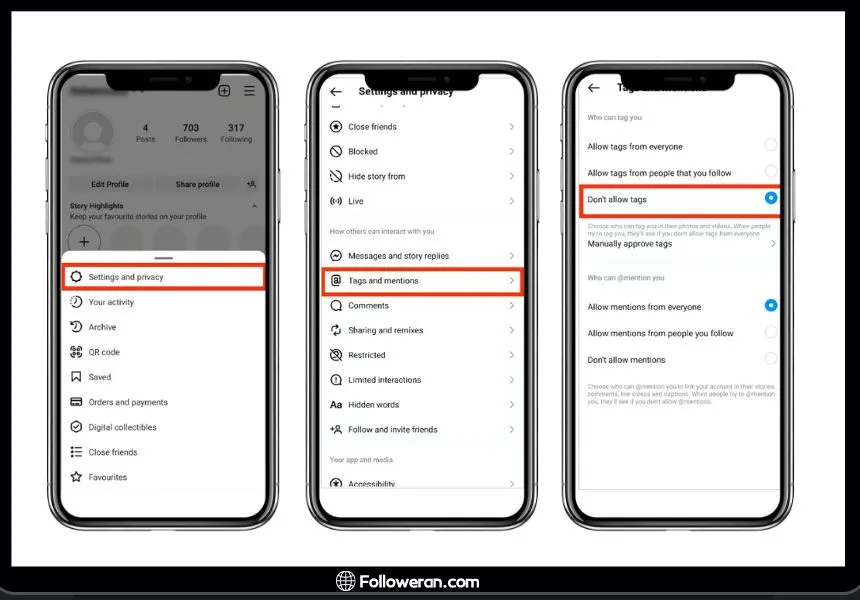
If you’re looking to quickly grow your reach, you can Get Free Instagram Followers and boost your presence easily.
How to Block Followed Hashtags and Explore Tags on Instagram?
In this section, we will explain how to block followed hashtags and tags in the Instagram Explore section:
- Go to the Explore Section: Open Instagram and navigate to the Explore section by tapping the magnifying glass icon at the bottom of the screen.
- Search for the Desired Hashtag: In the search bar at the top, type the hashtag you want to block.
- Click on a Post: Select one of the posts that appear with the hashtag and open it.
- Tap the Three Dots: In the top-right corner of the post, click on the three dots icon.
- Select “Not Interested”: By selecting this option, Instagram will no longer show you content related to this hashtag in your feed or Explore section.

This method allows you to customize the content you see on Instagram by blocking unwanted hashtags, ensuring a more relevant and enjoyable browsing experience.
How to Block a Hashtag on Instagram Story?
If you’re tired of seeing certain content in your Stories section, you can also block hashtags in Stories. Here’s how:
- Open the Instagram Story: Navigate to the Story that contains the hashtag you want to block.
- Select the three dots: In the top-right corner, click the three dots.
- Choose “Mute”: This will block the Story from appearing in your feed.
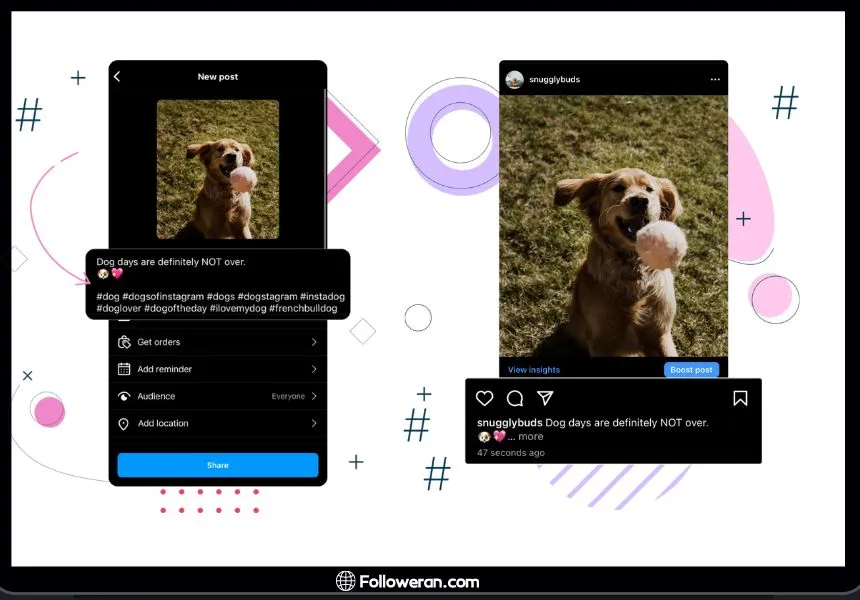
FAQs about Block a Hashtag on Instagram
1. How to block hashtags on Instagram from showing in Stories?
To block specific hashtags from appearing in your Instagram Stories, open the Story, tap the three dots in the upper corner, and choose the “Mute” option. This action will prevent similar content from appearing in your Stories section.
2. Can I block hashtags on Instagram permanently?
Yes, when you block a hashtag on Instagram using the “Not Interested” option, Instagram will stop showing posts with that hashtag in your feed and Explore page. You can also mute hashtags from specific users for more permanent results.
3. How to block tags on Instagram Explore quickly?
To block tags on Instagram Explore, go to the Explore page, find a post using the tag you want to block, click the three dots, and choose “Not Interested”. This will hide similar posts in the future.
4. Is it possible to block hashtags in Reels and IGTV?
Yes, with Instagram’s latest updates, you can block hashtags not only in your feed and Explore section but also in Reels and IGTV content.
What We Review on Block a Hashtag on Instagram
In a world of constant content, taking control of what you see on Instagram is crucial. Learning how to block a hashtag on Instagram is one of the most effective ways to curate your feed and enjoy a more personalized experience. Whether you’re filtering out irrelevant content or fine-tuning your Explore feed, Instagram provides easy-to-use tools for creating a more customized browsing experience. Don’t let hashtags clutter your feed—block the ones you no longer want and enjoy a more tailored Instagram experience.





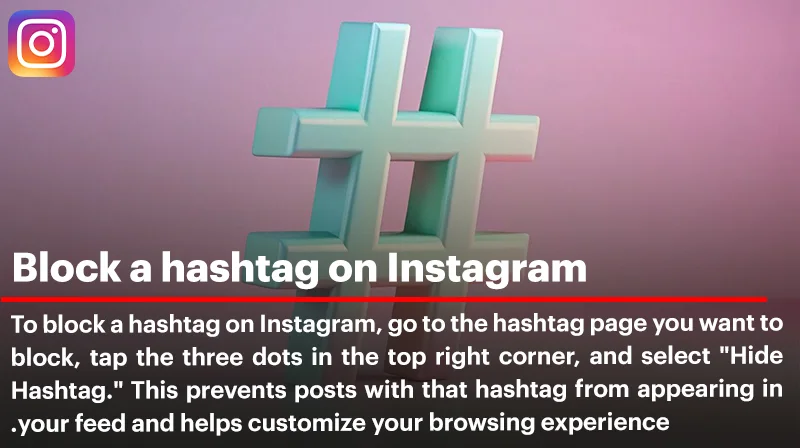
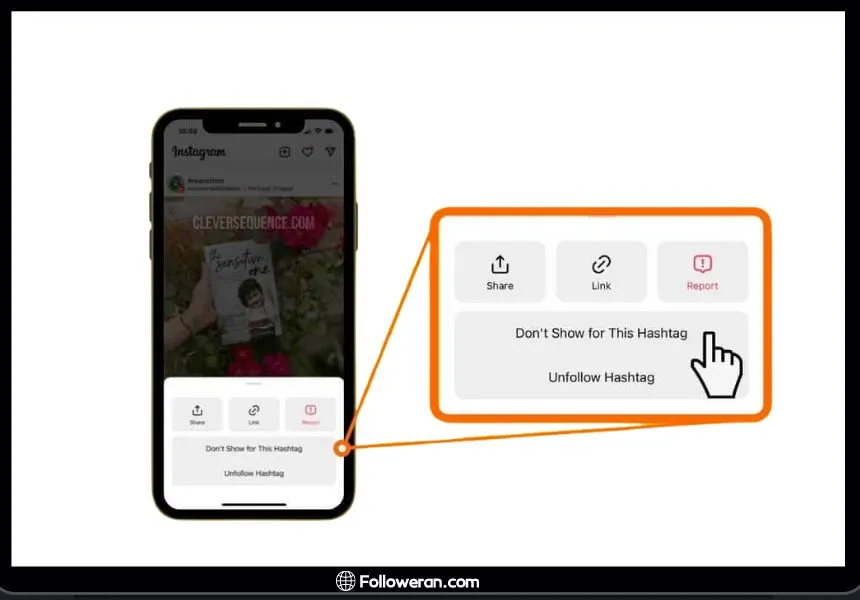
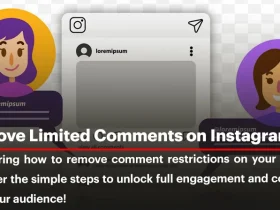
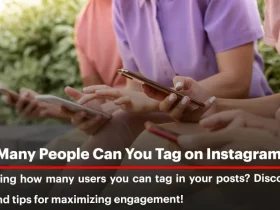
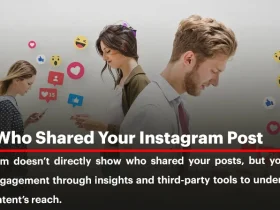
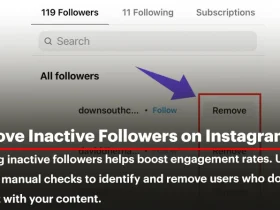
Leave a Review