LinkedIn is a powerful platform with its vast network of professionals. LinkedIn offers unparalleled opportunities for individuals to connect with industry leaders, share their professional experiences, and gain insights into their fields of interest. However, despite these benefits, users may find themselves in situations where they need to close a LinkedIn account.
It’s important to approach this process with a clear understanding of the steps to deleting linkedin account and the consequences that follow. This article aims to provide a straightforward guide on how to deactivate LinkedIn, ensuring that you can do so confidently and securely, while also considering the impact on your online professional presence.

Step-by-Step Guide to Delete LinkedIn Account
To delete an account, follow these direct steps:
- Log In: Sign into your LinkedIn account.
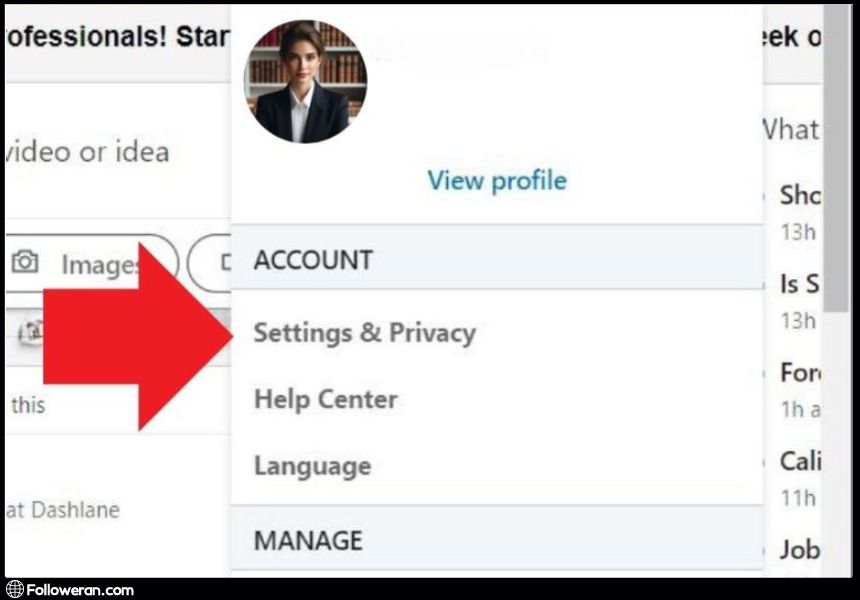
- Settings: Click on your profile icon and select ‘Settings & Privacy’.
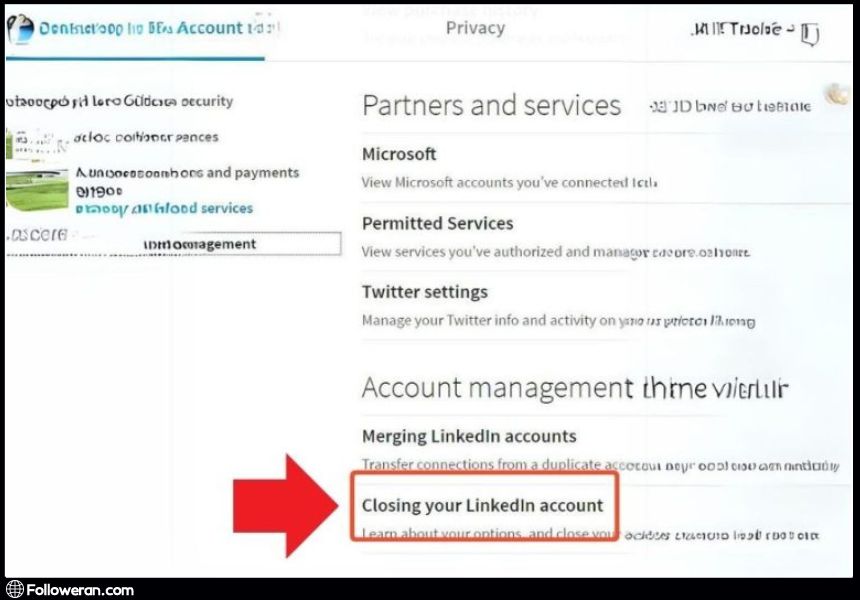
- Account Preferences: In the ‘Account’ tab, find ‘Account management’.
- Close Account: Click on ‘Change’ next to ‘Close account’.
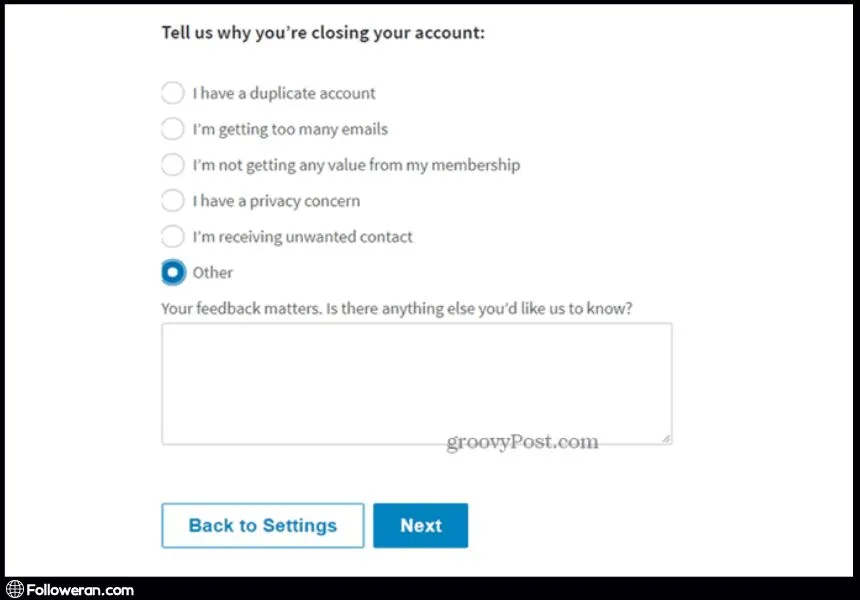
- Reason: Provide a reason for closing your account and click ‘Next’.
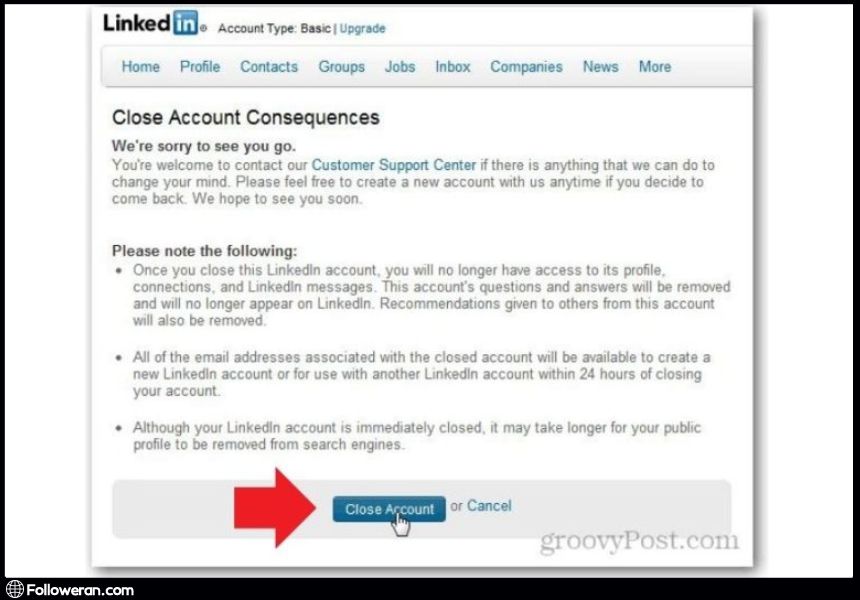
- Password: Enter your password and confirm the action.
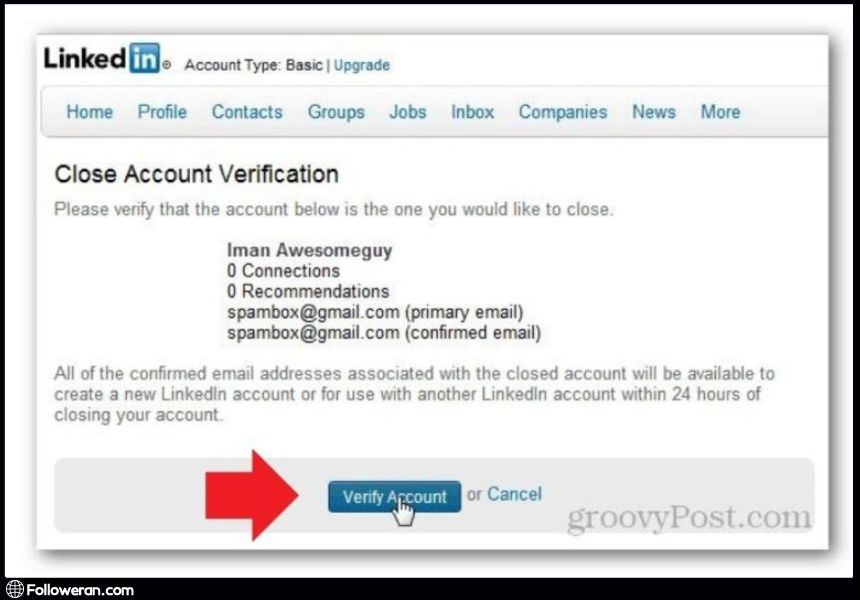
Once you deactivate LinkedIn, the action is irreversible after 14 days. Ensure you’ve downloaded your data and considered the loss of endorsements before you proceed to close your LinkedIn account.
Additional Resources
For those who need additional assistance or have specific questions about how to delete LinkedIn account, LinkedIn’s Help Center is a valuable resource. Whether you’re looking to deactivate LinkedIn or need help with other account-related queries, the Help Center provides comprehensive guides and troubleshooting tips. If you encounter any issues as you close your LinkedIn account, or if you require more personalized support, LinkedIn’s customer service team is available to assist you. Visit the LinkedIn Help Center or contact their customer support for further help.
Delete a Company Page on Linkedin!
To remove a company page on LinkedIn, follow these steps to ensure the process is completed effectively. Deleting a LinkedIn account for a company is a simple task, but it’s important to be aware of the consequences before taking action.
First, confirm that you have admin rights for the company page you intend to delete. If your organization has five or fewer employees, you can delete the page directly. Start by logging into your LinkedIn account and navigating to the specific company page.
Once there, find the Admin Tools dropdown menu located in the upper-right corner of the page. Click on this option and select Delete from the list provided. You will then be asked to confirm your decision by checking a box that acknowledges that this action is irreversible. Keep in mind that once you delete a LinkedIn account associated with your company, all data connected to it will be permanently lost.
Before finalizing your decision, it’s wise to back up any essential information or content from the page. This step is crucial as all associated data will no longer be accessible after deletion. After confirming your understanding of these consequences, proceed by clicking the Delete button.
Additionally, if your company has undergone a merger or acquisition, LinkedIn suggests reaching out to their support team for guidance instead of deleting the page outright. This approach helps manage your company’s online presence effectively during such transitions.
In conclusion, deleting a LinkedIn account for a company involves accessing the page as an admin, using Admin Tools to initiate deletion, and confirming your choice. Always consider this decision carefully to avoid losing valuable connections and content tied to your business profile.
How to Delete a LinkedIn Account Without an Email Address?
If you want to delete a LinkedIn account but don’t have access to the associated email address, follow these steps. First, try logging in with your username or phone number. Once logged in, navigate to “Settings & Privacy” under your profile. Select “Account Management” and click “Close Account.”
If you can’t log in, contact LinkedIn Support and provide proof of account ownership, such as a government-issued ID. They can assist in deleting your account securely. Remember, once you delete a LinkedIn account, all your data will be permanently removed, so ensure you back up important information.
Why Delete LinkedIn Account?
There are several compelling reasons why an individual might choose to delete an account. For some, the decision to deactivate LinkedIn stems from a desire for greater privacy. In an era where data breaches are not uncommon, removing one’s information from social platforms can provide an added layer of security.
For others, the choice to close a LinkedIn account may be a step towards minimizing their digital footprint. In our increasingly connected world, taking a step back from social media can offer a sense of relief and disconnection that is hard to find elsewhere.
Moreover, the need to delete LinkedIn account could be due to a change in professional direction. If LinkedIn no longer serves your career goals or the industry you’re moving into has little presence on the platform, it makes sense to deactivate LinkedIn and invest your time in opportunities that align more closely with your new path.
In each of these scenarios, the decision to delete, deactivate, or close a LinkedIn account should be made after careful consideration of the benefits and drawbacks, ensuring that it aligns with your personal and professional objectives.
Looking to boost your LinkedIn presence? Look no further! Followeran offers a seamless solution to buy LinkedIn followers quickly and effectively.
Things to Consider Before Deleting Your LinkedIn Account
Before you take the final step to delete a LinkedIn account, it’s important to weigh the implications of this action. Here are some key considerations to keep in mind:
- Data and Connections: When you close a LinkedIn account, you lose access to all your connections, messages, and recommendations. It’s crucial to download a copy of your data from LinkedIn before you proceed to delete an account.
- Premium Subscriptions and Company Pages: If you have a Premium subscription, ensure to cancel it before you deactivate LinkedIn to avoid further charges. Similarly, if you manage a company page or a LinkedIn group, you’ll need to make arrangements to transfer ownership or delete them before you can close your LinkedIn account.
- Reactivation Period: LinkedIn offers a 14-day grace period during which you can reactivate your account after you’ve initiated the process to delete LinkedIn account. After this period, your account and all associated data will be permanently deleted.
- Impact on Your Online Presence: Consider how deleting your LinkedIn account will affect your online professional presence. LinkedIn is a significant platform for career opportunities, and deactivating LinkedIn means you’ll no longer be discoverable to potential employers or clients through the site.
- Future Need: Reflect on whether you might need LinkedIn in the future. Once you close a LinkedIn account, creating a new one means starting from scratch. If there’s a chance you’ll return to the platform, it may be worth keeping your account inactive rather than deleting it.
FAQs About Deleting LinkedIn Account
What happens to my connections when I delete my LinkedIn account?
When you delete your LinkedIn account, you will lose all your connections. If there are contacts you wish to keep in touch with, make sure to export your connections or obtain their contact information before deactivating.
Can I reactivate my LinkedIn account after deleting it?
Yes, you have a 14-day period after you deactivate LinkedIn to reactivate your account. After this period, your account and all associated data will be permanently deleted.
Will I lose my endorsements and recommendations if I close my LinkedIn account?
Yes, if you close your LinkedIn account, all endorsements and recommendations you’ve received or given will be lost and cannot be recovered.
What should I do if I have a Premium subscription and want to delete my LinkedIn account?
If you have a Premium subscription, you must cancel it before you can delete your LinkedIn account. After canceling, you can proceed with the deletion process.
How can I ensure that all my data is deleted?
To ensure all your data is deleted, follow the steps to close your LinkedIn account properly. After the 14-day reactivation period, LinkedIn will permanently delete your data.
Is it possible to remove linkedin account without logging in?
No, you need to log in to your LinkedIn account to delete it. If you cannot access your account, you’ll need to recover your password or contact LinkedIn support for assistance.
Can I reopen my Linkedin account after closing it?
Yes, you can reopen your LinkedIn account within 14 days of closing it by logging in with your previous credentials.
What We Review in Deleting LinkedIn Account
In conclusion, the decision to delete your LinkedIn account is a personal one and should be made after careful consideration of the consequences. Whether you’re looking to deactivate LinkedIn for privacy reasons, to reduce your digital footprint, or because it no longer serves your professional needs, it’s essential to understand the process and implications. By following the steps outlined in this article, you can confidently close your LinkedIn account, knowing that you have taken the necessary precautions to safeguard your data and maintain control over your online presence. Once you delete a LinkedIn account, there’s no turning back after the 14-day reactivation period. Make sure this choice reflects your current and future professional aspirations.





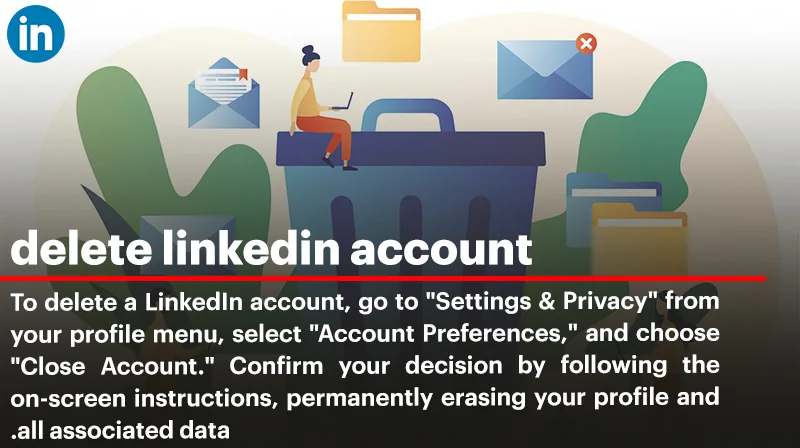
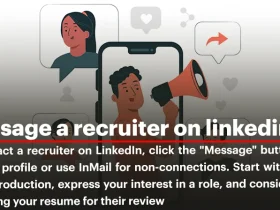

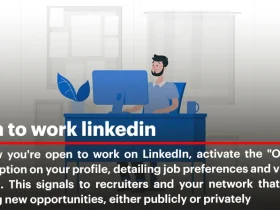
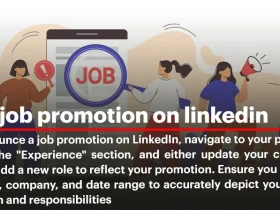
I’ve been trying to figure this out for weeks. This article made it so easy. Thank you!