The ability to download your resume from LinkedIn is a feature that complements this online presence. It allows you to capture the essence of your LinkedIn profile in a format that’s ready for the offline world—be it for job applications, interviews, or networking events.
Moreover, the option to export your LinkedIn resume ensures that you have a consistent and up-to-date representation of your professional self. It’s a document that speaks to your adaptability and readiness, bridging the gap between your dynamic online profile and the static nature of traditional resumes.
As you delve deeper into this guide, you’ll discover the strategic advantages of leveraging LinkedIn’s download and export functions. So, let’s embark on this journey to unlock the full potential of your LinkedIn profile.
Learn how to delete Linkedin account with easy steps.
Customize Your Profile for Resume Download
When preparing your LinkedIn profile for resume downloads, it’s essential to ensure that your profile is not only complete but also tailored to showcase your professional strengths. Here are some tips to optimize your profile:
- Professional Headline: Craft a headline that captures your professional identity and expertise. Use keywords that highlight your industry and role, making it easier for recruiters to find you.
- Summary Section: Write a compelling summary that tells your career story. Focus on your achievements, skills, and what sets you apart from others in your field.
- Experience Details: List your work experience with clear, concise descriptions. Use bullet points to highlight key responsibilities and accomplishments, quantifying results whenever possible.
- Skills and Endorsements: Add relevant skills to your profile and seek endorsements from colleagues. This adds credibility and shows proficiency in your areas of expertise.
- Recommendations: Request recommendations from peers, managers, or clients who can vouch for your work and character. These testimonials can be powerful in influencing potential employers.
- Multimedia Attachments: If applicable, attach work samples, presentations, or videos that demonstrate your work. Visual evidence of your capabilities can make a strong impression.
Uploading Your Resume to LinkedIn for Job Applications
To enhance your job search on LinkedIn, you can upload your resume for easy application to job postings. Start by clicking on the Me icon at the top of your LinkedIn homepage and go to Data Privacy. Under the Job seeking preferences section, find Job application settings and click on Upload resume. You can then select and upload a resume file from your computer. This resume can be used to apply for jobs with LinkedIn’s Easy Apply feature. It’s worth noting that the resumes uploaded here are kept private and are not visible on your LinkedIn profile.
Access LinkedIn Resume Builder
LinkedIn offers a straightforward way to download your profile as a resume in PDF format. Follow these steps:
- Log in to LinkedIn: Access your LinkedIn account through a web browser on your computer.
- Navigate to Your Profile: Click on your profile icon at the top of the LinkedIn homepage, then select “View profile.”
- Download Your Resume:
- Click the “More” button (represented by three horizontal dots) below your profile picture.
- Choose “Save to PDF” or “Save as PDF” from the dropdown menu.
- The resume will be saved as a PDF file on your computer.
- Limitations:
- You can download up to 100 PDFs of other LinkedIn members’ profiles per month.
- Only characters from the English language will display correctly in the PDF.
Unfortunately, you can’t choose specific sections to include unless you have access to LinkedIn Resume Builder via a Premium subscription.
You can Buy Linkedin Connection and increase your online presence!
Edit and Personalize Your Resume on LinkedIn
Editing and personalizing your resume on LinkedIn is a straightforward process. Here’s how you can do it:
- Click on the Me icon at the top of your LinkedIn homepage.
- Select View Profile.
- Click on the More button in the introduction section.
- Choose Build a resume from the dropdown menu.
- From the pop-up, you can select an existing resume to edit by clicking the More icon next to it and choosing Edit.
- Customize your resume summary or objective to align with the job you’re targeting. Use keywords from the job description to increase your chances of passing through Applicant Tracking Systems (ATS).
- Highlight your key skills and achievements, focusing on quantifiable results and relevant experience.
- Ensure your work history is detailed and formatted for readability.
- Add multimedia attachments like presentations or videos to showcase your work.
- Once you’ve made the necessary edits, you can save your resume.
- To export, click on the More button and select Save to PDF to download your profile as a resume.
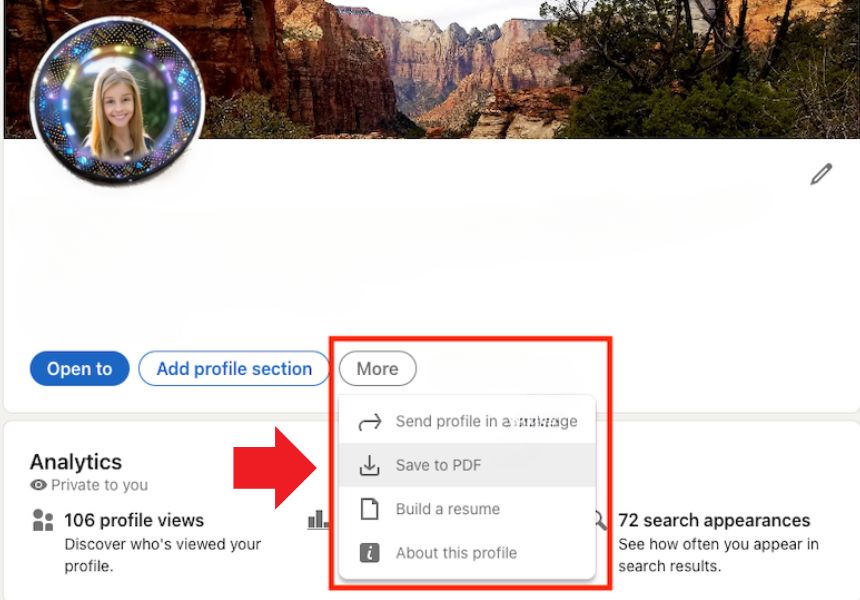
Download Your LinkedIn Resume; Step by Step
To download or export your resume from LinkedIn, you can use the following steps:
- Log into your LinkedIn account and go to your profile page.
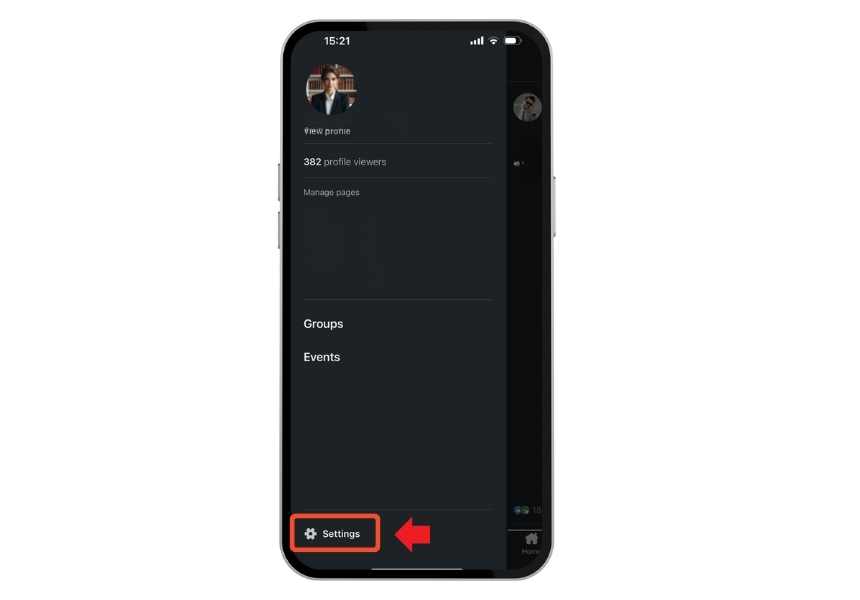
- Click on the Me icon at the top of the page, then select setting right at the bottom.
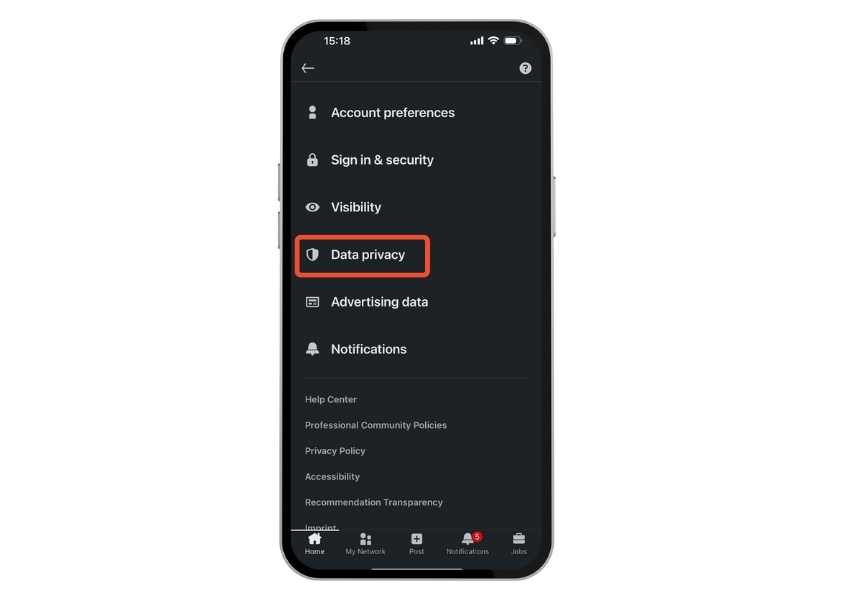
- Click settings and then go through Data Privacy.
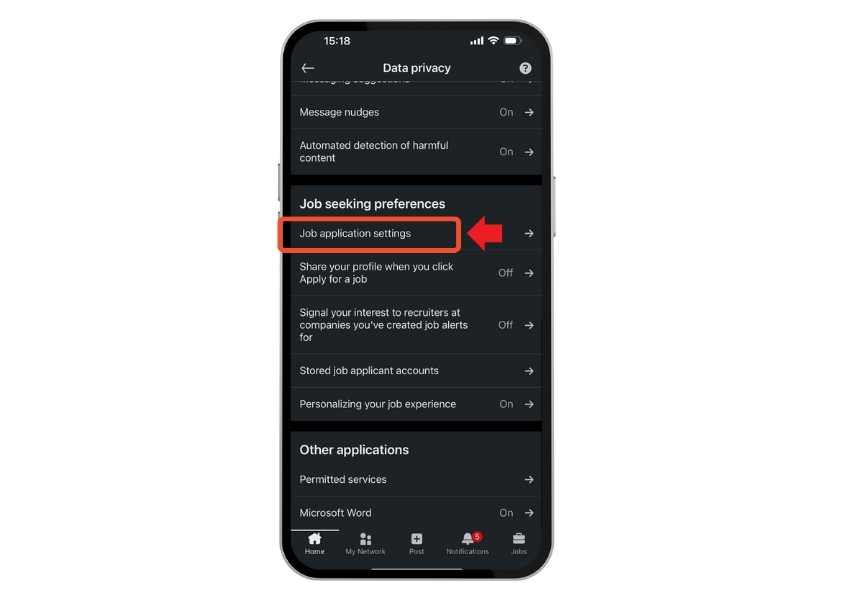
- Under the Job seeking preferences section, find Job application settings .
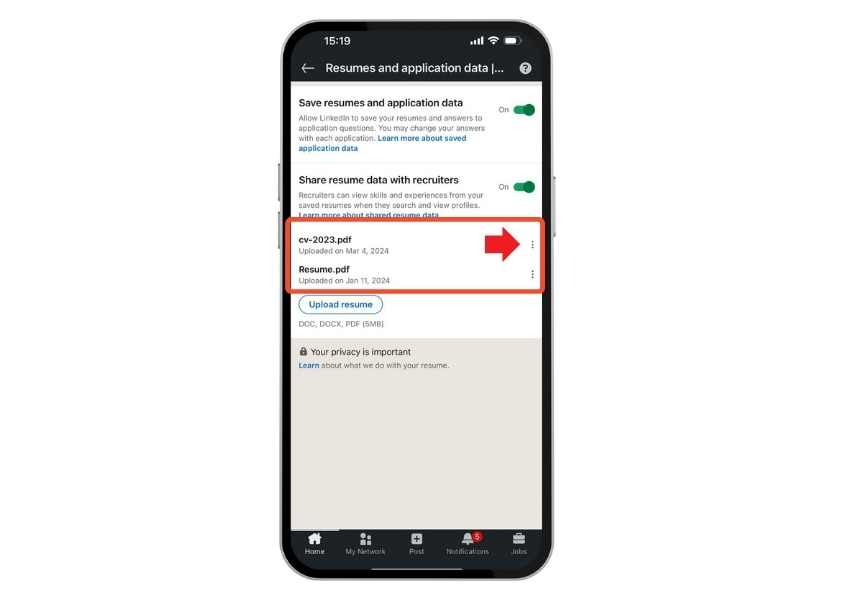
- Find your resume and click the More or three dots icon.
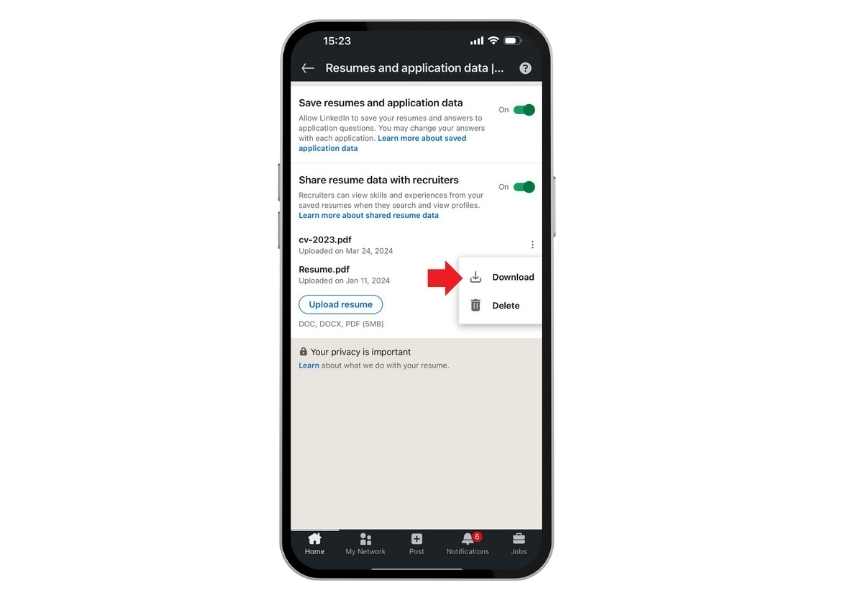
- You will see the download icon appear. Click Download and save your resume as a PDF.
Your LinkedIn profile will be downloaded as a PDF file, which you can then use as your resume. This feature is not available on the LinkedIn mobile app, so make sure to use a desktop browser.
Review and Adjust Formatting in Resume if Necessary
If you need to make any adjustments to your resume after downloading it from LinkedIn, you can edit the PDF using any standard PDF editing tool. Here’s a general approach to editing your downloaded LinkedIn resume:
- Open the PDF: Use a PDF reader that allows editing, such as Adobe Acrobat, Foxit PhantomPDF, or an online PDF editor like Smallpdf.
- Edit the Content: Modify the text, adjust formatting, or add new sections as necessary. Ensure that all information is current and reflects your latest achievements and qualifications.
- Review Your Resume: Carefully proofread your resume to correct any typos or errors. It’s also a good idea to have someone else review it for feedback.
- Save Your Changes: Once you’re satisfied with the edits, save the updated version of your resume.
Remember, it’s important to tailor your resume to the specific job you’re applying for, highlighting the skills and experiences that are most relevant to the position. Good luck with your job search!
Troubleshooting Common Issues When Downloading Your Resume from LinkedIn
While the process to download your resume from LinkedIn is typically smooth, you may occasionally encounter issues. Here’s a comprehensive guide to troubleshoot common problems:
- Formatting Concerns: One of the most frequent issues is the formatting of the downloaded resume. LinkedIn’s default PDF export may not always align with your expectations or the requirements of job applications. To address this, consider using third-party tools like Teal’s AI Resume Builder, which offers features for customization, ATS compatibility, and keyword matching.
- Download Button Not Visible: If the ‘Save to PDF’ option isn’t appearing, LinkedIn may have updated its interface. In such cases, look for alternative prompts or check LinkedIn’s help center for guidance on the new layout
- PDF Not Downloading: Sometimes, the PDF doesn’t download properly. This could be due to LinkedIn experiencing technical issues. If the PDF isn’t in your downloads folder, wait a few hours and try again. If the problem persists, contact LinkedIn support for assistance.
- ATS Optimization: Applicant Tracking Systems (ATS) scan resumes for specific keywords and criteria. If your resume isn’t getting noticed, it may not be ATS-friendly. Use job descriptions to identify keywords and incorporate them into your resume to improve visibility.
- Profile Data Not Up-to-Date: Ensure your LinkedIn profile is current before downloading your resume. Outdated information will be reflected in the PDF, which could misrepresent your qualifications.
- Error Messages: If you receive an error message during the download process, clear your browser’s cache and cookies, or try using a different browser. LinkedIn may also have temporary server issues, so retrying after some time can resolve the issue.
FAQs About Export Linkedin Resume
- How do I download my LinkedIn profile as a resume? Go to your LinkedIn profile, click on ‘More…’ below your profile picture, and select ‘Save to PDF’.
- Can I customize the resume I download from LinkedIn? Yes, you can customize it using third-party tools or editing software after downloading it as a PDF.
- Is the downloaded LinkedIn resume ready to use for job applications? It may require some customization to align with specific job applications and to be ATS-friendly.
- What should I do if the ‘Save to PDF’ option is not visible? Check LinkedIn’s help center for updates or try clearing your browser’s cache and cookies.
- Can I download my resume from LinkedIn in a format other than PDF? The default download option is PDF, but you can convert it to other formats using file conversion tools after downloading.
- What if I encounter errors while downloading my resume from LinkedIn? Wait a few hours and try again, as it could be a temporary issue with LinkedIn. If problems persist, contact LinkedIn support.
What We Review in Download Resume from Linkedin
Mastering the ability to download your resume from LinkedIn is more than just a technical skill—it’s about taking control of your professional narrative in a digital-first world. This guide has walked you through the essential steps to not only export your LinkedIn resume but also to ensure it’s formatted and customized to meet the expectations of today’s job market.
Remember, your LinkedIn resume is a living document, ever-evolving as your career progresses. Keep it updated, make it your own, and let it serve as a bridge between your online profile and the impactful career you are building. With these steps, your resume will be ready to download, customize, and present to the world, showcasing your professional journey with confidence and clarity.





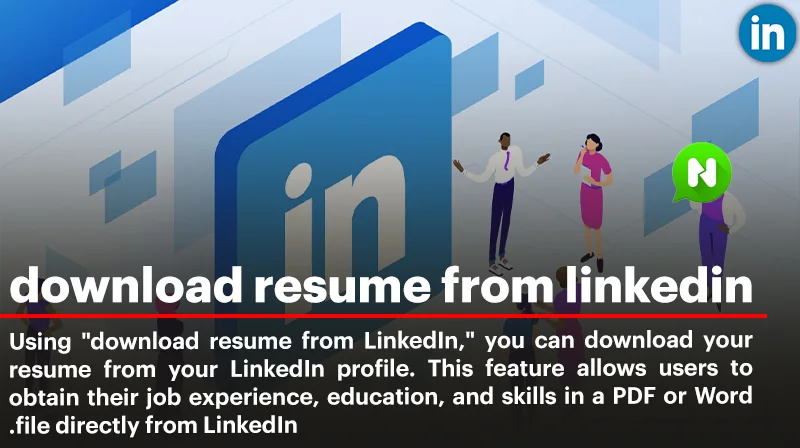
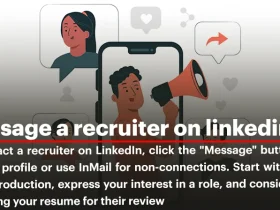

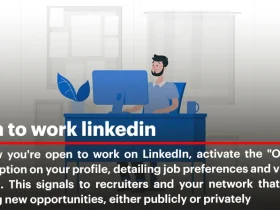
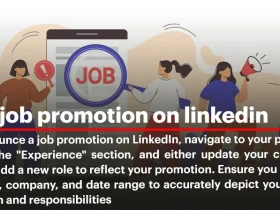
Leave a Review