Have you ever wanted to zoom in on a YouTube video to see some details more clearly, or zoom out to get a bigger picture of the scene? Zooming in and out on YouTube video is a handy feature that can enhance your viewing experience and help you enjoy the content better. Whether you want to zoom in on a makeup tutorial, a music video, or a gaming walkthrough, there are different ways and tools that you can use to do it.
In this blog post, we will show you how to zoom in and zoom out on YouTube video using different methods and tools. You will learn how to zoom in and out on YouTube video using the browser zoom feature, the Turn Off the Lights browser extension, the pinch to zoom feature on mobile devices, and a video editing software. By the end of this post, you will be able to zoom in and out on any YouTube video with ease and convenience.
Discover more about managing your YouTube content effectively in our comprehensive guide on unwatched YouTube videos.
Zoom in on YouTube Video With Browser Zoom Feature
One of the easiest ways to zoom in and out on YouTube video is to use the browser zoom feature. This feature allows you to adjust the zoom level of the entire YouTube page, including the video player. You can use this feature on any browser, such as Chrome, Firefox, Safari, or Edge. Here’s how to do it:
- To zoom in on YouTube video, press and hold the Ctrl key on your keyboard, and then press the + key. You can also use the mouse wheel to scroll up while holding the Ctrl key. This will increase the zoom level of the YouTube page and make the video bigger. You can repeat this process until you reach the desired zoom level.
- To zoom out on YouTube video, press and hold the Ctrl key on your keyboard, and then press the – key. You can also use the mouse wheel to scroll down while holding the Ctrl key. This will decrease the zoom level of the YouTube page and make the video smaller. You can repeat this process until you reach the desired zoom level.
- To reset the zoom level to the default, press and hold the Ctrl key on your keyboard, and then press the 0 key. This will restore the original zoom level of the YouTube page and the video.
How to Enjoy YouTube Without Ads?
Limitation of Using Browser Zoom Feature
Using the browser zoom feature is a simple and convenient way to zoom in and out on YouTube video, but it has some limitations. For example, it may affect the quality and resolution of the video, as well as the layout and appearance of the YouTube page. It may also cause some parts of the video to be cropped or hidden by the browser window. Therefore, you may want to use other methods that allow you to zoom in and out on the video content only, without affecting the rest of the page.
Buy youtube views can be useful for you.
Using the Turn Off the Lights Browser For Zoom in on YouTube
Another way to zoom in and out on YouTube video is to use the Turn Off the Lights browser extension. This extension allows you to dim the background of the YouTube page and focus on the video content. It also adds a video toolbar that lets you adjust the zoom level, rotation, and position of the video content. You can use this extension on any browser, such as Chrome, Firefox, Safari, or Edge. Here’s how to do it:
- To install the Turn Off the Lights browser extension, go to the official website and click on the download button for your browser. Follow the instructions to add the extension to your browser.
- To enable the Turn Off the Lights browser extension, go to the YouTube page and click on the lamp icon in the top right corner of your browser. This will dim the background of the YouTube page and make the video content stand out.
- To zoom in and out on YouTube video, hover over the video content and click on the video toolbar icon in the bottom right corner. This will open a menu with different options to adjust the video content. You can use the zoom buttons to zoom in and out on the video content, the rotate buttons to rotate the video content clockwise or counterclockwise, and the drag buttons to move the video content up, down, left, or right. You can also use the reset button to restore the original settings of the video content.
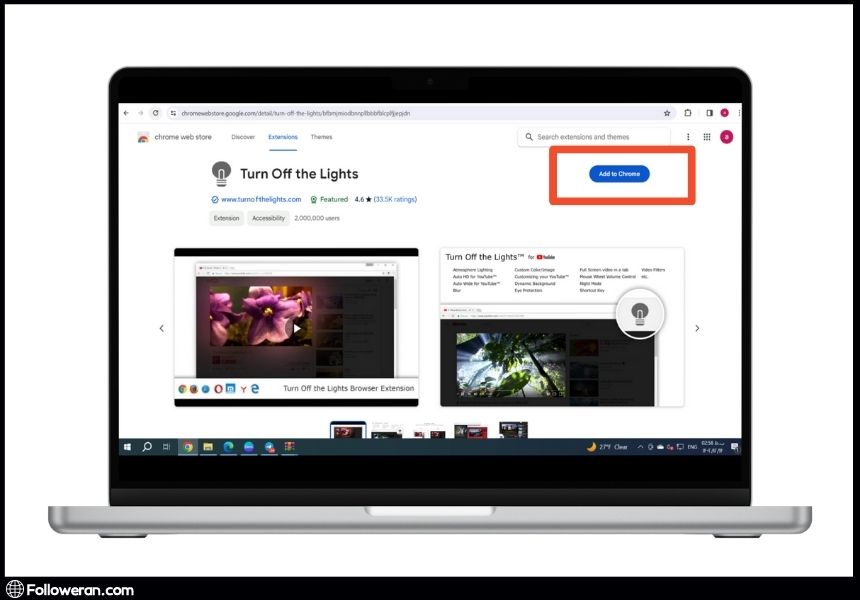
Advantages and Disadvantages of Using browser extension
Using the Turn Off the Lights browser extension is a convenient and flexible way to zoom in and out on YouTube video, but it also has some advantages and disadvantages. For example, it can improve the video quality and resolution, as well as the user experience and comfort. It can also allow you to customize the video content according to your preferences and needs. However, it may also cause some compatibility issues with some YouTube features, such as captions, annotations, or cards. It may also require some permissions and settings to work properly on your browser. Therefore, you may want to use other methods that are more compatible and secure.
Delve deeper into YouTube’s features with our insightful article on YouTube Incognito Mode.
Using the Pinch to Zoom Feature on Mobile Devices
If you are watching YouTube videos on your mobile device, such as a smartphone or a tablet, you can use the pinch to zoom feature to zoom in and out on YouTube video. This feature allows you to use two fingers to zoom in and out on the YouTube app in full-screen mode. You can use this feature on any device that supports multi-touch gestures, such as iPhone or Android. Here’s how to do it:
- To zoom in on YouTube video, open the YouTube app and play the video that you want to watch. Tap on the video to enter the full-screen mode. Then, use two fingers to pinch out on the screen. This will zoom in on the video and fill the screen with the video content. You can adjust the zoom level by pinching in or out more.
- To zoom out on YouTube video, open the YouTube app and play the video that you want to watch. Tap on the video to enter the full-screen mode. Then, use two fingers to pinch in on the screen. This will zoom out on the video and show the black bars around the video content. You can adjust the zoom level by pinching in or out more.
Pros and Cons Of Using Pinch to Zoom Feature on Mobile
Using the pinch to zoom feature is a quick and easy way to zoom in and out on YouTube video, but it also has some pros and cons. For example, it can improve the video quality and resolution, as well as the user experience and comfort. It can also allow you to zoom in and out on any part of the video that you want. However, it may also cause some distortion or cropping of the video content, depending on the aspect ratio and orientation of the video and the device. It may also require some practice and precision to use the pinch to zoom gesture effectively. Therefore, you may want to use other methods that are more accurate and consistent.
Buy YouTube watch time can be useful for you.
Zoom In and Out on YT Video Using a Video Editing Software
The last way to zoom in and out on YouTube video is to use a video editing software. This method allows you to crop, resize, and zoom in and out on a YouTube video and save it as a new file. You can then upload the new file to YouTube or any other platform. You can use any video editing software that you like, such as Adobe Premiere Pro, iMovie, or MiniTool Movie Maker. Here’s how to do it:
- To download a YouTube video, you can use a website like Y2mate, Keep Vid, or Clip Converter. Just copy and paste the URL of the video that you want to download, and choose the format and quality that you prefer. Then, click on the download button and save the file to your computer.
- To edit a YouTube video, you can use a software like MiniTool Movie Maker, which is a free and easy-to-use video editor. Just download and install the software on your computer, and launch it. Then, import the YouTube video that you downloaded, and drag it to the timeline. You can then use the crop, zoom, and pan tools to adjust the video content as you like. You can also add transitions, effects, text, music, and more to your video.
- To save and upload a YouTube video, you can use the export and share options in the software. Just click on the export button, and choose the format, quality, and location that you want. Then, click on the share button, and choose the platform that you want to upload your video to. You can also copy and paste the URL of your video, or download it to your device.

Benefits and Drawbacks of Using a Video Editing Software
As you see using a video editing software is a powerful and versatile way to zoom in and out on YouTube video, but it also has some benefits and drawbacks. For example, it can improve the video quality and resolution, as well as the creative and artistic aspects of your video. It can also allow you to zoom in and out on any part of the video that you want, and to save and upload your video to any platform that you want. However, it may also require some time, effort, and skills to use the software effectively. It may also require some storage space and internet bandwidth to download and upload the video files. Therefore, you may want to use other methods that are more simple and convenient.
Discover the importance of transcripts for YouTube videos in our detailed guide on creating transcripts for your content. Learn how transcripts can improve accessibility, SEO, and user engagement.
What We Reviewed In Zoom In On YouTube
Zooming in and out on YouTube video can help you enjoy the content better and see the details more clearly. In this blog post, you learned four different ways to do it: using the browser zoom feature, the Turn Off the Lights browser extension, the pinch to zoom feature on mobile devices, and a video editing software. You also learned the pros and cons of each method and how to use them effectively. We hope you found this blog post helpful and informative. If you did, please share it with your friends and followers. And if you have any questions or feedback, please leave a comment below.


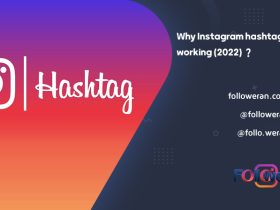
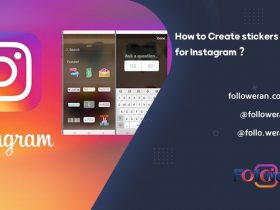
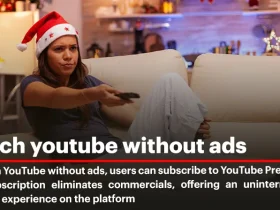
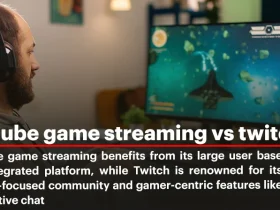
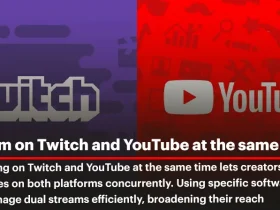
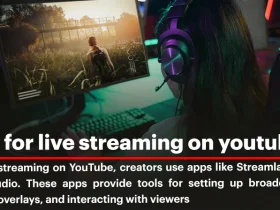
Leave a Review