Going live on TikTok is a great way to showcase your personality, share your tips and tricks, or just have fun with your audience. But how do you go live on TikTok? What are the requirements and steps to start your live stream? And what if you encounter some problems or limitations while going live?
In this guide, we will answer all these questions and more. We will show you how to go live on TikTok for the first time, on PC, Android, and iPhone. We will also explain why some people can’t go live and how to fix it. By the end of this guide, you will be ready to start your own live stream and connect with your fans like never before. So, let’s get started!
Why Go Live On TikTok?
Going live on TikTok is not only fun and exciting but also beneficial for your personal brand and business. Here are some of the reasons why you should go live on:
- Connect with your audience: Going live on TikTok allows you to interact with your fans and followers in real time. You can answer their questions, respond to their comments, and get their feedback. You can also show them your personality, your behind-the-scenes, and your authentic self. This way, you can build trust, loyalty, and engagement with your audience.
- Grow your fanbase: Going live on TikTok can help you reach new and potential followers who might be interested in your content. When you go live, your video will appear on the LIVE page of the app, where users can discover and join live streams. You can also use hashtags, keywords, and titles to attract more viewers. The more viewers you have, the more chances you have to gain new followers.
- Earn money: Going live on TikTok can also be a source of income for you. If you are over 18 years old, you can receive virtual gifts from your viewers, which you can then exchange for TikTok diamonds and redeem for cash. You can also use your live stream to promote your products, services, or collaborations, and direct your viewers to your website, social media, or other platforms.
As you can see, going live on TikTok has many advantages for you as a creator. In the next sections, we will show you how to go live on and how to fix some common issues that might prevent you from going live.
How To Go Live On TikTok For The First Time?
Now that you know why you should go live, let’s see how you can do it. Follow these simple steps and you will be ready to start your live stream in no time.
Learn how to manage your experience by blocking unwanted users. Check out this insightful guide on blocking someone on TikTok for a smoother and more enjoyable social media journey.
Go Live On TikTok On PC
If you want to go live on PC, you need to use a third-party software called Streamlabs OBS. This software allows you to stream your desktop screen, webcam, microphone, and other sources to TikTok.
Here are the detailed steps to go live on TikTok on PC using Streamlabs OBS:
- Download and install Streamlabs OBS from the official website.
- Launch Streamlabs OBS and log in with your Streamlabs account. If you don’t have one, you can create one for free.
- Click on the “Settings” icon at the bottom left corner and then select “Stream”.
- Under “Service”, choose “TikTok” from the drop-down menu.
- Click on the “Connect Account” button and follow the instructions to link your Streamlabs account to your TikTok account. You will need to scan a QR code with your TikTok app and grant permission to Streamlabs OBS.
- Once your accounts are linked, you can customize your stream settings, such as video output, audio input, and stream delay. You can also add sources, such as your webcam, microphone, desktop capture, and media files, to your stream.
- When you are ready to go live, click on the “Go Live” button at the bottom right corner. You can then enter a title for your live stream and choose a cover image.
Go Live On TikTok On Android Or iPhone
If you want to go live on Android or iPhone, you need to follow the same steps as above, but you need to use the Streamlabs mobile app instead of the desktop software.
- Open the TikTok app and tap the plus icon at the bottom of the screen. This will open the camera screen.
- Swipe left until you see the LIVE option under the record button. If you don’t see it, it means you are not eligible to go live yet.
- Enter a title for your live stream that describes what you are going to do or talk about. You can also choose a cover photo, a topic, and a nonprofit organization if you want.
- Tap the Go LIVE button at the bottom of the screen. A countdown will start and then you will be live streaming to your followers.
That’s it! You are now live on TikTok. You can see the number of viewers, likes, and comments on your screen. To end the live stream, just tap the X icon at the top right corner and confirm your choice.
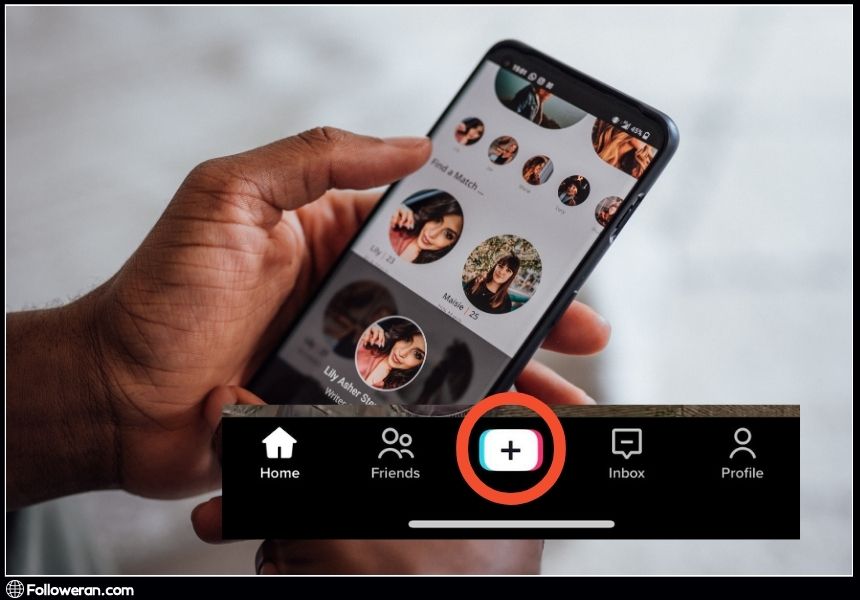
Best Practices For Engaging TikTok Live Streams
Here are some of the best practices for engaging TikTok live streams:
- Promote your live stream in advance: To generate buzz and attract viewers, you should announce your live stream ahead of time on TikTok and other platforms.
- Interact with your audience: One of the main benefits of going live on TikTok is that you can communicate with your fans and followers in real time. You should acknowledge their presence, greet them by name, answer their questions, respond to their comments, and thank them for their support.
- Provide value and entertainment: Your live stream should be interesting and engaging for your viewers. You should provide value and entertainment by sharing your tips and tricks, showcasing your skills and talents, or just having fun with your audience.
- Collaborate with other TikTok creators: Another way to make your live stream more engaging is to collaborate with other creators during your live stream. You can use the dual live stream feature on TikTok, which allows you to go live with someone else on the platform.
- Make the most of a moderator: If you have a large or active audience, you might need some help to manage your live stream. You can assign a moderator to your live stream, who can help you monitor the chat, filter out spam and inappropriate messages, and enforce the community guidelines.
- Choose your timing wisely: It’s not too likely that you’ll attract tons of viewers if you go live while everyone is sleeping or at work. You should choose your timing wisely, based on your target audience, location, and niche.
What We Have Review in Go Live On TikTok
In this guide, we have shown you everything you need to know about how to go live on TikTok. We have explained how to go live using different devices, and how to fix some common issues that might prevent you from going live on TikTok. We have also shared some best practices for engaging TikTok live streams that can help you improve your live streaming skills and grow your following.
Whether you want to go live for the first time, go live on PC, Android, or iPhone, you can do it easily by following the simple steps we covered in this article. We hope this guide has been helpful and informative for you. Now, it’s time to start your own live stream and connect with your fans like never before.


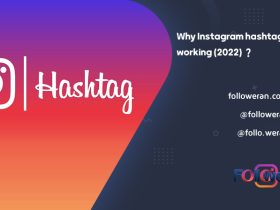
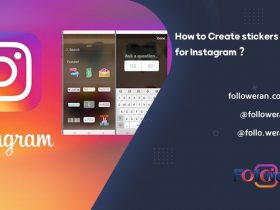
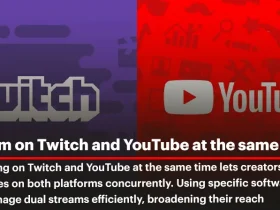
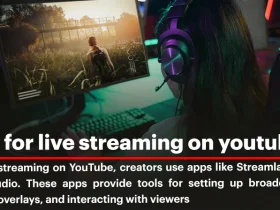
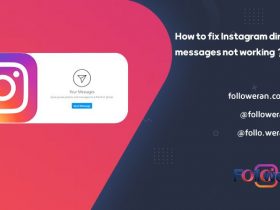
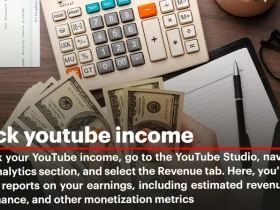
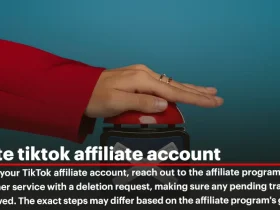
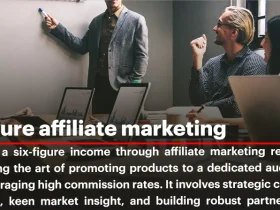
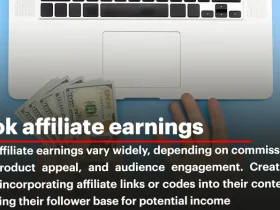
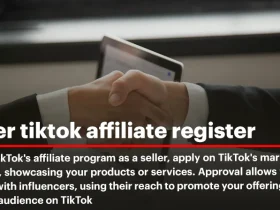
Leave a Review