In the meantime, many users have questions about how to log out of their Twitter accounts, which we intend to address in this article.
Securing Your Twitter with Log Out on All Devices
Twitter is one of the most popular social networks in the world, which has managed to gather many users worldwide. Suppose you are also worried about other people accessing your Twitter account or want to be sure that your old devices do not have access to your Twitter account. In that case, you can remove all your devices from your Twitter account or log out of Twitter.
The intention of selling the old device can be one of the reasons why you want to log out of your Twitter account on all devices, or the account you want is a corporate account. You want to ensure that all employees connected to it are logged out. In any case, to log out of your Twitter account, you should know that logging out of your Twitter user account is accessible on all your devices.
Boost your Twitter presence with our premium Buy Twitter likes service! Enhance engagement, increase visibility, and make your tweets stand out.
How do we log out Twitter account on all the devices we have
The process of doing this is the same both on Twitter Web and in the Twitter app for Android, iPhone, and iPad, and you can follow the steps below to log out of Twitter:
- If you are using the web version of Twitter, you should click the More option in the left menu. This will show you the options you need on Twitter. Sign out of your Twitter account on all devices
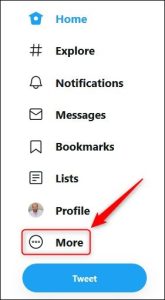
But use the mobile Twitter application. It would be best to choose the three-line menu (hamburger) or the three-line menu on the program’s top left or right side or switch the left edge of the screen to the right side.
- From here on, all the steps are the same on Twitter Web and Twitter Mobile. So, select or click on Settings And Privacy in the menu.
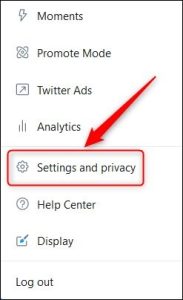
- Then, in the settings section, select the Account option.
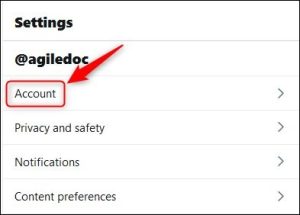
- Go down the tab, and under the Data And Permissions section, select or click the Apps And Sessions option.
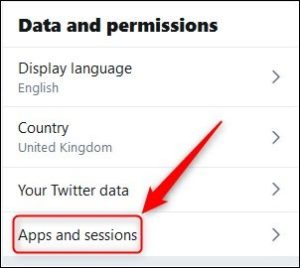
- the list of devices that have access to your account will be displayed under the Session title. To log out or exit from all devices, select or click Log Out All Other Sessions. Select Log Out All Other Sessions in Twitter settings.
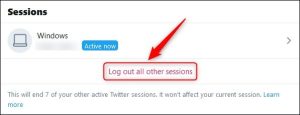
- Then, select or click the Log Out button in the panel that appears to confirm the exit.
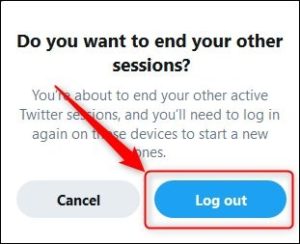
- Log Out button and confirm exit from Twitter account on all devices
As simple as this, no other device can access your Twitter account by following the steps above. If needed, you can safely sell your device.
- Please note that the steps to log out of the user account are the same in Twitter apps for Android and iOS.
Learn more about the exciting features of Twitter Blue subscription in our recent blog post. Discover what sets it apart and how it can enhance your Twitter experience.
The end
It is as simple as that, and by doing the above steps, no other device will have access to your Twitter account. You can log out of your Twitter account. We hope this article was helpful to you. Please share your questions and comments with us.


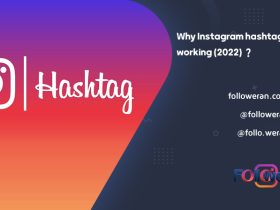
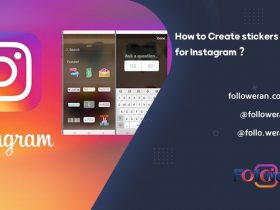

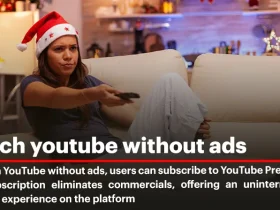
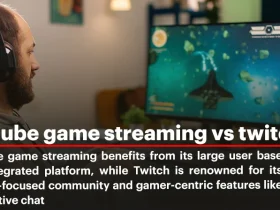
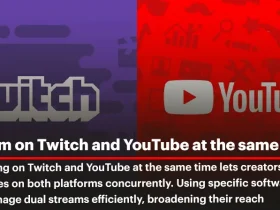
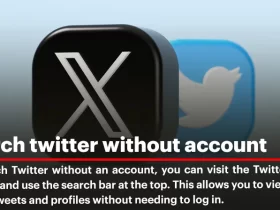
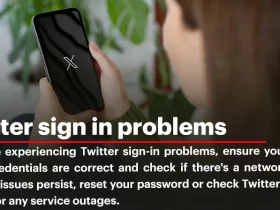
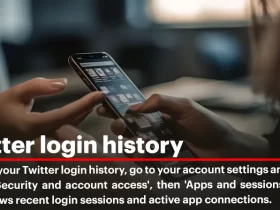
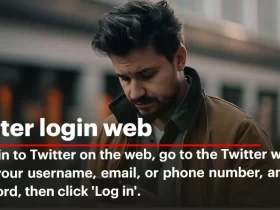
Leave a Review